-
×InformationNeed Windows 11 help?Check documents on compatibility, FAQs, upgrade information and available fixes.
Windows 11 Support Center. -
-
×InformationNeed Windows 11 help?Check documents on compatibility, FAQs, upgrade information and available fixes.
Windows 11 Support Center. -
- HP Community
- Notebooks
- Notebook Hardware and Upgrade Questions
- charger plugged in (white light) but not charging (no orange...

Create an account on the HP Community to personalize your profile and ask a question
09-28-2017 12:00 PM
Hey!
I've had a problem with charging sometimes with my envy 13 d.004no. Today it stopped working for the whole day. I plug in the charger and it show the white light but not the orange light (not charging)! I've tested the charger on another computer and it works. The computer is only 3 months old and never dropped it, please help me! 😃
Best regards
Thom
09-29-2017 02:07 PM
Welcome to HP Support Forums. 🙂
Let me take a moment to thank you for posting on the HP Support Forums.
I understand that you have an HP ENVY Notebook - 13-d004no and the battery does not charge in it. The charging light is white and the same charger works fine on another laptop. Fabulous analysis. Spectacular diagnosis of the issue before posting. Kudos to you for that.
I would like to know the following information to assist you better:
- Do you receive a message saying "plugged in and not charging" when you place the pointe on the battery icon? The battery icon is present towards the bottom right corner of the screen.
- Did any software changes or updates take place?
- Does the laptop power off if the charger is disconnected?
I recommend you to perform the following steps to isolate the issue and arrive at a fix:
- Power off the laptop.
- Remove the battery out. If the battery is integrated and does not have a latch to release it then leave the battery inside the laptop.
- Disconnected AC adapter from the laptop.
- Press and hold the power button for 15 seconds.
- Reconnect the battery and plug the AC adapter.
- Power ON the laptop.
Please perform a BIOS update on the laptop. Ensure that the charger is plugged in until the BIOS update is completed successfully.
If the issue persists then please try running a hardware test on the battery. The following steps will help:
- Shutdown your laptop.
-
Turn on the computer.
-
Immediately press the F2 key repeatedly, about once every second, until the UEFI Hardware Diagnostics screen is displayed.
-
In the UEFI Main menu, select Component Tests.
Figure : UEFI Main menu with Component Tests selected

- In the Component Tests menu, select Power
Figure : UEFI Component Tests menu with Power selected
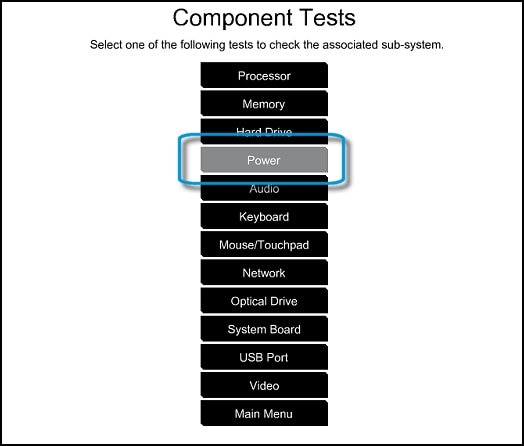
- In the Power menu, select the battery test.
If the battery test fails then may contact our HP phone support team to explore the hardware service options for the laptop.
I genuinely hope the issue gets resolved without hassles and the unit works great. Please feel free to let me know how it goes.
Cheers! 🙂
