-
×InformationNeed Windows 11 help?Check documents on compatibility, FAQs, upgrade information and available fixes.
Windows 11 Support Center. -
-
×InformationNeed Windows 11 help?Check documents on compatibility, FAQs, upgrade information and available fixes.
Windows 11 Support Center. -
- HP Community
- Notebooks
- Notebook Hardware and Upgrade Questions
- compatibility issue of samsung 860 evo m.2 2280 gb sata iii ...

Create an account on the HP Community to personalize your profile and ask a question
12-24-2018 08:33 PM
i have purchased samsung 860 evo series m.2 2280 250 gb sata iii 3d nand ssd mz-n6e250bw . After fixing it in my laptop by authorised hp service centre, they told me that it is not compatible to my laptop and it is not shown. My laptop is HP 15q-dy0004au amd ryzen 3 2200u, 4 gb ram, 1 tb hdd, win 10 os installed. In the hp forum discussion i read that in the same model laptop one person is fixed wd green 120gb m.2 ssd and cucial 8gb ram and is working fine. I don,t know what went wrong. Kindly suggest to overcome this issue are the compatible m.2 ssd , since i wish to have the 1tb hdd as mass storage. the service persion also told that original os can't be cloned to m.2 ssd. is it true? need experts suggestion. Thanks in advance.
Solved! Go to Solution.
Accepted Solutions
12-28-2018 02:55 AM
Hi,
I do not know why you need a private message to install SSD, anyway here is how to proceed.
If we look on page 2 and 3 of service manual we can see that the notebook should have support for M2 SATA3 SSD such as the Samsung 860evo you are trying to install and it will also have support for M2 PCIe NVMe SSD.
http://h10032.www1.hp.com/ctg/Manual/c05985640
Now you need to check if the slot is present on the motherboard as sometimes notebooks that did not come with M2 SSD are missing the physical slot.
On page 37 of the service manual, you can see the steps to remove the bottom cover.
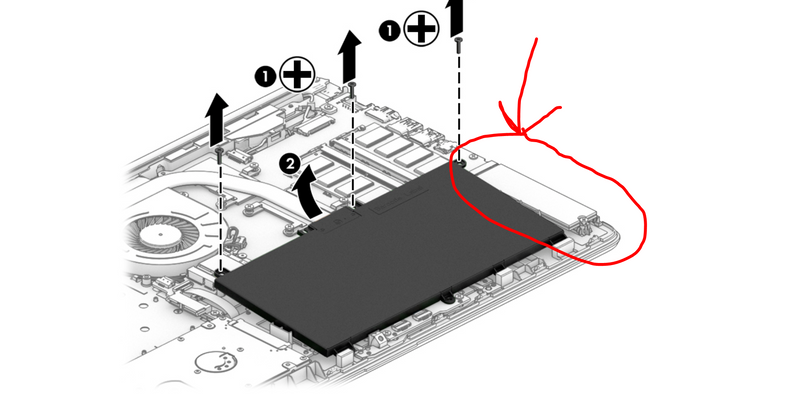
You do not need any extra drivers or updates to install the drive. Once the drive is installed you can either migrate an image (clone) the SSD using software such as Samsung Magician or Macrium Reflect.
I prefer a clean install of Windows 10. You can perform a clean install by downloading the media creation tool from Microsoft, before replacing the drive, running and creating a bootable pendrive with the OS on it. There is an explanation on the Microsoft web page how to make the media pendrive:
https://www.microsoft.com/en-us/software-download/windows10
Next, remove the hard drive and perform a clean install of Windows 10 on the SSD:
You might need to disable fastboot and secure boot in BIOS (probably not). So, insert the pendrive in the PC and it should boot directly from the drive. If not, turn off PC by holding the power button. Press the power button and immediately keep pressing ESC until startup menu appears and then press F9 and choose the pendrive in the boot menu. Once it boots from pendrive follow the procedure to install Windows. At install Windows choose custom install and delete all partitions (or you can leave the recovery partition even though there are many other recovery options) You do not need a product key as it is in the firmware. Windows will automatically activate once installed and connected to the internet.
When finished installing allow Windows to completely update and find all or most drivers. You can follow this process by going into settings > Security and update > click on Verify for updates. You might need to reboot a couple of times. Once completely updated you can go into device manager and see if there are any missing drivers (there will be yellow exclamation mark next to the device). You can find these drivers and software on HP support page for your product.
https://support.hp.com/us-en/product/hp-15q-dy0000-laptop-pc/20395853/model/24514602/manuals
I recommend installing HP support assistant which will help keep your drivers up to date and much more. You can download the latest version from here.
https://www8.hp.com/us/en/campaigns/hpsupportassistant/hpsupport.html
Now, place the hard drive back in the system and delete the Windows partition.
If the M2 drive is still not being recognized, I would check if the drive has a problem. It can happen.
Let me know if you need further help,
David
12-25-2018 03:12 PM
Welcome to the HP Forums!
Thank you for posting your query on this forum, it's a great place to find answers.
I reviewed your post and I understand that you have installed Samsung Evo SSD on the computer and it is not getting detected.
Don’t worry, I assure you I will try my best to get this sorted.
I checked the specifications of your computer and below are the tested compatible SSD’s.
256 GB, PCIe, NVMe Part Number: L20384-001
256 GB, SATA-3, TLC Part Number: L20382-001
128 GB, SATA-3, TLC Part Number: L20381-001
Please refer to the below service guide for your computer for more information.
http://h10032.www1.hp.com/ctg/Manual/c05985640
Hope that answers your question and you have a great day!
If you wish to show appreciation for my efforts, mark my post as Accept as Solution. Your feedback counts!
Cheers!
The_Fossette
I am an HP Employee
12-26-2018 02:37 AM
Sorry for the delay and thanks for the reply. I am also downloaded the manual, the spares you mentioned is hp part nos i think. My question is any 256gb, PCIe, NVMe other than the said part no. is compatible ? The question remains same to the other two part no too. If yes, kindly mention the names of the ssd that are compatible to my laptop. Is there any drivers to be downloaded or installed to detect these ssd? Also there is no reply about the cloning of the original OS to PCIe, NVMe ssd. I wish to have both HDD (as mass storage) & SSD for OS.
12-26-2018 11:06 AM
It is great to have you back and your patience is greatly appreciated.
As informed earlier, I have given you the part numbers of the SSD's which are tested on the computer and are compatible.
You can go ahead and install any SSD on the computer at your own risk as they are not tested by HP.
You can go ahead and clone the hard drive to the SSD using the cloning software.
Hope that answers your question.
Good day! Take care 🙂
Cheers!
The_Fossette
I am an HP Employee
12-26-2018 11:20 AM
Hi,
I would take the laptop to another service centre as the M2 Samsung 860 evo should be compatible with the PC and also M2 PCIe NVMe SSDs should work with your PC. You can also install the OS on the M2 drive and boot from that drive.
If you want to try to perform the upgrade on your own, let me know for a guide:
Hope it helps,
David
12-27-2018 01:16 AM
Hi,
thanks for your reply. As suggested, I once again try to fix samsung 860 evo m.2 2280 gb sata iii 3d nand ssd with the help of another hp service centre in Chennai, Tamilnadu, India. I had conversation with the service personal and he replied that he has done this with dell (intel i7) and not with AMD Ryzen& told me that he will try. Since the laptop is in warranty, i prefer to fix it through authorised service centre. In case he is not able to do this, I'm also ready to upgrade it on my own with your guidence. Let me know the detailed step by step proceedure.
i had some doubts. Kindly clarify.
1. Whether the above said m.2 ssd is plug and play type or any drivers from samsung/ hp to be updated/installed. If yes what are all the required updates.
waiting for your reply.
Nallamadasamy
12-28-2018 02:55 AM
Hi,
I do not know why you need a private message to install SSD, anyway here is how to proceed.
If we look on page 2 and 3 of service manual we can see that the notebook should have support for M2 SATA3 SSD such as the Samsung 860evo you are trying to install and it will also have support for M2 PCIe NVMe SSD.
http://h10032.www1.hp.com/ctg/Manual/c05985640
Now you need to check if the slot is present on the motherboard as sometimes notebooks that did not come with M2 SSD are missing the physical slot.
On page 37 of the service manual, you can see the steps to remove the bottom cover.
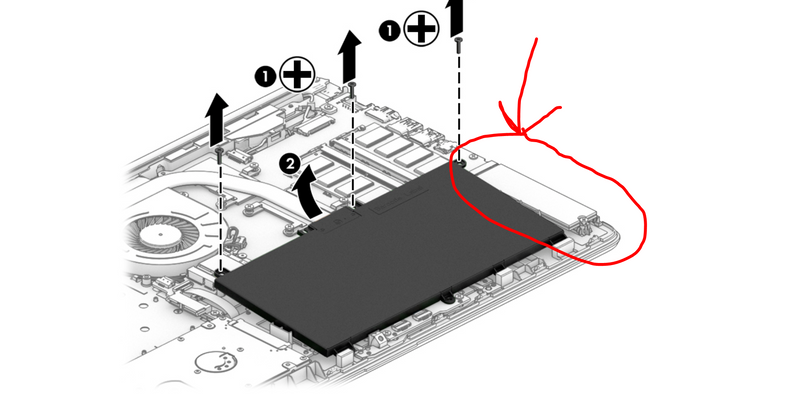
You do not need any extra drivers or updates to install the drive. Once the drive is installed you can either migrate an image (clone) the SSD using software such as Samsung Magician or Macrium Reflect.
I prefer a clean install of Windows 10. You can perform a clean install by downloading the media creation tool from Microsoft, before replacing the drive, running and creating a bootable pendrive with the OS on it. There is an explanation on the Microsoft web page how to make the media pendrive:
https://www.microsoft.com/en-us/software-download/windows10
Next, remove the hard drive and perform a clean install of Windows 10 on the SSD:
You might need to disable fastboot and secure boot in BIOS (probably not). So, insert the pendrive in the PC and it should boot directly from the drive. If not, turn off PC by holding the power button. Press the power button and immediately keep pressing ESC until startup menu appears and then press F9 and choose the pendrive in the boot menu. Once it boots from pendrive follow the procedure to install Windows. At install Windows choose custom install and delete all partitions (or you can leave the recovery partition even though there are many other recovery options) You do not need a product key as it is in the firmware. Windows will automatically activate once installed and connected to the internet.
When finished installing allow Windows to completely update and find all or most drivers. You can follow this process by going into settings > Security and update > click on Verify for updates. You might need to reboot a couple of times. Once completely updated you can go into device manager and see if there are any missing drivers (there will be yellow exclamation mark next to the device). You can find these drivers and software on HP support page for your product.
https://support.hp.com/us-en/product/hp-15q-dy0000-laptop-pc/20395853/model/24514602/manuals
I recommend installing HP support assistant which will help keep your drivers up to date and much more. You can download the latest version from here.
https://www8.hp.com/us/en/campaigns/hpsupportassistant/hpsupport.html
Now, place the hard drive back in the system and delete the Windows partition.
If the M2 drive is still not being recognized, I would check if the drive has a problem. It can happen.
Let me know if you need further help,
David
12-29-2018 12:05 AM
Hi,
Thank you for your reply. Today self opened the laptop as said by the manual and fixed the samsung 860 evo m.2 2280 ssd. Before fixing i saw the physical slot. It has only m key type cut (M.2 NVMe ssd)but samsung ssd has both B & M type. will it work? How do I know that the drive got installed. It is not shown in system proeprties. Kindly clarify.
Nallamadasamy
12-29-2018 01:49 AM
Hi,
The drive will fit in both kind of slot. Once you have installed the drive, turn on the PC. You will need to initialize the drive before you see it in explorer. So, go into Disk Management (right-click on Start and click on Disk Management. It will automatically ask you to initialize the new drive. Then right click on the new drive (unallocated space) and create a partition. Next you will see the drive in Explorer.
However you can also not perform these stepsif you want to install the OS on the drive you can follow the guiode I provided above.
Let me know if you need further help,
David
