-
×InformationNeed Windows 11 help?Check documents on compatibility, FAQs, upgrade information and available fixes.
Windows 11 Support Center. -
-
×InformationNeed Windows 11 help?Check documents on compatibility, FAQs, upgrade information and available fixes.
Windows 11 Support Center. -
- HP Community
- Notebooks
- Notebook Hardware and Upgrade Questions
- cpu thermal throttling on ~70 C

Create an account on the HP Community to personalize your profile and ask a question
03-02-2020
04:00 AM
- last edited on
03-04-2020
06:07 PM
by
![]() Ozzie-P
Ozzie-P
hi all. i got cpu thermal throttling on my notebook. on stress test(cpu loaded 100% by several "*.bat"s )when cpu temp.reaches 70-71 C, frequency going down, temperature going down too, then on ~57 C. cpu freq.switches to max, temperature begins growing to 70-71C, then all repeats. by visual and sound senses, fan is rotating faster, but not enough to cool down this cpu.
video: https://drive.google.com/file/d/1_7QSwIbGrzNu8AcCKvSe7KciPHE5Ygfy/view?usp=sharing
please help by advice. thx.
p.s. following advices of virtual HP consultant,trying bios update, cleaning radiator/fan(by disassembling all notebook by parts) made no results.
temp in idle(5-15% cpu load) is about 50 C.
using hp support assistant for windows, passed cpu&video full and fast stress tests(included in hp support assistant) with no problems found.
notebook warranty is out. [edit]
03-04-2020 05:53 PM
Welcome to HP support community.
Adjust the power settings to decrease power consumption, which can help the fans maintain an optimal internal temperature up to 30° C (86° F).
-
Turn on the computer.
-
In Windows, search for and open Control panel.
-
In the Control Panel search field, type power options, and then select Power Options from the list.
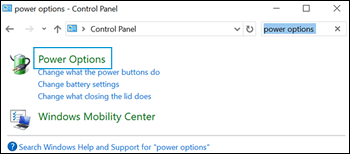
-
Click Change plan settings.
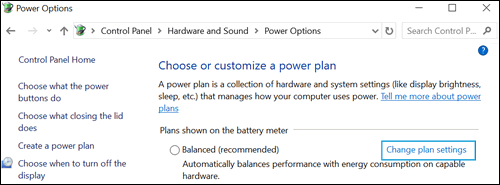
-
Click Change advanced power settings.

-
Click the drop-down menu, and then select Power saver.
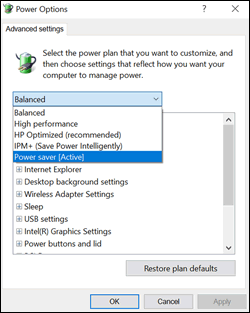
-
Select Sleep from the list, and then click Sleep after and Hibernate after to open each setting.
NOTE:
Sleep mode places the computer in a power-saving mode that does not close any open applications, while Hibernation mode saves any work in open applications, and then turns the computer off.
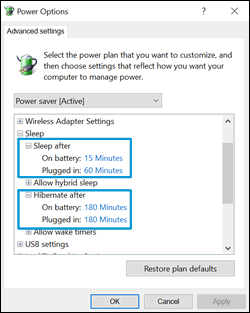
-
Decrease the amount of time for each setting to reduce unnecessary strain on the fans when the computer is not being used.
-
Click OK to save the changes.
-
Restart the computer.
You can refer this HP document for more assistance:-Click here
I hope that helps.
To thank me for my efforts to help you, please mark my post as an accepted solution so that it benefits several others.
Cheers.
Sandytechy20
I am an HP Employee
