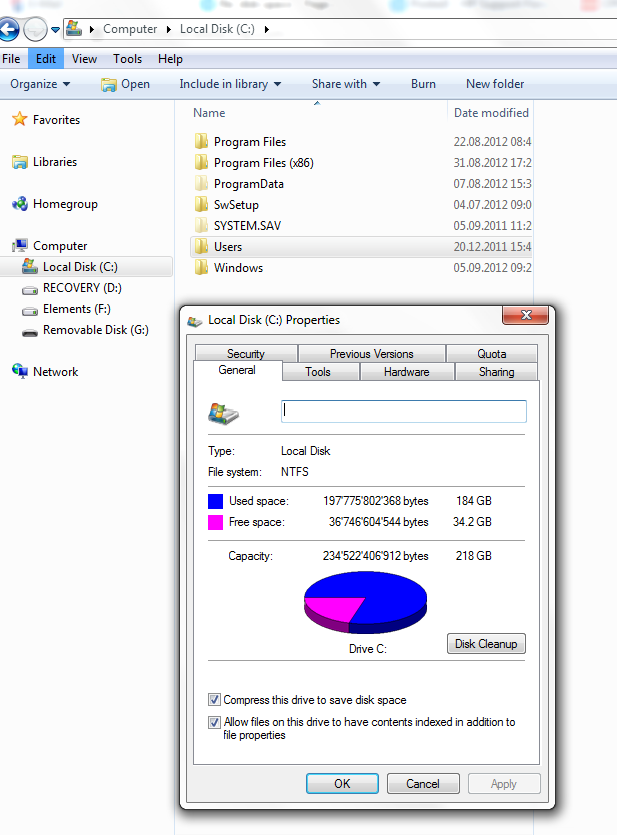-
×InformationNeed Windows 11 help?Check documents on compatibility, FAQs, upgrade information and available fixes.
Windows 11 Support Center. -
-
×InformationNeed Windows 11 help?Check documents on compatibility, FAQs, upgrade information and available fixes.
Windows 11 Support Center. -

Create an account on the HP Community to personalize your profile and ask a question
09-05-2012 04:59 AM - edited 09-05-2012 05:05 AM
How much free space exists in the C: drive now?
Please post a screenshot as you did before.
I am a volunteer forum member. If my suggestion helped you solve your issue, help others by marking that post as the accepted solution. Say thanks by clicking on the Yes button next to the "was this reply helpful?"



09-05-2012 08:31 AM
Have you done anything about the temp folder contents yet?
You are going to have to make the hidden files visible to see what is using up the space.
Type in folder options in the Search programs and Files box and then press the enter key.
Answer yes to the prompt that pops up and then OK. Now you can look at the files in the C: drive via the Windows Explorer to see what is taking up so much space. Search online for the file extension to see what they are before deleting them.
Post here what those files and their extensions are. Once you know that the files are safe to delete, you can delete them. Don't forget to empty the recycle bin or the files will still not have been deleted completely.
Keep an eye on free space wile you are doing this. One you get to where you have at least 100-150 GB free space you can return to the C: drive properties window and untick the compression option. Once you have all of this done, you will be pleasantly surpirised to notice that your windows installation has become responsive and fun to use again.
I am a volunteer forum member. If my suggestion helped you solve your issue, help others by marking that post as the accepted solution. Say thanks by clicking on the Yes button next to the "was this reply helpful?"



09-05-2012 08:32 AM
09-05-2012 08:55 AM - edited 09-05-2012 08:56 AM
What does the root of your C: drive look like now that you have "unhidden" the hidden files?
Had you installed some other backup program?
I am a volunteer forum member. If my suggestion helped you solve your issue, help others by marking that post as the accepted solution. Say thanks by clicking on the Yes button next to the "was this reply helpful?"



09-05-2012 01:42 PM
Hi Erico
Eureka! thanks very much. ifollowed your instructions and found that over 150GB
of space was taken with a folder named #GDATA.trash.Store#
G DATA is the security/anti virus that i installed when i bought this HP over 2years ago
i have stopped any backups being made by this program.
Now my disk C has 35GB used space and 184 free space.
once again thanks
Chris
09-06-2012 03:21 AM - edited 09-06-2012 04:31 AM
Hi Chris,
That is good to hear. 🙂
Have you unticked the compression option in the C: drive properties? Now that can be done safely wthout crashing your OS.
You may also return to folder properties and put a tick mark back in hide protected files. If you don't do that you will still see some files with extensions you don't recognize in odd places.
I am a volunteer forum member. If my suggestion helped you solve your issue, help others by marking that post as the accepted solution. Say thanks by clicking on the Yes button next to the "was this reply helpful?"