-
×InformationNeed Windows 11 help?Check documents on compatibility, FAQs, upgrade information and available fixes.
Windows 11 Support Center. -
-
×InformationNeed Windows 11 help?Check documents on compatibility, FAQs, upgrade information and available fixes.
Windows 11 Support Center. -
- HP Community
- Notebooks
- Notebook Hardware and Upgrade Questions
- Re: loud noise when turning on and staying on

Create an account on the HP Community to personalize your profile and ask a question
06-10-2019 02:20 PM
The noise started less than a yr ago. I have looked at the fan and cleaned all the dust off. It still makes the loud noise when turning it on.
06-12-2019 04:46 PM
Thank you for posting on the HP Support Community.
I appreciate your efforts to try and resolve the issue. I have a few troubleshooting steps we could try to fix the issue:
Use the following steps to identify corrupt processes that might be consuming CPU time.
The screens vary slightly depending on your version of Windows. You will still see a Processes tab and CPU column.
-
Close all open Programs and save your work.
-
Press Ctrl, Alt, Delete, and then click Start Task Manager or Task Manager, depending on your version of Windows, to open Windows Task Manager.
Figure: Opening Windows Task Manager
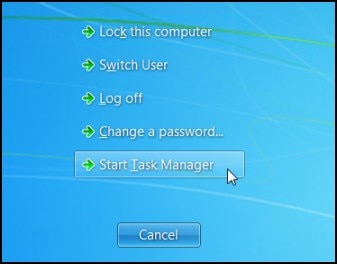
-
Select the Processes tab, and then to sort the processes by CPU load, click the CPU column header.
Figure : Processes tab
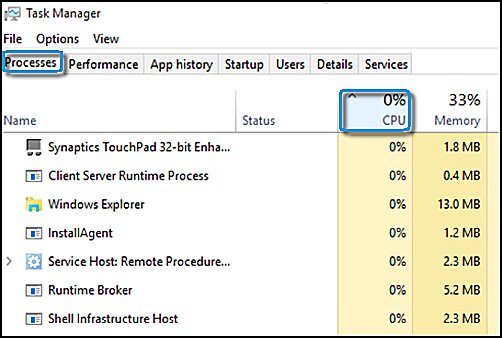
-
Look through the list for suspect processes.
-
To find more information about a process, search the Internet using the process name that displays in the Windows Task Manager. Look for information that mentions the issue through other reports and suggests steps for resolving the issue.
-
And, also run BIOS Update: Follow steps from the link: https://support.hp.com/in-en/document/c00042629
Hope this helps! Keep me posted for further assistance.
Please click “Accept as Solution” if you feel my post solved your issue, it will help others find the solution.
ECHO_LAKE
I am an HP Employee
