-
×InformationNeed Windows 11 help?Check documents on compatibility, FAQs, upgrade information and available fixes.
Windows 11 Support Center. -
-
×InformationNeed Windows 11 help?Check documents on compatibility, FAQs, upgrade information and available fixes.
Windows 11 Support Center. -
- HP Community
- Notebooks
- Notebook Hardware and Upgrade Questions
- my fingerprint scanner on the HP envy isnt working

Create an account on the HP Community to personalize your profile and ask a question
01-19-2020 09:50 AM
up until a week ago everything was working fine and I was able to log in with my fingerprint. But out of nowhere my fingerprint stopped working. the option to log in with my fingerprint wasnt available anymore. Ive tried updating all drivers and stuff but it hasn't solved anything. Under settings it says " we couldnt find a fingerprint scanner compatible with windows hello fingerprint". I dont really know what windows hello is and I havnt had to deal with that before so I am unsure on what to do to solve this issue. Any advice is helpful!
thanks a lot,
Nayab
01-19-2020 12:13 PM
The fingerprint reader driver may need to be updated (to a newer version) to work with the latest Windows version (V1909 at this writing).
There are thousands (at least hundreds) of "Envy" computers - which one is yours?
How to find:
Finding your Product Name, Product Number, or Serial Number
and
Device Manager - Biometrics Information
- Device Manager > View “Devices by type” AND “Show hidden devices”
- Open category Biometric devices
- Look for and Right-Click on the fingerprint reader device > Properties
If PID is not immediately available in the name of the reader / sensor:
- Tab Details
- Under Property, “Device description”
- Under Value, look for the PID number
- Include this number in your next post
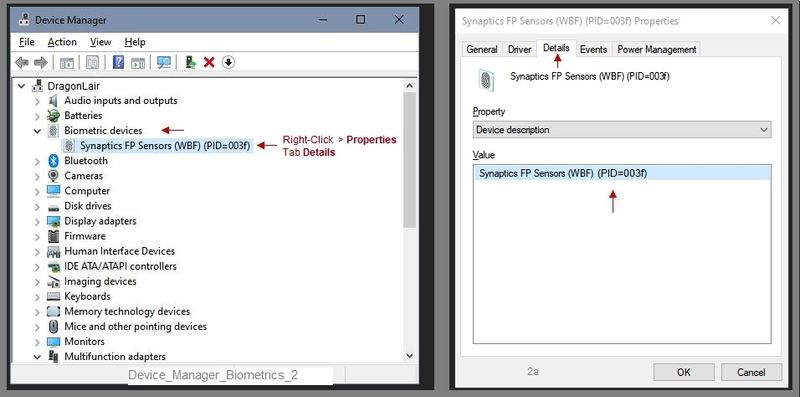
Second part of the question:
Windows Hello is associated with auto-login settings.
The fingerprint login is part of Windows Hello setup.
Windows Hello is found in Settings > Accounts > Sign-in options
Learn about Windows Hello and set it up
Want to know more? Open your browser and search for "What is Windows Hello?"
Reference and Resources – Places to find help and learn about your Device
Clarification of terms and "what the device can do" (Specifications)
Device Homepage
NOTE: Content depends on device type and Operating System
HP Drivers / Software and BIOS, How-to Videos, Bulletins/Notices, How-to Documents, Troubleshooting, User Guides, Service and Maintenance Guide (Replacement Parts and Procedures), Product Information (Specifications), more
Open Support Home
Enter the name of your device
When the website support page opens, Select (as available) a Category > Topic > Subtopic
Thank you for participating in the HP Community Forum.
We are a world community of HP enthusiasts dedicated to supporting HP technology.
2020 Year of Rat

01-19-2020 12:20 PM
hello,specifically my laptop is the following:
HP ENVY - 13-aq0002na
so I used the device manager as mentioned, it says that there is a problem with the drivers, but when I update them they are already up to date.
so from the second part of your answer the windows hello system has nothing to do with my problem so I will set that up after fixing this.
Any ideas on what to look for now?
01-19-2020 12:25 PM - edited 01-19-2020 12:40 PM
OK.
Is it correct that you cannot get the PID of the device in your Biometrics?
Edits - Update Content
I cannot independently verify whether your particular model includes a fingerprint reader or merely the cover piece that marks where the device would be located.
I can offer the following:
The fingerprint driver in your computer Software and Drivers support website is current for the latest version of Windows 10 (V1909 at this writing).
Open PartSurfer
Use PartSurfer website with your machine's serial number to check what is included.
Reminder: Do not post your serial number on the Community.
If the detailed data is available and the computer includes a fingerprint sensor, it might be listed as 'FINGERPRINT RDR".
"SPS-FINGERPRINT DUMMY" indicates there is no actual reader installed in the machine.
==================================================================
Next...
Assuming the computer includes the fingerprint reader, consider:
Fingerprint Driver - Remove and Install
Preparation
Create a backup of all your most critical / sensitive files to other than on the computer. For example, copy the files to your Cloud backup. to a USB stick, "Somewhere" you can access the files should the computer become unavailable.
----------------------------------------------------------------------------------
Create a Restore point before you make changes to your computer's software and setups.
(How to) Create Restore Point
Stop all programs: Browsers, games, Applications, etc.
Control Panel > icon view > System > System Protection >
Click (Highlight) your main disk (C) > Select Create a Restore Point
OR
(As available)
Create a restore point now for the drives that have system protection turned on
Create
==================================================================
Fingerprint Driver
Open Support Home
- Enter the name of your device (computer)
- Open the Support Website for your computer
- Open Category Software, Drivers & Firmware (wording may vary)
- Open Topic Driver-Keyboard, Mouse and Input Devices
- NOTE: If the driver is available, it will likely contain some form of the word "fingerprint"
- Click open the driver information
OR
Your Driver
Synaptics Fingerprint Driver (Windows 10 v1809 / v1903 / v1909)
Optional
Driver Information / Description File
- Open the Full Details web page for the driver
- Scroll down, open section Associated Files > click Download
- The information file will open on your screen.
For example,
Look at / for information regarding what Operating System versions are supported by the driver.
Download-Save-Install
- Download and Save the fingerprint reader driver to your computer
- In the Device Manager > Biometrics, add the step in the Uninstall to include the Delete of the existing fingerprint driver
- Restart the computer
- Log in using your password or PIN
- Open File Explorer
- Navigate to the folder in which you saved the installation package (likely Downloads)
- Right-Click on the installation package and "Run as Administrator" to install the software
- After the software is installed, Restart the computer and log in
References
Reference and Resources – Places to find help and learn about your Device
Clarification of terms and "what the device can do" (Specifications)
Device Homepage
NOTE: Content depends on device type and Operating System
HP Drivers / Software and BIOS, How-to Videos, Bulletins/Notices, How-to Documents, Troubleshooting, User Guides, Service and Maintenance Guide (Replacement Parts and Procedures), Product Information (Specifications), more
HP ENVY 13-aq0000 Laptop PC series
Thank you for participating in the HP Community Forum.
We are a world community of HP enthusiasts dedicated to supporting HP technology.
2020 Year of Rat

01-19-2020 12:43 PM
OK.
I have updated my previous post to include that I can offer.
Based on what you say, it is possible your model does not actually include the fingerprint reader.
Thank you for participating in the HP Community Forum.
We are a world community of HP enthusiasts dedicated to supporting HP technology.

01-19-2020 12:56 PM
Understood...
It occurs to me that if you have not previously used this login method that you may not have set up the required PIN in Windows Hello. PIN setup must be completed before using / adding the fingerprint login. Learn about the PIN in Windows Hello documentation.
The bit that is worrisome is that you do not have a fingerprint reader in the Device Manager > Biometrics.
Unless the fingerprint reader device is detected in the Device Manager - regardless of whether the existing driver is current - the fingerprint login will not work.
Good Luck.
Thank you for participating in the HP Community Forum.
We are a world community of HP enthusiasts dedicated to supporting HP technology.

