-
×InformationNeed Windows 11 help?Check documents on compatibility, FAQs, upgrade information and available fixes.
Windows 11 Support Center. -
-
×InformationNeed Windows 11 help?Check documents on compatibility, FAQs, upgrade information and available fixes.
Windows 11 Support Center. -
- HP Community
- Notebooks
- Notebook Hardware and Upgrade Questions
- printing on envelope issue

Create an account on the HP Community to personalize your profile and ask a question
12-21-2022 08:50 AM
Window 11 MS office pro 2021 can't print font correctly on the envelope at my HP office jet pro 8710, even though the printer is updated after I purchased new lap top. I found the same issue with your recommendation to update the printer. It does not help that. Normal printing is O.K. ONLY ENVELOPE PRINTING can't have the correct font.
12-21-2022 09:53 AM
The printer is generally unaware of what it is printing.
That said, the printer software can influence how the settings are interpreted.
Assuming the full driver printer software is installed and is functional (works as expected),
If the only issue is a preferred font used to print the envelope, the solution might be to change the font used in the envelope setup.
If the envelope is a Custom size (or being treated as a Custom size), you might run into trouble if you are trying to change the font / font size to a much larger font / size and the dimensions of the envelope cannot support the changes.
What could possibly go wrong?
Almost anything can tip the balance to the side where the envelope might not print. What? Though you can build pretty much whatever envelope configuration you want, the rules in Word > Mailings > Envelopes do generally limit the location, line setup, and margins. ( Yes, if you want to do the work, the rules can be edited: Word Tips > Microsoft Word Tips, Tricks, and Ideas )
What else?
If you want to build / print a particular envelope that does not easily translate into the Mailings > Envelopes software, consider creating an "envelope" sized / shaped document and print that.
Example - Word > Mailings > Envelope - Setup Options
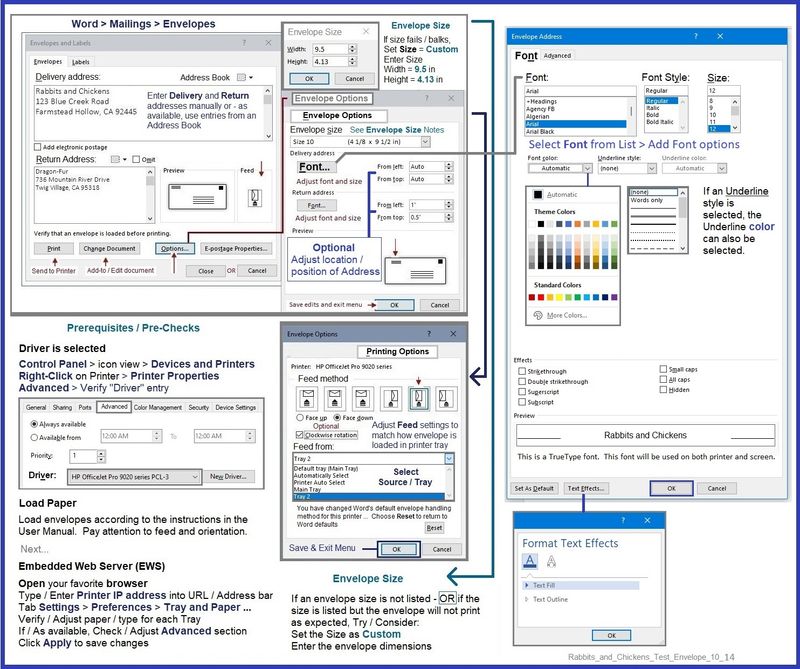
Example - Word > Manual Envelope

=+=+=+=+=+=+=+=+=+=+=+=+=+=+=+=+=+=+=+=+=
References / Resources
Full Feature Software - Web Pack Installation Package - Information and Download
HP OfficeJet Pro 8710 All-in-One Print and Scan Driver and Accessories
After the software is installed, Restart the computer and log in
HP Printer Home Page - References and Resources
Learn about your Printer - Solve Problems
“Things that are your printer”
When the website support page opens, Select (as available) a Category > Topic > Subtopic
NOTE: Content depends on device type and Operating System
Categories: Alerts, Access to the Print and Scan Doctor (Windows), Warranty Check, HP Drivers / Software / Firmware Updates, How-to Videos, Bulletins/Notices, Lots of How-to Documents, Troubleshooting, Manuals > User Guides, Product Information (Specifications), Supplies, and more
Open
HP OfficeJet Pro 8710 All-in-One Printer series
Thank you for participating in the HP Community --
People who own, use, and support HP devices.
Click Yes to say Thank You
Question / Concern Answered, Click "Accept as Solution"



12-21-2022 11:06 AM
Thank you for your support. However, I am not a skillful person for the computer.
I did update the software for HP office jet pro 8710. I run Print and Scan Doctor and restart the computer.
Still there is no change at all. It does not get the correct font on the envelope. (nothing changed, even though I was trying to use several different fonts.)
It happened before when I use this new laptop with window 11. For some reason, it worked for a while(just several envelopes). I thought it worked fine at that time. Now, it does not work again.
I need HELP !
12-21-2022 11:28 AM - edited 12-21-2022 11:36 AM
Understood.
I am sorry I was unable to help.
Were it mine to do, I'd not use the HP Scan and Print Doctor to reinstall the printer software.
and
The Doctor cannot see subtle issues like printing Word envelopes and trouble with fonts.
The Doctor is more of a "top level" diagnostic tool.
If you wish to uninstall / install the printer software, sometimes it's easier just to do the steps manually instead of depending on the "Doctor".
>>> Full Feature Software - Web Pack Installation Package - Information and Download <<<
HP OfficeJet Pro 8710 All-in-One Print and Scan Driver and Accessories
=+=+=+=+=+=+=+=+=+=+=+=+=+=+=+=+=+=+=+=+=+=
Basic Instructions - Install the Full Feature Software / Full Driver printer software
Preparation
- If the printer software is still / already installed, Uninstall the printer software from Control Panel > icon view > Programs and Features > Restart the computer and log in – Reference Uninstall HP printer software and drivers
NOTE: If this printer also installs Help files - Uninstall the printer help file package from Programs and Features when you are uninstalling the main printer software.
- >>> After the printer software is uninstalled, check that the printer is not still lurking in Devices and Printers. If the printer is listed, Right-Click on the printer and "Remove" > Restart the computer and sign in.
Continuing
- If using VPN, shut it off to install software. NOTE >> If you don’t know what this is, you are not using a VPN – ignore this part.
- Reminder: If using USB cable between printer and computer, disconnect the cable before installing software. Later... Connect the cable when instructed (near the end of the installation procedure).
Next,
Installation
- Download and Save the Full Feature Software Web Pack installation package
- Open File Explorer
- Navigate to the folder in which you saved the installation file (likely Downloads)
- Right-Click on the installation package and “Run as Administrator”
- If using a USB printer cable to connect the printer to the computer, connect the cable when instructed to do so, near the end of the installation procedure
- After the software is installed, Restart the computer and log in
Thank you for participating in the HP Community --
People who own, use, and support HP devices.
Click Yes to say Thank You
Question / Concern Answered, Click "Accept as Solution"



