-
×InformationNeed Windows 11 help?Check documents on compatibility, FAQs, upgrade information and available fixes.
Windows 11 Support Center. -
-
×InformationNeed Windows 11 help?Check documents on compatibility, FAQs, upgrade information and available fixes.
Windows 11 Support Center. -
- HP Community
- Notebooks
- Notebook Hardware and Upgrade Questions
- problem with cd/dvd recorder

Create an account on the HP Community to personalize your profile and ask a question
05-11-2020 04:31 AM
hello everybody,
i bought this laptop a few years ago, i remember i used to record cd and dvd with it.
after years i didn't, yesterday i tried to burn an audio cd with many different softwares, but in every case i got a cd data, not an audio cd.
i swear i choose the option to create an audio cd in every case, but the result was the same: fail.
i cant find on hp the technical characteristics of my laptop, so i am wondering if my cd recorder can o cant burn cd audio or have i to do something different?
please help!
regards.
05-20-2020 11:15 AM
Thank you for posting on HP Support Community.
Don't worry as I'll be glad to help, I have a few troubleshooting steps we could try to fix the issue:
If your computer cannot burn discs, try removing the CD/DVD drive. Follow these steps to remove the drive from Device Manager:
-
In Windows, search for and open Device Manager.

-
Double-click DVD/CD-ROM drives to expand the category.
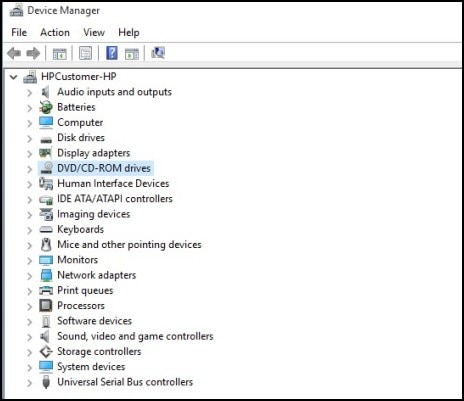
-
Right-click the drive name and select Uninstall.

If a confirmation window opens, click OK. The drive name should be removed from the list (and the DVD/CD-ROM drives category is removed if there is only one drive). Do not restart the computer and do not refresh the hardware list.
-
Close Device Manager.
You must complete the next step before attempting to burn another disc.
Clear the registry filters
If your computer cannot burn discs, try clearing the registry filters. To clear the upper and lower registry filters, use the following steps:
-
Remove all CD/DVD writing software (for example, Cyberlink Power2Go) using the Programs and Features window in Control Panel. For more help, refer to Uninstalling Software (Windows 10, 😎.
NOTE: Make sure you can reinstall your disc burning software before you uninstall it. To find the software after you uninstall it, use HP Recovery Manager if the burning software came from HP, or use the installation files if the burning software came from another company.
-
Unplug all non-essential external plug and play devices, especially cameras.
-
In Windows, search for and open regedit.
If you are prompted for an Administrator password or confirmation, type the password or provide confirmation.

-
Select Computer in the main window.

-
Click File, Export, type a filename that is easy for you to remember, and then click Save.
A copy of the registry is saved for back-up purposes to the Documents folder. If problems occur after using these steps, browse to the file, and then double-click it to restore the registry.
-
Click the arrow next to the following items in the list to expand the items:
- HKEY_LOCAL_MACHINE
- SYSTEM
- CurrentControlSet
- Control
- Class
-
Select 4D36E965-E325-11CE-BFC1-08002BE10318. Make sure you have selected this exact key name.
-
If a LowerFilters value is listed on the right side of the registry editor window, select the LowerFilters value and press the Delete key. Confirm the deletion by clicking Yes.
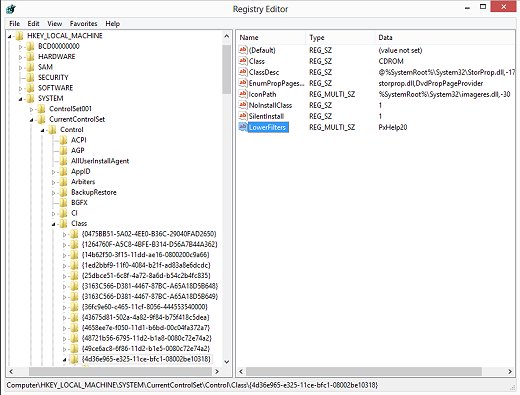
-
If an UpperFilters value is also listed, select UpperFilters in the right side of the window and press the Delete key. Confirm the deletion by clicking Yes.
-
Delete all other UpperFilters and LowerFilters values within the 4D36E965-E325-11CE-BFC1-08002BE10318 key if any exist.
-
Close the Registry Editor, restart the computer, and then wait until Windows configures the necessary drivers for new hardware.
-
After you remove all CD/DVD writing software, restart the computer and reinstall the software. Depending on the software, you can reinstall from Microsoft, HP, or the manufacturer's website.
-
Check the Microsoft Store. Many of the apps that came pre-installed on your computer are available to download for free in the Microsoft Store app.
-
Go to the HP Customer Support - Software and Driver Downloads page. If a Let's identify your product to get started page displays, select your computer type, type the model name of your computer, and then click Submit. From the list of available software and driver categories, find the software or driver you are looking for, click the category name, and then click Download.
-
Go to the software manufacturer's website.
For more information and support, go to Issues with Apps in Windows 10.
-
-
Try creating a disc again.
Hope this helps! Keep me posted for further assistance.
Please click “Accept as Solution” if you feel my post solved your issue, it will help others find the solution.
ECHO_LAKE
I am an HP Employee
