-
×InformationNeed Windows 11 help?Check documents on compatibility, FAQs, upgrade information and available fixes.
Windows 11 Support Center. -
-
×InformationNeed Windows 11 help?Check documents on compatibility, FAQs, upgrade information and available fixes.
Windows 11 Support Center. -
- HP Community
- Notebooks
- Notebook Operating System and Recovery
- 15-an000nr Star Wars special edition factory reset

Create an account on the HP Community to personalize your profile and ask a question
06-02-2017 02:48 PM
06-02-2017 03:12 PM
Thank you, I understand the confusion now
when you mentioned the word "recover again", you think recover is referring to recovering a certain file or data, although, when you read my articles clearly, you would notice that the word recover in our context is to recover the original operating system by deleting the current problematic version of windows.
Therefore, I've been trying to help you with exactly what you were looking for all along!
I would also like to let you know that the recovery isn't something you get along with the computer, nay! you must create one on your PC when it's turned on for the first time, however, if you aren't able to create one, you need to purchase one from HP.
From the above conversation, all I have to say is - "God is in the details, we just need to look carefully" 😉
Keep me posted for further assistance 😉
Riddle_Decipher
I am an HP Employee
Learning is a journey, not a destination.
Let's keep asking questions and growing together.
06-02-2017 03:47 PM - edited 06-02-2017 05:35 PM
Thank you for replying,
Please take long, deep breaths, relax and then read that the only reason I'm constantly replying,
Is because I genuinely care about you and your computer, also because this issue can be resolved (no one said its going to be easy, but we will get there, soon).
Besides, this is not & never will it be a paperweight, I'm not sure how much you think the recovery media is, but let me tell you, it's approximate $50 or lesser, that said, I'm not sure how much of the words you read from those links I keep talking about, you can also attempt to reinstall the OS using the recovery manager by tapping F11 (during the restart)
Let me list out the steps for your ease of access:
Turn off the computer.
Disconnect all connected devices and cables such as Personal Media Drives, USB drives, printers, and faxes. Remove media from internal drives, and remove any recently added internal hardware.
Do not disconnect the monitor, keyboard, mouse, or power cord.
.Turn on the computer and repeatedly press the F11 key about once every second until the Choose and options screen is displayed, and then continue.
On the Choose an Option screen, click Troubleshoot.
Figure : Choose an option with Troubleshoot selected
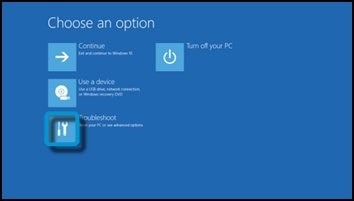
On the Troubleshoot screen, click Recovery Manager.
Figure : Troubleshoot with Recovery Manager selected
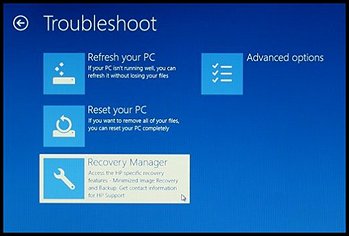
Under Help, click System Recovery.
Figure : Help with System Recovery selected
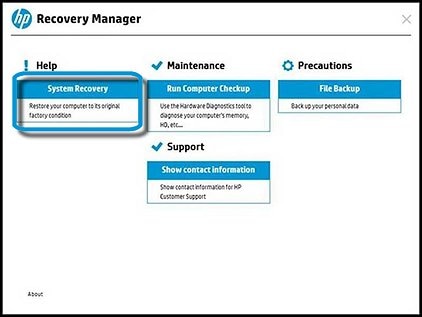
When Recovery Manager prompts you to back up your files, select a backup option:
NOTE:
Depending on the version of Windows, the following screens might appear slightly different.
Follow the instructions to backup your files and recover the system.
If you have already backed up personal files or you do not want to back up personal files, select Recover without backing up your files, and then click Next. Continue to the next step.
If you want to back up your personal files, follow these steps to create a backup.
The Welcome to HP Recovery Manager screen is displayed. Read the on-screen information, and then disconnect any connected devices and cables, such as Personal Media Drives, USB drives, printers, and faxes.
Remove media from internal drives, and remove any recently added internal hardware.
Do not disconnect the monitor, keyboard, mouse, or power cord.
Click Next to continue.
Figure : HP Recovery Manager screen
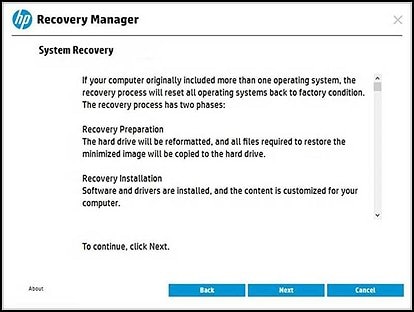
HP Recovery Manager prepares the computer for recovery.
NOTE:
This process can take as long as 30 to 45 minutes. Do not interrupt HP Recovery Manager during the recovery process.
Figure : Recovery preparation
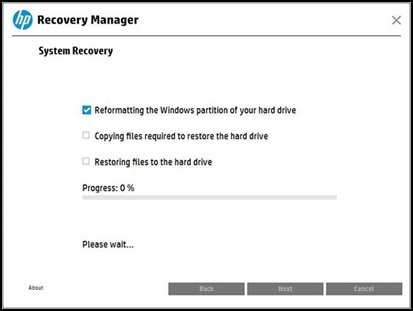
When recovery preparation is complete, click Continue to proceed to the installation phase of the recovery process. The computer restarts several times during the recovery. This is normal. Do not close, shut down, or disconnect the computer while HP Recovery runs.
Figure : Recovery preparation is complete
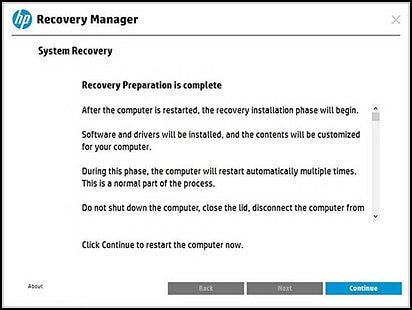
Recovery Manager reformats the Windows partition and reinstalls the original software.
After the system recovery is complete, click Finish to restart the computer. Complete the setup screens and wait until the computer finishes the setup.
Once the setup is complete, turn off the computer, reconnect all devices and cables, and then turn on the computer.
Before using the computer, update and protect your computer by reinstalling any virus and security software that was installed before the system recovery.
Reinstall any software programs that were added after purchasing the computer, as well as any files that were backed up.
I went ahead and posted the entire article here, please give me some good news when you reply back this time.
Keep me posted for further assistance 😉
Riddle_Decipher
I am an HP Employee
Learning is a journey, not a destination.
Let's keep asking questions and growing together.
06-02-2017 04:01 PM
06-02-2017 05:38 PM - edited 06-02-2017 05:39 PM
Thank you for replying,
That was my bad, I seem to have posted another article from the same link due to all the excitement of resolving this once and for all, although, it's now been edited, please check the same post for renewed faith and renewed steps or just click here to view it.
This is it! this should take care of things,
Keep me posted 😉
Riddle_Decipher
I am an HP Employee
Learning is a journey, not a destination.
Let's keep asking questions and growing together.
06-02-2017 06:19 PM
Sorry for getting a little upset, this has just been a very upsetting ordeal trying to get this computer to work. It's getting closer to getting the good ol' Deadpool treatment., lol.
I followed your steps but wasn't able to get far at all. Unfortunately this is what pops up when I hit F11 on boot up. Hitting Enter and F8 does nothing, Just refreshes the screen basically. Hitting ESC allows me to finish booting up the system.
06-02-2017 06:45 PM
Thank you for replying and taking my suggestion on long breaths 😉
Although it looks like we need a short coffee break because if you read the instructions carefully,
It doesn't talk about F8 anywhere on the steps, it only talks about "Turn on the computer and repeatedly press the F11 key about once every second until the Choose and options screen is displayed, and then continue".
If the issue persists, my friend you will need to get yourself a recovery media as that would be the only other option, Click here to order one for yourself and keep me posted,
Riddle_Decipher
I am an HP Employee
Learning is a journey, not a destination.
Let's keep asking questions and growing together.

