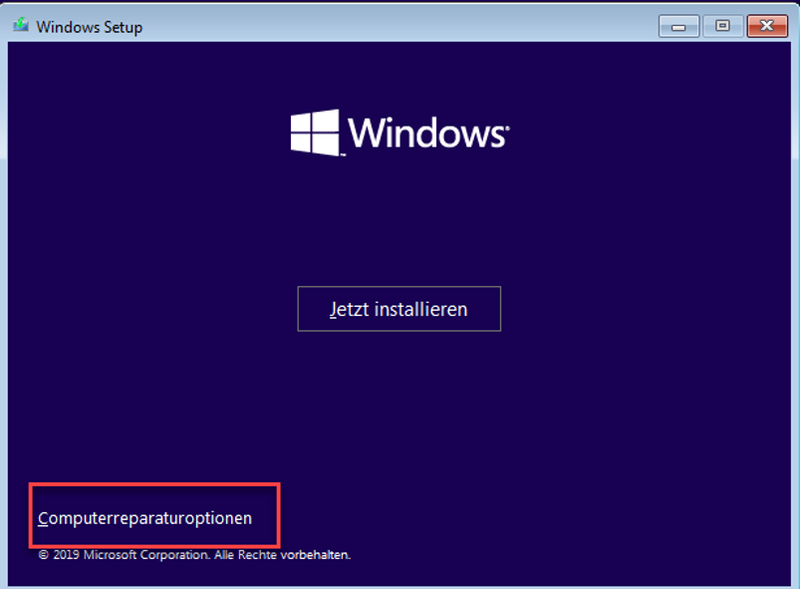-
×InformationNeed Windows 11 help?Check documents on compatibility, FAQs, upgrade information and available fixes.
Windows 11 Support Center. -
-
×InformationNeed Windows 11 help?Check documents on compatibility, FAQs, upgrade information and available fixes.
Windows 11 Support Center. -
- HP Community
- Notebooks
- Notebook Operating System and Recovery
- 3F0 boot device not found error repeats constantly after pow...

Create an account on the HP Community to personalize your profile and ask a question
11-12-2021 12:01 PM
Hi everyone,
I have an issue with my laptop. Today I wanted to calibrate the new battery I purchased and I followed the directions from HP (this link here: HP Notebook PCs - Testing and calibrating the battery (Windows) | HP® Customer Support). I did manual battery calibration, and after the extensive memory test completely discharged my battery, my laptop shut down. I waited like they said for about 6 hours and recharged my battery while PC was off. Then I waited for about 3 hours to make sure battery fully charged. I turned it on and my system crashed, with the error message "3F0 boot service not found". I previously always had the same error whenever laptop turned off due to battery discharge, or when it was powered on AC adapter and suddenly lost power. I had to reinstall the OS one more time. What could be the issue of this? Why does system always crash whenever battery goes to 0% and laptop turns off? Also, how to calibrate the battery I just bought? I tried all the methods HP suggested but it still doesn't show the right remaining percentage. Thanks in advance.
11-12-2021 12:38 PM
When your car has a flat tire you probably don't buy a new car and when the boot device is not accessible you don't have to reinstall windows.
When you have a MBR-Drive you have to enable Legacy in the Boot-Menue and when you have a GPT-Drive you have to enable UEFI.
So check that first and enter the BIOS: Press ESC and then F10 and look for Boot Options.
11-12-2021 12:46 PM
Hi,
Like I said, I had the same problem previously, last year to be exact, and nothing helped but Windows reinstallation. Legacy was already enabled in my case. I tried to disable it as well, to see if it would make a difference, but nothing worked.
11-12-2021 01:28 PM
It might be possible that your NVRam ist cleared when you have a comlete lost of power. So try to initialise the Windows Boot Manager by selecting the boot drive in BIOS.
Otherwise the boot partition must be repaired. For that you have to know if you have a MBR or GPT drive.
For that you need a PE-Medium like the "Media Creation Tool" and run diskpart
11-12-2021 02:22 PM
OK, boot from the USB-disk and on the second setup page you find this:
Select repair and go to command prompt.
In Command prompt type:
diskpart
list disk
sel disk 0
list par
Now you should find a FAT32 Partition (100 MB)
What is the number (1?)
type
sel par 1 (if it is 1)
then type
list vol
assign letter="B"
exit
Check if your Windows partition is C from the list vol command.
If not change it in the following command
bcdboot c:\windows /l de-de /s B: /f UEFI
exit
That's it you are ready
Close the Installation
remove the USB-Stick
Reboot