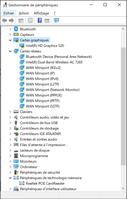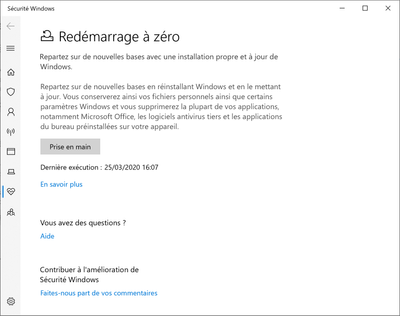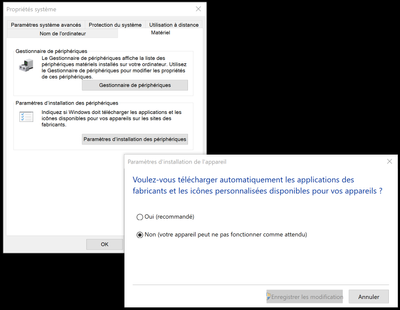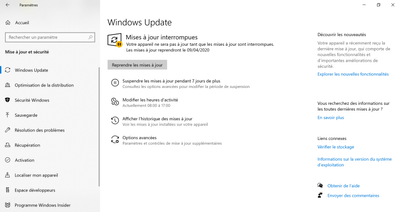-
×InformationNeed Windows 11 help?Check documents on compatibility, FAQs, upgrade information and available fixes.
Windows 11 Support Center. -
-
×InformationNeed Windows 11 help?Check documents on compatibility, FAQs, upgrade information and available fixes.
Windows 11 Support Center. -
- HP Community
- Notebooks
- Notebook Operating System and Recovery
- BSOD dxgmms2.sys Spectre x360

Create an account on the HP Community to personalize your profile and ask a question
03-25-2020 07:45 PM
Hello here,
I have random BSOD on my computer. That can occur after many hours using the PC whithout any blue screen.
This is an old issue and I had already tried to perform a systeme recovery in the past.
Since I'm currently working at home (thaks to the covid-19) I have decided to spend some time in order to fix my computer.
To resume what I have cheked :
I have performed a complete system diagnostics, including the memory, no problem was reported.
I have checked the windows integrity with the three following commands, no problem was reported too.
DISM.exe /Online /Cleanup-image /Scanhealth
DISM.exe /Online /Cleanup-image /Restorehealth
SFC /SCANNOW
Using "WhoCrashed", it seems that the driver dxgmms2.sys was often involved.
crash dump file: C:\WINDOWS\MEMORY.DMP
This was probably caused by the following module: dxgmms2.sys (dxgmms2!VidMmInterface+0x575E6)
Bugcheck code: 0x139 (0x3, 0xFFFF800035927460, 0xFFFF8000359273B8, 0x0)
Error: KERNEL_SECURITY_CHECK_FAILURE
file path: C:\WINDOWS\system32\drivers\dxgmms2.sys
Previously, win32kfull.sys was involved too.
To fix it, I have first updated the bios (F54).
//support.hp.com/fr-fr/drivers/selfservice/hp-spectre-13-4100-x360-convertible-pc/8499273/model/9249208
Then, since it looks like a display issue, I have checked for the last graphic driver. It was up to date (21.20.16.4821 )
Note that the last version which is proposed by HP is not supported by the Intel HD Graphics 520 card of the computer.
Finally, I got a most recent version directly using the device manager with a right-click on the display driver (22.20.16.4836).
Please help 🙂
03-28-2020 12:02 PM
Thank you for posting on the HP Support Community.
I appreciate your efforts to try and resolve the issue. I would suggest performing system factory reset will put the computer back to the original factory settings in this way all corrupted and outdated software will be removed.
While doing the recovery there is an option to backup your personal files. If you have not previously done one now is a good time.
Restoring Files that were Backed Up Using HP Recovery Manager (Windows )You can also contact HP support for assistance. They can remotely access your system to help alleviate difficulties: www.hp.com/contacthp/
The HP Cloud Recovery Tool allows you to download recovery software to a USB drive. You can use the downloaded recovery image file in order to install the Windows operating system.
- Click here: https://support.hp.com/in-en/document/c04758961#AbT3to perform System Recovery (Windows 10)
- Click here: https://support.hp.com/in-en/document/c06162205 to Use the HP Cloud Recovery Tool (Windows 10)
Hope this helps! Keep me posted for further assistance.
Please click “Accept as Solution” if you feel my post solved your issue, it will help others find the solution.
ECHO_LAKE
I am an HP Employee
03-30-2020 09:38 AM
Hi, thank you very much for the answer,
At this time, I do not prefer performing a system factory reset. I already try this on year ago with the HP Recovery Manager tool. The problem was not solved. The fact is that the recovery contains the initial Windows version of my computer. After the installation, many updates are automatically performed by Windows and the HP support assistant. The last drivers installed was those from the following HP link which are not the lateast. So I guess that trying again this way will not solved my issue. //support.hp.com/fr-fr/drivers/selfservice/hp-spectre-13-4100-x360-convertible-pc/8499273/model/9249...
Since few days, I do not have BSOD anymore. I will resume what I have done, hoping that can help others.
1/ Updating the BIOS (F53 to F54)
2/ Updating the driver "RtsPer.sys" for Realtek PCIE CardReader directly using the device manager control panel (10.0.10125.21277 from 29/05/2015 to 10.0.14393.21292 from 30/09/2016)
3/ Updating the driver "Netwtw04.sys" for Intel(R) Dual Band Wireless-AC 7265 from Intel //downloadcenter.intel.com/fr/product/83635/Intel-Dual-Band-Wireless-AC-7265 (19.51.24.3 from 26/09/2019 to 19.51.27.1 from 03/12/2019)
4/ Updating the driver of Intel(R) Graphics 520 directly with the device manager control panel (21.20.16.4821 from 02/10/2017 to 22.20.16.4836 from 17/10/2017) (since following drivers are often mentionned in the crash reports win32kfull.sys, dxgmms2.sys, dxgkrnl.sys).
5/ Using the "Fresh start" of Windows to install a clean version of Windows 10 //support.microsoft.com/en-us/help/4012986/windows-security-track-device-performance-health
6/ Restauration point and I have blocked any update from Windows (system and drivers) (so the my current version is 1909 - 18363.752)
I will try this configuration few days more. If I have still issues, I will try to use the last graphic driver from intel (26.20.100.7985 from 3/25/2020) using the link here below and a tutorial from the community.
//downloadcenter.intel.com/download/29465/Intel-Graphics-Windows-10-DCH-Drivers?product=88355
If the issue persists, I will follow your indications as an ultim attempt. I keep you inform 🙂