-
×InformationNeed Windows 11 help?Check documents on compatibility, FAQs, upgrade information and available fixes.
Windows 11 Support Center. -
-
×InformationNeed Windows 11 help?Check documents on compatibility, FAQs, upgrade information and available fixes.
Windows 11 Support Center. -
- HP Community
- Notebooks
- Notebook Operating System and Recovery
- Battery Alert 601 appears every time I turn on my hp pavilli...

Create an account on the HP Community to personalize your profile and ask a question
09-28-2020 03:02 AM
HP PAVILLION NOTEBOOK
X0S48UA#ABA
I'm trying to factory reset my computer because it has a virus. I can't get past the battery error 601 and then ithat disappears and then the HP symbol comes out "GETTING STARTED" right below the symbol .
I've tried everything:
starting the computer and pressing F9, F10,F8,ESC. and sometimes I get to a blue screen with options-
TROUBLESHOOTING, ADVANCED TROUBLESHOOTING,ETC..
It says something went wrong when you tried to restart.
HELP!!!!!!!
09-30-2020 11:51 AM
Thank you for posting on HP Support Community.
Don't worry as I'll be glad to help, I have a few troubleshooting steps we could try to fix the issue:
601: If Primary (internal) Battery (601) appears in the alert message, it means the measured storage capacity of the primary (internal) battery is less than 25% of the original storage capacity. The number “601” denotes the associated error code that is recorded in the system log.
-
Download a BIOS update from the HP website. Go to the HP Customer Support - Software and Driver Downloads page.
-
Navigate to the product page for your computer.
-
Select BIOS from the list that displays, and then review any available BIOS updates.
CAUTION: Confirm that the BIOS update is more recent then the one installed and that it applies to your computer. Installing the wrong BIOS could cause your computer to stop working. For more information about updating the BIOS, see Updating the BIOS (Basic Input Output System).
-
If you do not see a BIOS update listed for your computer, no update is currently available.
-
If you find a BIOS update, click Download, and then click Save.
-
-
Browse to the folder or desktop where you saved the downloaded BIOS update file, and then double-click the file name (example: sp12345) to start the installation.

-
Wait for the computer to install the update. The computer might beep, turn off and on the display or cooling fans, or display a blinking power light. This is normal.
CAUTION: Do not turn off or restart the computer until the update process completes.
-
Click Yes on the User Account Control screen.
-
In the InstallShield Wizard window, click Next.
-
Select I accept the terms in the license agreement, and then click Next.

-
On the HP BIOS Update and Recovery window, click Next.
NOTE: Windows that display during the update process might vary depending on your computer.

-
Select Update, and then click Next to prepare the update.
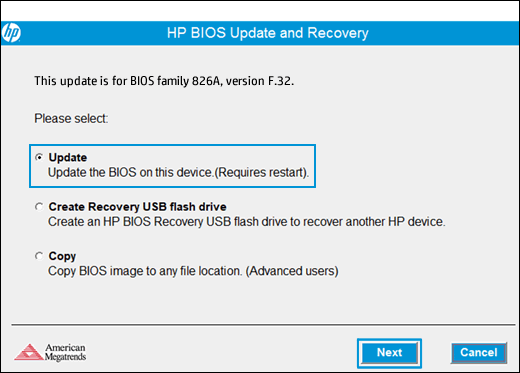
-
Click Restart Now to install the update.
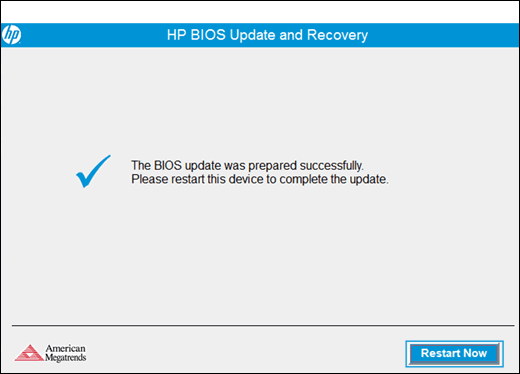
-
On the HP BIOS Update screen, click Apply Update Now, or wait for the update to start automatically.
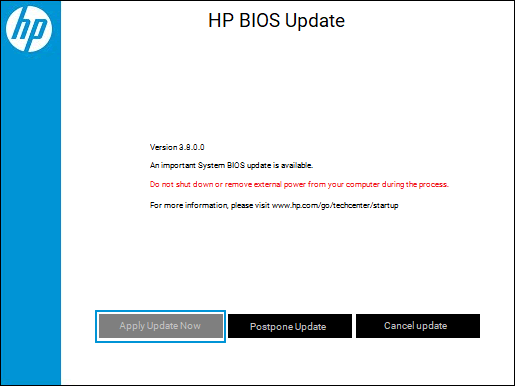
-
Wait while the BIOS update installs. The computer displays the installation progress.
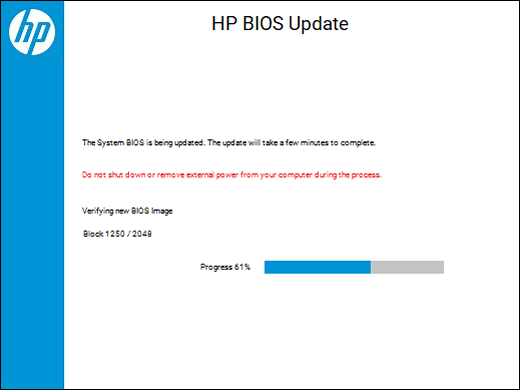
-
When prompted, click Continue Startup, or wait for the computer to restart automatically. It might take a few minutes for the computer to restart.
NOTE: If the update fails, a failure screen displays with additional information. The system might run a BIOS recovery after restarting. Do not attempt to turn off the computer if this happens.
NOTE:
If a '251' or CMOS Checksum error displays after the update, go to Error: CMOS Checksum Bad to resolve the issue.

-
When the lock screen displays, sign in to your computer.

Hope this helps! Keep me posted for further assistance.
Please click “Accept as Solution” if you feel my post solved your issue, it will help others find the solution.
ECHO_LAKE
I am an HP Employee
