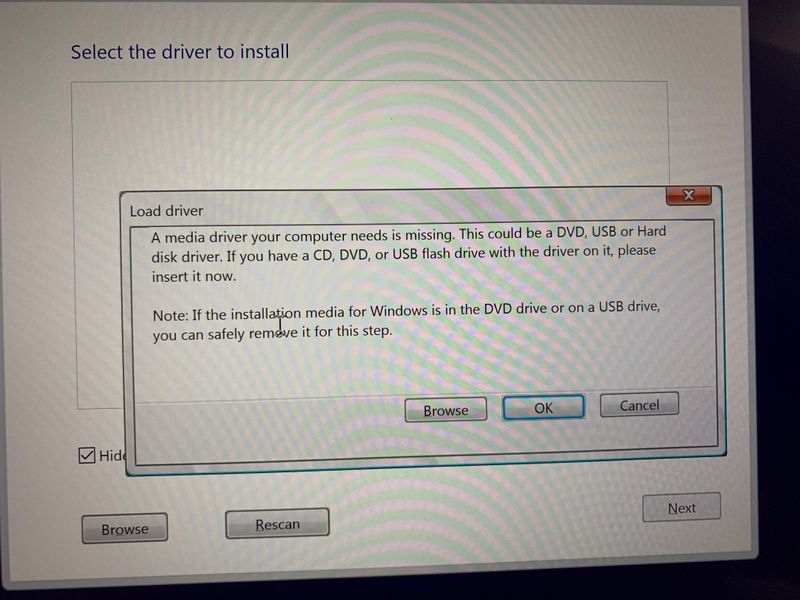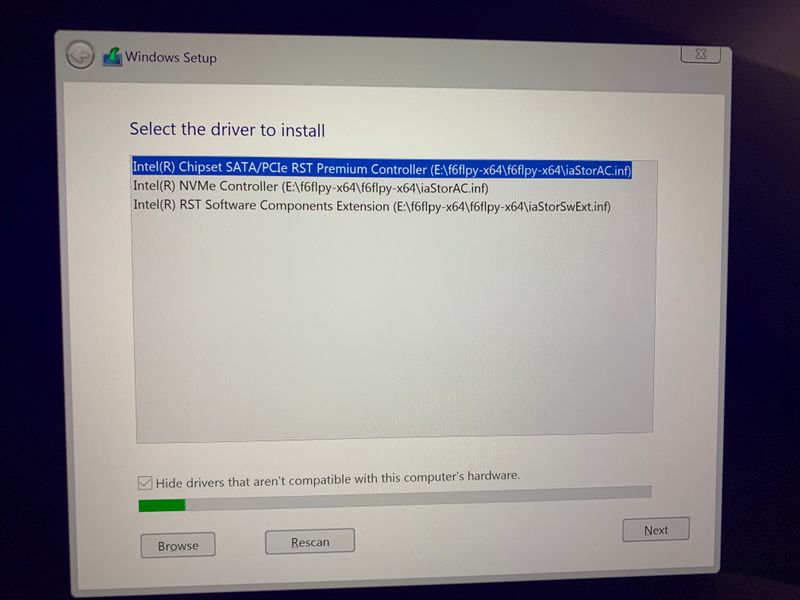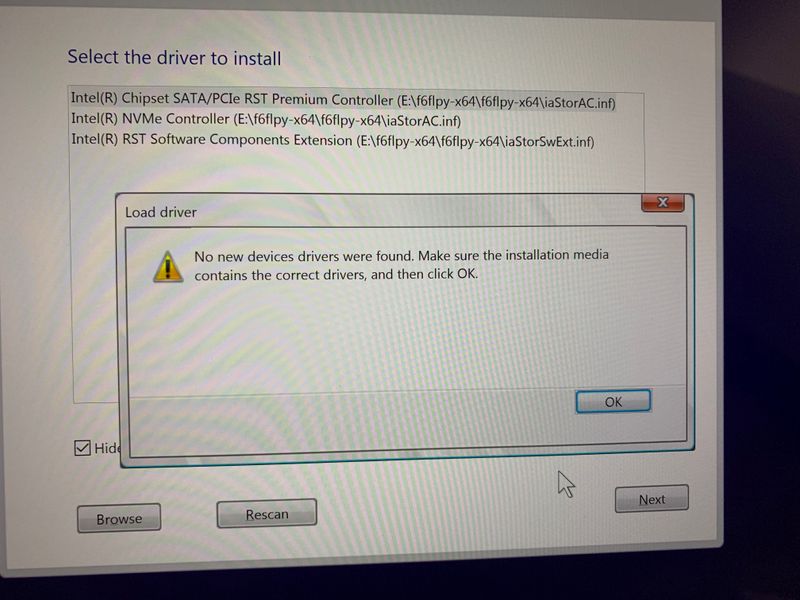-
×InformationNeed Windows 11 help?Check documents on compatibility, FAQs, upgrade information and available fixes.
Windows 11 Support Center. -
-
×InformationNeed Windows 11 help?Check documents on compatibility, FAQs, upgrade information and available fixes.
Windows 11 Support Center. -
- HP Community
- Notebooks
- Notebook Operating System and Recovery
- Re: Clean O\S install with Optane Memory and Bitlocker

Create an account on the HP Community to personalize your profile and ask a question
06-23-2020 01:43 AM
Having received some very helpful advice on this forum regarding a clean installation of Win 10 without using the HP recovery media, I'm just interested to know if anyone has successfully done this with Intel's Optane already installed, and their procedure for the installation.
I have heard you need to disable Optane within the BIOS prior to a clean install first, and re-enable after the new O\S installation.
Would I need to keep the partition layout exactly the same, or can I format and re partition my drive without incurring problems with the Optane setup.
The other concern was with Bitlocker. Any particular procedure for systems with this enabled prior to a clean install?
The only reason for doing a clean install rather than using HP recovery, was to avoid all the added bloatware that comes with it.
Thanks all.
Solved! Go to Solution.
Accepted Solutions
07-24-2020 01:36 AM
Just an update for anyone considering doing a clean install (without using HP Recovery Tool) with a system that has Optane Memory and Bitlocker installed.
I was having issues with my new Spectrex360 which included Internet and Wifi connectivity issues, printing issues, so I decided to reinstall Win 10 using the Windows Media Creator tool, rather than HP's Recovery tool, as I didn't want the extra bloatware that came with a factory setup.
I was unsure of going down this route initially, as I wasn't sure that how to setup the Intel Optane performance and get around bitlocker during and after the new Win 10 installation.
Anyhow I went ahead ,and the new installation went very well.
I logged in to my Microsoft account to retrieve my bitlocker key, prior to the new install.
This I used after the installation of Windows. (within Disk Management)
Also, a very time saving tip.... use "DISM" (Deployment Image Servicing and Management Tool) using command prompt, to backup all the system drivers. These can then be restored within Device Manager very quickly, without downloading and installing every driver from HP.
As for the Optane setup. This was just a case of downloading the Intel Optane Memory and Storage Management App from the Microsoft Store, and enabling it.
So all in all, an easy experience, and my laptop and printer are now running perfectly.
06-27-2020 11:13 AM
Thank you for posting on HP Support Community.
Don't worry as I'll be glad to help, To get the answer to this question, when you install the clean OS the computer will go back to the factory settings which will remove BitLocker key. Note: while installing OS computer needs BitLocker key to complete the process.
The HP Cloud Recovery Tool allows you to download recovery software to a USB drive. You can use the downloaded recovery image file in order to install the Windows operating system.
- Click here: https://support.hp.com/in-en/document/c04758961#AbT3to perform System Recovery (Windows 10)
- Click here: https://support.hp.com/in-en/document/c06162205 to Use the HP Cloud Recovery Tool (Windows 10)
- Click here: https://support.hp.com/in-en/document/c06432394 HP PCs - Find the Recovery Key for BitLocker (Windows 10)
Hope this helps! Keep me posted for further assistance.
Please click “Accept as Solution” if you feel my post solved your issue, it will help others find the solution.
ECHO_LAKE
I am an HP Employee
06-30-2020 06:23 AM
@Echo_Lake, Thank you for your help and information.
I was hoping to create a clean installation of Win 10 Pro edition (My Spectre was shipped with Home Edition), and just install the software that I need along with the full HP drivers. I'm not sure I would have the option to select what's installed from the HP recovery tool anyway.
The BitLocker issue looks to be straightforward with the knowledge of the key during the O\S installation. Thank you.
The other concern was with the Optane setup, and wasn't sure of the procedure prior to and during a clean O\S installation (if any).
My plan was to clone my existing drive, format it, and install new O/S and drivers, with the knowledge that I can revert back to where I started from if the new installation fails.
The HP Recovery Tool would be my last resort to get back to the factory image.
The reason for doing all of this, is because I have an ongoing issue with printer drivers that simply fail to work (I have tried all options\fixes as suggested within this forum and HP Support, without success), and also experiencing other glitches.
Thanks again
06-30-2020 04:15 PM
Thank you for posting back.
I would request you to reach out to our Support and our Support Engineers should be able to check the available service options in order to diagnose the computer physically. HP Support can be reached by clicking on the following link: www.hp.com/contacthp/
Please feel free to contact us here anytime you need any further assistance. Please click “Accept as Solution” if you feel my post solved your issue, it will help others find the solution.
ECHO_LAKE
I am an HP Employee
07-24-2020 01:36 AM
Just an update for anyone considering doing a clean install (without using HP Recovery Tool) with a system that has Optane Memory and Bitlocker installed.
I was having issues with my new Spectrex360 which included Internet and Wifi connectivity issues, printing issues, so I decided to reinstall Win 10 using the Windows Media Creator tool, rather than HP's Recovery tool, as I didn't want the extra bloatware that came with a factory setup.
I was unsure of going down this route initially, as I wasn't sure that how to setup the Intel Optane performance and get around bitlocker during and after the new Win 10 installation.
Anyhow I went ahead ,and the new installation went very well.
I logged in to my Microsoft account to retrieve my bitlocker key, prior to the new install.
This I used after the installation of Windows. (within Disk Management)
Also, a very time saving tip.... use "DISM" (Deployment Image Servicing and Management Tool) using command prompt, to backup all the system drivers. These can then be restored within Device Manager very quickly, without downloading and installing every driver from HP.
As for the Optane setup. This was just a case of downloading the Intel Optane Memory and Storage Management App from the Microsoft Store, and enabling it.
So all in all, an easy experience, and my laptop and printer are now running perfectly.
08-01-2020 04:32 AM
I'm stuck to the same problem while clean installing Win 10 on my Spectre X360 laptop.
I used the Microsoft Media creator tool to make Bootable USB. While booting with bootable usb, its asking for media drivers. I also tried downloading Intel RST f6flpy-x64.zip drivers and putting on separate USB during install boot. but it's doesn't do anything.
Now my spectre is BSOD and unable to boot. I have taken backup of all the data. I just need to clean install Windows on this machine.
Also I tried disabling Optane cache memory in the BIOS, Same thing no luck with clean installation of Windows.
Can you let me know how did you clean install Windows on your Spectre ?
Please see picture of the errors.