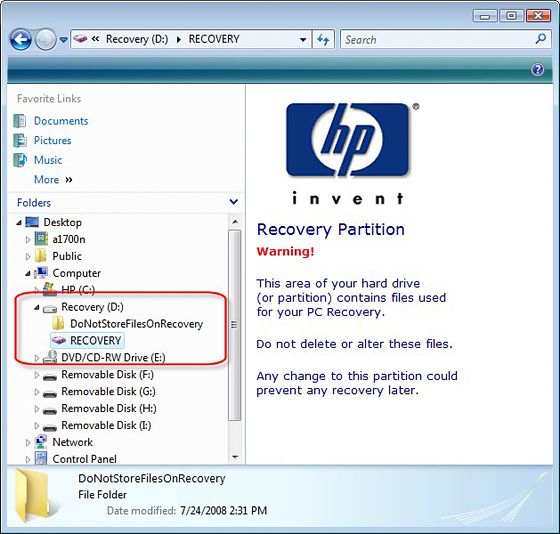-
×InformationNeed Windows 11 help?Check documents on compatibility, FAQs, upgrade information and available fixes.
Windows 11 Support Center. -
-
×InformationNeed Windows 11 help?Check documents on compatibility, FAQs, upgrade information and available fixes.
Windows 11 Support Center. -
- HP Community
- Notebooks
- Notebook Operating System and Recovery
- Re: Create a recovery partion drive in laptop

Create an account on the HP Community to personalize your profile and ask a question
08-02-2020 03:12 AM
So my hard disk crashed of my pavilion laptop so it was replaced by new hard disk.All of data was lost so new windows 10 OS was put and updated only I don't how create the recovery D drive which was present when i had bought the laptop. Searched the internet and all but only got to know about recovery flash drives. Please if anyone knows how create it in hp laptop suggest me.
08-04-2020 10:37 AM
Thank you for posting on HP Support Community.
Don't worry as I'll be glad to help, I have a few troubleshooting steps we could try to fix the issue:
The HP Cloud Recovery Tool allows you to download recovery software to a USB drive. You can use the downloaded recovery image file in order to install the Windows operating system.
- Click here: https://support.hp.com/in-en/document/c04758961#AbT3to perform System Recovery (Windows 10)
- Click here: https://support.hp.com/in-en/document/c06162205 to Use the HP Cloud Recovery Tool (Windows 10)
Hope this helps! Keep me posted for further assistance.
Please click “Accept as Solution” if you feel my post solved your issue, it will help others find the solution.
ECHO_LAKE
I am an HP Employee
08-05-2020 03:47 PM
Thank you for posting back.
To create the recovery media now, use the following instructions. Only one set of media can be created, so if it has already been created, you cannot create another one.
-
Search for and open HP Recovery Manager.
-
In Recovery Manager, click Create recovery media.
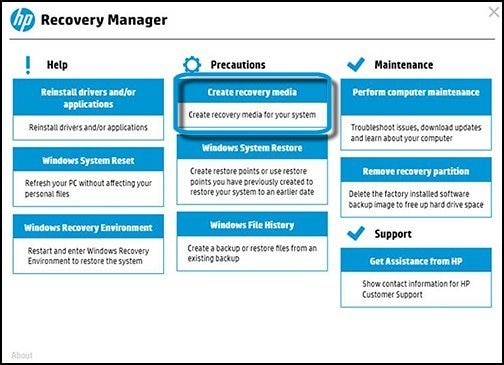
-
Click I Accept to the notification that only one set of recovery media can be made.
Then click Continue.
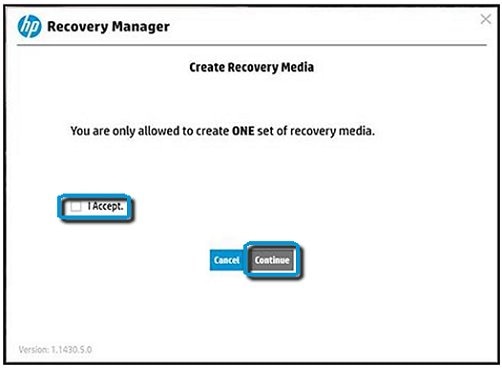
-
The media detection page opens.
CAUTION: If you select to create the recovery media in a USB flash drive, the USB flash drive must be able to hold more than the minimum amount of data displayed on the screen; not all the capacity in a USB drive is usable. Example: If the minimum amount of data required shows 16 GB, use an 18 GB drive for better results. If the size of the USB drive is larger than 32 GB, the extra size on the flash drive might not be usable after the recovery media is created. Please be aware that all data on the selected USB flash drive is lost after the recovery media is created.
Select whether to create the recovery media on a USB flash drive or CDs and follow the on-screen instructions.
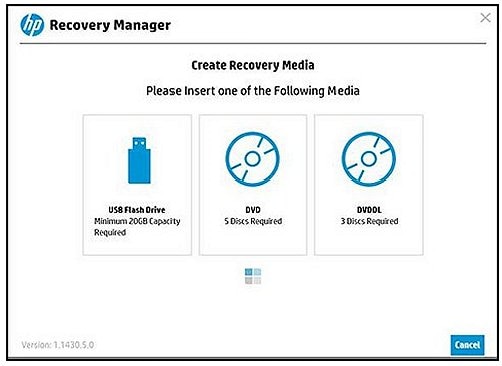
Select whether to create the recovery media on a USB flash drive or CDs and follow the on-screen instructions.
For example: Choosing the USB Flash Drive:
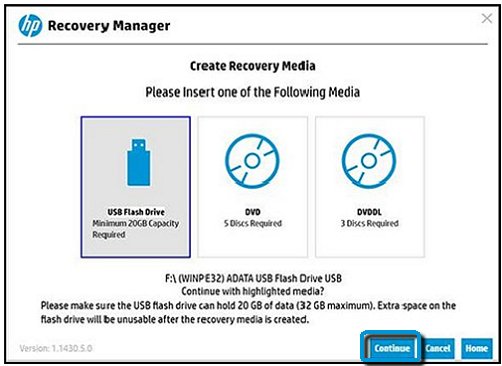
Hope this helps! Keep me posted for further assistance.
Please click “Accept as Solution” if you feel my post solved your issue, it will help others find the solution.
ECHO_LAKE
I am an HP Employee