-
×InformationNeed Windows 11 help?Check documents on compatibility, FAQs, upgrade information and available fixes.
Windows 11 Support Center. -
-
×InformationNeed Windows 11 help?Check documents on compatibility, FAQs, upgrade information and available fixes.
Windows 11 Support Center. -
- HP Community
- Notebooks
- Notebook Operating System and Recovery
- Re: Excessive CPU usage (25% continuous) from "Windows Audio...

Create an account on the HP Community to personalize your profile and ask a question
12-09-2018 03:54 PM
I too had the same problem and a new Spectre x360. The above solution almost worked. After doing the instructions, I had to remove the Realtek High Definition Audio (SST) a second time. This required a reboot, during which Windows installed the Realtek driver again - but an older version this time. Version 6.0.1.8351.
12-10-2018 08:15 AM
Welcome to HP Forums,
This is a great place to get support, find answers and tips,
Thank you for posting your query, I'll be more than glad to help you out 🙂
I see that your experiencing issue with Audio driver, I appreciate your efforts to try and resolve the issue.
Don't worry as I'll be glad to help, however, to provide an accurate resolution, I need a few more details:
- What is the product number of your device? Use this link to find it: http://support.hp.com/us-en/document/c03754824 (Ensure you do not share any of your personal information such as serial, phone number, email ID, etc...).
- What is the operating system?
While you respond to those question, I have a few troubleshooting steps, you could perform to isolate the issue:
Now let's perform the above troubleshooting steps and reinstall the Audio drivers once again.
(replacing the old driver with the new one) doing this audio issue will be taken care.
Hope this helps! Keep me posted for further assistance.
If I have helped you resolve the issue, feel free to give me a virtual high-five by clicking the 'Thumbs Up' icon below,
Followed by clicking on "Accept as solution" from the drop-down menu on the upper right corner,
Thank you for posting in the HP Support Forum. Have a great day!
ECHO_LAKE
I am an HP Employee
12-11-2018 07:53 AM
@Brad1054
Thank you for posting back.
Let's perform the following steps to isolate the issue and arrive at a fix:
Step 1: Run the sound problems troubleshooter
Automatically identify and fix audio errors with the Windows sound troubleshooting tool.
-
Right-click the notification area speaker icon
 , and then select Troubleshoot sound problems.
, and then select Troubleshoot sound problems. -
Select the device you want to troubleshoot, and then click Next to start the troubleshooter.
-
If a recommended action displays, select Apply this fix, and then test for sound.
Step 2: Check device and driver status in Device Manager
An outdated audio driver can cause sound errors and issues. Use Device Manager to check if the audio device is disabled, and then install an available driver update.
-
In Windows, search for and open Device Manager.
-
Double-click Sound, video and game controllers.
-
Right-click the audio device, and then select Update Driver.
-
Click Search automatically for updated driver software to check for and install a driver.

-
If an updated driver installs, restart the computer if prompted, and then test for sound.
-
If an updated driver is not available, continue to the next step to reinstall the existing driver.
-
-
Right-click the audio device again, and then select Uninstall to open the Uninstall Device window.
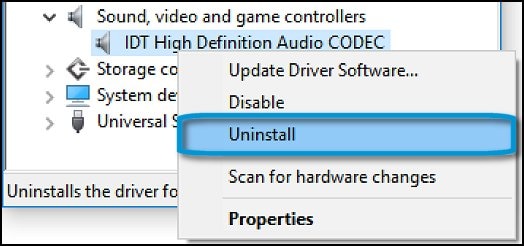
-
Select Delete the driver software for this device, and then click Uninstall.

-
In the top menu bar, click Action, and then select Scan for hardware changes to reinstall the device.
Click here to Reinstall the correct Audio Driver restart the computer, and then check.
Hope this helps! Keep me posted for further assistance.
If I have helped you resolve the issue, feel free to give me a virtual high-five by clicking the 'Thumbs Up' icon below,
Followed by clicking on "Accept as solution" from the drop-down menu on the upper right corner,
Thank you for posting in the HP Support Forum. Have a great day!
ECHO_LAKE
I am an HP Employee
03-09-2019 07:03 PM
There is definitely something wrong with the latest Realtek drivers for the HP Spectre x360. My CPU fan has been running constantly and I can see audiodg.exe using about 12-13% CPU all the time. Only after uninstalling the driver and letting Windows install an older one did the problem stop. HP...please fix the Realtek driver issues.
03-13-2019 01:13 AM
I'm facing the same problem.
The issued was solved by HP through remotely rolling back the RealTek driver to a previous version.
The current version (6.0.1.8437) is causing the problem of high CPU usage. Battery life then decreased from ~10 hours to ~6 hours.
When rolling back to the previous version, 6.0.1.8273, the high CPU usage was gone.
However, an automatic Windows Update re-installed the newest version (6.0.1.8437) and the problem resurfaced.
Instead of providing temporary solutions, the real solution would be to fix the RealTek driver.
03-17-2019 05:52 AM
Thought I found a workaround by rolling back to an older version...apparently not, got the same issue back now. So I upgraded to the latest driver and actually found out that if I do not start up Skype I don't have the issue. Once I start up Skype the issue is back.. After exiting Skype and restart the PC I got norml CPU usage again. So it seems it may have something to do with the Skype interface. Pls fix this issue.
03-30-2019 04:05 PM
This did not help me. It is still there. After the uninstall of all the audio drivers, it also asked me to restart windows. I did delete the files. It is all reinstalled but it seems Realtek's latest drivers are F**cked.

