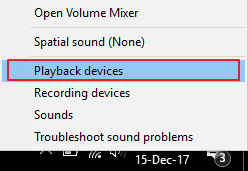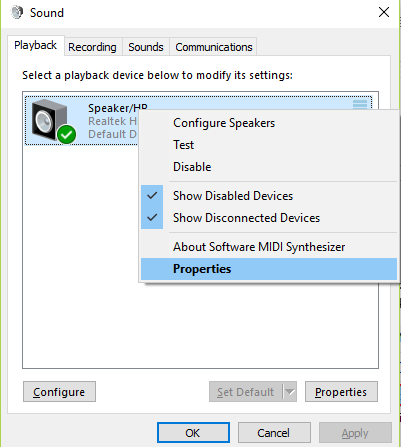-
×InformationWindows update impacting certain printer icons and names. Microsoft is working on a solution.
Click here to learn moreInformationNeed Windows 11 help?Check documents on compatibility, FAQs, upgrade information and available fixes.
Windows 11 Support Center. -
-
×InformationWindows update impacting certain printer icons and names. Microsoft is working on a solution.
Click here to learn moreInformationNeed Windows 11 help?Check documents on compatibility, FAQs, upgrade information and available fixes.
Windows 11 Support Center. -
- HP Community
- Notebooks
- Notebook Operating System and Recovery
- Re: Excessive CPU usage (25% continuous) from "Windows Audio...

Create an account on the HP Community to personalize your profile and ask a question
04-23-2019
07:26 PM
- last edited on
04-23-2019
07:41 PM
by
![]() Cheron-Z
Cheron-Z
I did have Skype installed. Removed it and allowed Window to update the RealTek driver again. Thought it was resolved as I didn't seem to be having the constant fan running and audiodg processor utilization at ~12%. Today, problem has returned, so Skype removal ultimately didn't help. Somebody at HP, can you please remedy this issue asap? I cannot stand having to constantly roll back drivers to keep this problem from recurring. This is definitely souring my experience with HP, which in general has been positive.
Solved! Go to Solution.
Accepted Solutions
07-28-2019 09:35 AM - edited 07-28-2019 09:36 AM
Seems like the issue is finally resolved with the May 2019 update to the RealTek driver. No more fan/CPU issues. The driver version is 6.0.8703.1.
04-24-2019 06:36 PM
Welcome to HP Community
To assist you better please provide me with the complete computer model or the product number
You can refer to this Link: hp.care/2bygf7l for help in locating the Product Number.
Keep me posted
KrazyToad
I Am An HP Employee
04-25-2019 02:07 PM
I suggest you download and run the HP Support Assistant from this Link: https://www8.hp.com/us/en/campaigns/hpsupportassistant/hpsupport.html?jumpid=va_r602_us/en/any/psg/p...
HPSA will automatically search for all the latest drivers for your Notebook
-
Click My devices in the top menu, and then click Updates in the My PC or My notebook pane.

-
Click Check for updates and messages to scan for new updates.

-
Review the list of updates. Updates with a yellow information icon are recommended. Updates with a blue information icon are optional.
-
Click the update name for a description, version number, and file size.
-
Select the box next to any updates you want to install, and then click Download and install.
Also ensure Windows is up to date.
Select the Start button, and then go to Settings > Update & security > Windows Update , and select Check for updates. If Windows Update says your device is up to date, you have all the updates that are currently available
Keep me posted how it goes
Thank you and have a wonderful day 😊
If the information I've provided was helpful, give us some reinforcement by clicking the "Solution Accepted" on this Post and it will also help other community members with similar issue.
KrazyToad
I Am An HP Employee
04-25-2019 06:04 PM
Thanks for responding. However, I already use support assistant and it is not offering any updates. I also get updates automatically from Microsoft. In fact, Microsoft updates is part of the problem. It is installing the latest Realtek driver from February 2019. That driver is directly related to the issue with the Windows Audio Device Graph Isolation (audiodg) process running "hot", consume more CPU than necessary and causing the fan to run constantly. Here's what it looks like in Task Manager.
What I have to do to avoid this is remove the driver and allow an older one to install from 2017. So I think we need a new Realtek driver that doesn't create this condition. I am hoping that HP is working with Realtek to certify a new driver for my device and provide it through support assistant or as part of a Microsoft updates.
04-26-2019 03:12 PM
Try these steps
• Right-click on the speaker icon in the Windows Taskbar located in the bottom of your desktop screen and select Playback devices.
• A window will open. Under the Playback tab, click on Speakers and go to Properties.
• In the next window, click on the Enhancements tab and check the box beside ‘Disable all sound effects’.
• Click Ok.
• In case you don’t find this option in the box, go back to the Sound dialog box and select the rest sound options like Microphone.
• After that, disable the sound effects.
If the issue persists, reinstall the audio driver once again from Device Manager
- Select the Start button, type Device Manager, and select it from the list of results.
- Look for Audio Input & Output Adapters and expand the List
- Look for Audio driver then right-click it, and select Update Driver.
- Right-click the Audio driver and select Uninstall. Restart your PC and Windows will attempt to reinstall the driver.
If the information I've provided was helpful, give us some reinforcement by clicking the "Solution Accepted" on this Post and it will also help other community members with similar issue.
KrazyToad
I Am An HP Employee
04-26-2019 05:03 PM - edited 04-26-2019 05:10 PM
Thanks for trying ot help out,
But as @rimetree explicitely points to the problem (a can confirm his findings/conclusion),
why this answer?
The suggested solution will not work and instructions are for an outdated version of Windows 10.
This is really a HP driver problem! I have been strugling whith this problem from the beginning. It was solved with a HP driver update, then shortly after reappeard with a windows driver update (which also confirms what @rimetree explains)
Please report this problem to HP devellopment as I think this is a real performance problem and not obvious to most users.
04-26-2019 08:48 PM
There is no Enhancements tab in the Sound control panel. However, looking around in the control panel there is an Advanced tab. On that tab is a setting to enable hardware acceleration.
As a test I disabled that and rebooted. So far, it seems like the issue has stopped. I will give it some time and then re-enable the setting to see if the problem returns. Again, the root cause appears to be the driver but as a workaround it might help others dealing with this problem.
Thanks
04-27-2019 01:45 PM
I'm glad to hear that you got it working for now 😊
Let me know if the issue persists
If the information I've provided was helpful, give us some reinforcement by clicking the "Solution Accepted" on this Post and it will also help other community members with similar issue.
KrazyToad
I Am An HP Employee
04-30-2019 01:53 PM - edited 04-30-2019 02:09 PM
Hi KrazyTaod,
Can't tell if this actually worked for @rimetree,
But is most certainly does not work for me. It did not in the past, nor does it work now.
(To make sure, I verified the settings, hardware acceleration is off!)
Attached a screenshot showing the CPU load in taskmanager preformance, before (the system is in "idle", no applications running. You can see the drop in CPU load when I killed the audiodg.exe process. The process restarts, with 00 CPU load for a while.
Killing the process only works for a short time. After "some time" it restarts misbehaving. I think that is when some Windows application starts audio activity? To make this "workable" I implemented a schedule killing the process every half hour. But this also means any audio running is stopped (really nice if you are in the middle of a Video conference and forgot to disable the schedule 😐 )
I am convinced that this is a driver problem. Especially as I had this problem before, was solved with a driver update, then reappeared with another update. Not sure if this was a Windows- or HP updated (I received both last week).
Rolling back to a previous audio driver is not a solution as this would stop Windows update from installing new windows versions, waiting for HP driver updates.
This is a real problem:
I have this really great performing HP laptop with a fast CPU, 16GB memory with under normal circumstances, great battery live, which is now crippled with a real performance issue and huge battery drain as soon as the audiodg.exe process starts misbehaving:
(And I do not think I am the only HP customer that is experiencing this problem. Probably most users experience the drop in performance and battery drain without knowing what is going on?)
Hardware details:
Microsoft Windows 10 Pro with the latest updates (currently: Version 1809 (OS Build 17763.437)
Please advice,
Anyone at HP dev I can contact?
I would be happy to supply more details, system- or driver log's for them to reproduce this problem.
Didn't find what you were looking for? Ask the community