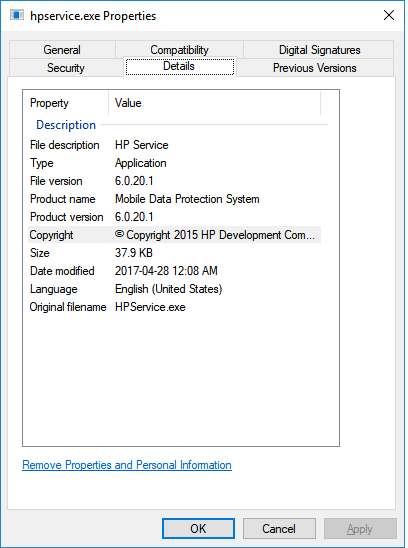-
×InformationNeed Windows 11 help?Check documents on compatibility, FAQs, upgrade information and available fixes.
Windows 11 Support Center. -
-
×InformationNeed Windows 11 help?Check documents on compatibility, FAQs, upgrade information and available fixes.
Windows 11 Support Center. -
- HP Community
- Notebooks
- Notebook Operating System and Recovery
- Re: HP 3D DriveGuard - Windows 10 Fall Creators Update

Create an account on the HP Community to personalize your profile and ask a question
12-15-2017 10:22 PM
Hello,
I am having an issue with the HP 3D DriveGuard software, which no longer works with the Windows 10 Fall Creators Update (1709). It worked fine with previous versions of Windows 10.
The solutions offered so far do not work, such as installing sp83846.exe.
The hardware ID for the HP Mobile Data Protection Sensor is HPQ0004
Is there a new version of 3D DriveGuard that would work on my computer?
Thanks.
Solved! Go to Solution.
Accepted Solutions
12-17-2017 03:02 AM - edited 12-17-2017 03:02 AM
Welcome to HP Support Forums. 🙂 I came across your post and would like to help.
I understand that you have an HP Pavilion g6 series laptop. I read that the HP 3D DriveGuard software is not working. You've done a remarkable job performing the steps.
Having said that, here are some additional steps that could be performed to further troubleshoot and fix this issue:
Open the Windows Control Panel, open Programs and Features, right click the entry for HP 3D DriveGuard and select Uninstall.
When this has completed, restart the notebook.
Download the version of HP 3D DriveGuard on the following link and save it to your Downloads folder. ftp://ftp.hp.com/pub/softpaq/sp82501-83000/sp82755.exe
http://ftp.hp.com/pub/softpaq/sp81001-81500/sp81142.exe
Download and install the x64 version of 7-Zip on the link below.
When you've installed 7-Zip, open your Downloads folder, right click on the sp81142package, select 7-Zip, select extract files and then click Ok.
Cut this newly extracted folder and paste it on your Desktop so it's easy to find.
When done, hold down the Windows key and press R
Into the Run window, type devmgmt.msc and hit enter.
In Device Manager, expand System devices, right click the HP Mobile Data Protection Sensor entry and select 'Update Driver Software'.
In the following window, select 'Browser my computer for driver software' and then select 'Let me pick from a list of device drivers on my computer'.
In the next window, click the 'Have Disk' button and then browse to the extracted sp81142 folder you pasted on your Desktop.
Browse into the sub-folder InstallFiles, open the folder Win10, left click on the file accelerometer to highlight it and then click Open.
Click on 'Ok' and then click 'Next' and wait for the driver to install.
I genuinely hope the issue gets resolved without hassles and the unit works great. Let me know how it goes. Good luck! 🙂
12-17-2017 03:02 AM - edited 12-17-2017 03:02 AM
Welcome to HP Support Forums. 🙂 I came across your post and would like to help.
I understand that you have an HP Pavilion g6 series laptop. I read that the HP 3D DriveGuard software is not working. You've done a remarkable job performing the steps.
Having said that, here are some additional steps that could be performed to further troubleshoot and fix this issue:
Open the Windows Control Panel, open Programs and Features, right click the entry for HP 3D DriveGuard and select Uninstall.
When this has completed, restart the notebook.
Download the version of HP 3D DriveGuard on the following link and save it to your Downloads folder. ftp://ftp.hp.com/pub/softpaq/sp82501-83000/sp82755.exe
http://ftp.hp.com/pub/softpaq/sp81001-81500/sp81142.exe
Download and install the x64 version of 7-Zip on the link below.
When you've installed 7-Zip, open your Downloads folder, right click on the sp81142package, select 7-Zip, select extract files and then click Ok.
Cut this newly extracted folder and paste it on your Desktop so it's easy to find.
When done, hold down the Windows key and press R
Into the Run window, type devmgmt.msc and hit enter.
In Device Manager, expand System devices, right click the HP Mobile Data Protection Sensor entry and select 'Update Driver Software'.
In the following window, select 'Browser my computer for driver software' and then select 'Let me pick from a list of device drivers on my computer'.
In the next window, click the 'Have Disk' button and then browse to the extracted sp81142 folder you pasted on your Desktop.
Browse into the sub-folder InstallFiles, open the folder Win10, left click on the file accelerometer to highlight it and then click Open.
Click on 'Ok' and then click 'Next' and wait for the driver to install.
I genuinely hope the issue gets resolved without hassles and the unit works great. Let me know how it goes. Good luck! 🙂
12-17-2017 03:12 PM
Hello MKazi,
I used sp81142 as you suggested.
It removed the error message when starting the computer.
At first I wasn't sure if it was was working or not.
There is now:
- nothing in the Control Panel under Programs & Features.
- no icon in the Control Panel.
- nothing in the Control Panel Windows Mobility Center either.
However, in the Device Manager under System Devices / HP Mobile Data Protection Sensor the driver has been updated to version 6.0.20.1
And when I run the Task Manager and look up the properties for HP Service it shows:
So I think that did it. Thanks so much for your help!
12-18-2017 02:20 AM
You're most welcome. 🙂
I'm glad that the suggested steps helped. You've been fabulous to work with considering your superb technical skills, remarkable patience and great attitude. Kudos to you for that.
Take care!