-
×InformationNeed Windows 11 help?Check documents on compatibility, FAQs, upgrade information and available fixes.
Windows 11 Support Center. -
-
×InformationNeed Windows 11 help?Check documents on compatibility, FAQs, upgrade information and available fixes.
Windows 11 Support Center. -
- HP Community
- Notebooks
- Notebook Operating System and Recovery
- Re: Help Please! Cant reset my HP Envy.

Create an account on the HP Community to personalize your profile and ask a question
07-07-2024 11:35 AM
Been having issues with my Hp Envy for 6 weeks now and can't figure it out. I reset it 3 months ago and now it's worse than it was before. I tried resetting it again but it's not working this time. When I turn it on I get the troubleshoot options, but nothing I've tried has worked.
Solved! Go to Solution.
Accepted Solutions
07-07-2024 08:01 PM
You have factory restore.
Cloud recovery provides all the custom HP drivers.
Go to the below site and enter your product ID including the 3 characters after the # character
You can restore your system using a 32gb flash.
It may take an hour or more to create the recovery USB.
https://d34z73bbtpzgej.cloudfront.net/
Alternately, download from the MS windows store
Click here for instructions.
Go into bios setup and press f9 or whatever the key is to set factory bios defaults. Make sure secure boot is enabled.
Thank you for using HP products and posting to the community.
I am a community volunteer and do not work for HP. If you find
this post useful click the Yes button. If I helped solve your
problem please mark this as a solution so others can find it


07-07-2024 11:39 AM
Please provide the Product ID or Model name for better assistance. Preferably the full product ID including the characters after the # symbol. This code may be needed to find cloud recovery files.
Thank you for using HP products and posting to the community.
I am a community volunteer and do not work for HP. If you find
this post useful click the Yes button. If I helped solve your
problem please mark this as a solution so others can find it


07-07-2024 08:01 PM
You have factory restore.
Cloud recovery provides all the custom HP drivers.
Go to the below site and enter your product ID including the 3 characters after the # character
You can restore your system using a 32gb flash.
It may take an hour or more to create the recovery USB.
https://d34z73bbtpzgej.cloudfront.net/
Alternately, download from the MS windows store
Click here for instructions.
Go into bios setup and press f9 or whatever the key is to set factory bios defaults. Make sure secure boot is enabled.
Thank you for using HP products and posting to the community.
I am a community volunteer and do not work for HP. If you find
this post useful click the Yes button. If I helped solve your
problem please mark this as a solution so others can find it


07-07-2024 08:45 PM - edited 07-07-2024 08:46 PM
@Jood1 wrote:This wouldn't keep all my files though, right?
Correct, but if you reset it twice and still have problems you may want a clean start.
Have you checked for hardware problems? Maybe do that first.
Tap the ESC key after powering on. . Tap it once a second after you see the LEDs on the keyboard flash. When you see the startup menu, press F2 to run diagnostics.
Do not allow any updates if disk or memory fail, especially a BIOS update.
HP releases newer UEFI diagnostics periodically.
When you select F2 during boot you are requesting UEFI diagnostics.
There is an updated diagnostics package here
https://support.hp.com/us-en/help/hp-pc-hardware-diagnostics
Look for the phrase 'issues outside the OS',
Expand the'+'symbol and click the DOWNLOAD button.
The version of the UEFI diagnostics is shown at the left of that DOWNLOAD button.
When you press F2 to run diagnostics please ensure the version is the new one.
If you pass diagnostics you could try a couple of things before doing a factory restore.
1 - SFC and DISM are both tools that scan and repair corrupted system files. However, SFC uses a cached version of the files, while DISM uses the internet to download and fix the files.
Try the SFC first and if that gives a message that it cannot fix the problem then try the DISM tool.
Click here for repair instructions.
2 - Type MRT in the windows search bar to run the Microsoft Windows Malicious Software Removal Tool.
3 - Get the latest HP support assistant and see what it recommends
https://support.hp.com/us-en/help/hp-support-assistant
Thank you for using HP products and posting to the community.
I am a community volunteer and do not work for HP. If you find
this post useful click the Yes button. If I helped solve your
problem please mark this as a solution so others can find it


07-07-2024 09:04 PM - edited 07-07-2024 09:04 PM
I have business files so that's why I'm worried. I did the HP file recovery onto a USB drive, but not 100% sure it worked. How would I check that or add those files back after the reset?
Thank You!!!
07-07-2024 09:46 PM
If you did a windows 11 reset with the option to preserver personal files it is possible that HP custom drivers may have been replaced with ones that are not compatible.
from my experience here, the windows updates that can go wrong are
HD Camera Driver
WiFi Driver
Bluetooth Driver
Why did you need to reset your system the first time?
When you reset it were any drivers missing when it first started back up?
What happened the second time?
The reset should have cleared up any problems due to corrupted Windows files. Reset does not help with virus or malicious software as that is often in the user files and applications.
You can try what is called an "install repair". You download windows 11 and install it but specify that your files be saved.
You need about 33 pct disk space free on the C drive
You tried the windows repair, it did not work, and you cannot get your system to boot. Try a windows install with the option to keep files
Basically you download the latest window 10 (should work for 11), create a USB boot drive, boot up the USB version of Windows, do the install, but select the option that preserves all your data. You will need to know if using Windows Home, Pro or some other version.
Using another system go here and download the windows 11 installation media. Specify the 16gb flash and be sure to check the 'Create installation media (USB)' and uncheck the 'Use the recommended options for this PC'
Insert the USB in to the system you need to repair and turn it on. Press ESC or DEL or F12 so that you can get into the bios and change the boot device. For example, the one with the dark bar highlight.
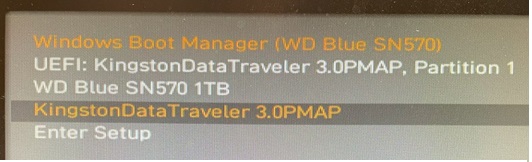 |
After the USB boots up select the language and agree to the fine print, if any.
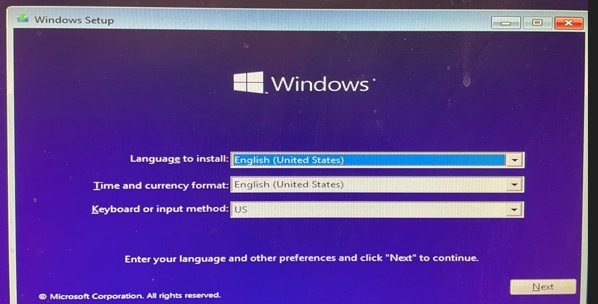 |
Once you agree the option to either install or repair will be shown. Since the repair did not work then chose install.
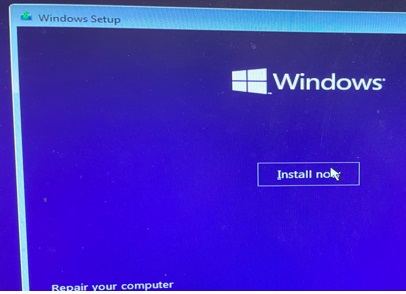 |
You must then pick the OS that was licensed. If there is no option for the correct OS you forgot to uncheck the 'Use the recommended options' earlier.
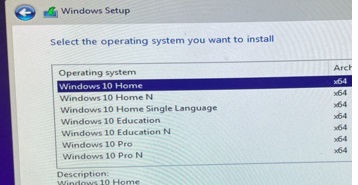 |
The next screen will ask if you want to upgrade and preserve files or do a clean install and lose all your stuff.
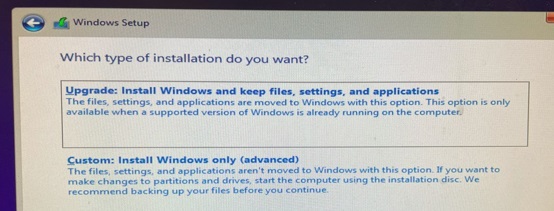 |
Thank you for using HP products and posting to the community.
I am a community volunteer and do not work for HP. If you find
this post useful click the Yes button. If I helped solve your
problem please mark this as a solution so others can find it


07-13-2024 05:53 AM
Thanks for all the help with this.
Now I need to get my files back but not sure how to do that. One of the USB drives has backups that are backup.swm.
I also have a RMSaveLog zip file.
How would I get some of my files back on these USB drives?
Thanks!

