-
×InformationNeed Windows 11 help?Check documents on compatibility, FAQs, upgrade information and available fixes.
Windows 11 Support Center. -
-
×InformationNeed Windows 11 help?Check documents on compatibility, FAQs, upgrade information and available fixes.
Windows 11 Support Center. -
- HP Community
- Notebooks
- Notebook Operating System and Recovery
- How to copy onto 5x7 card stock using HP6978

Create an account on the HP Community to personalize your profile and ask a question
07-21-2022 10:05 AM
Welcome to the HP User Community.
@sck1942 wrote:
Operating System: iOSWant to copy onto 5x7 card stock using HP6778
Check the Specifications
Printer Specifications for HP OfficeJet Pro 6900 Printers
If the card paper you are using does not exceed the weight limitations supported by the printer, the paper can perhaps be used to print 5x7 as a Custom paper size set in Tray and Paper Management (printer panel or EWS).
Not sure whether you can COPY to this paper size - the setup for Tray and Paper Management must still be done first, I think
Copy is normally a task done directly on the printer.
The Copy instructions are included in the user manual.
User Guide > Page 32
Using iOS, you might also be able to use the camera in your device to COPY / Scan
Scanned content can be saved / printed / shared.
The following is offered FYI - use / ignore as needed...
Load the paper in the main printer tray
Alert the printer to the paper size & type using the printer front panel display or using the Embedded Web Server (EWS).
EWS is available in your browser or from within HP Smart
Reminder - HP Smart Mobile
Paper Size / type must be adjusted before the content is opened to be printed.
Examples...
Example - Tray and Paper Management
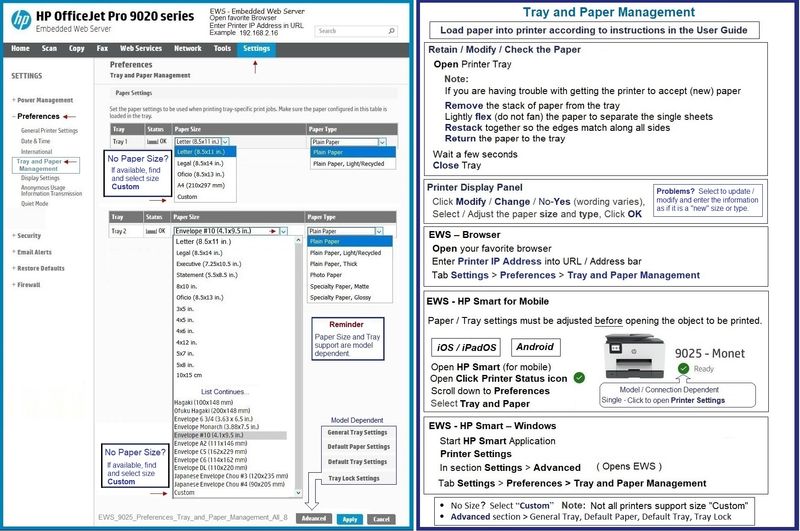
Examples - HP Smart - Mobile - Main Menu - iPadOS
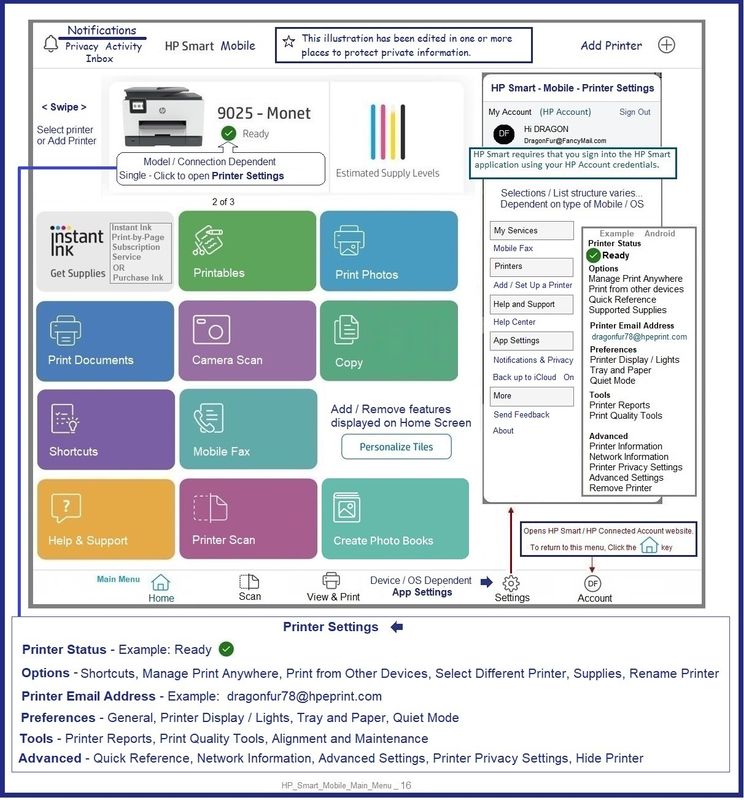
HP Smart - Mobile > Settings > Find / Select Tray and Paper setup
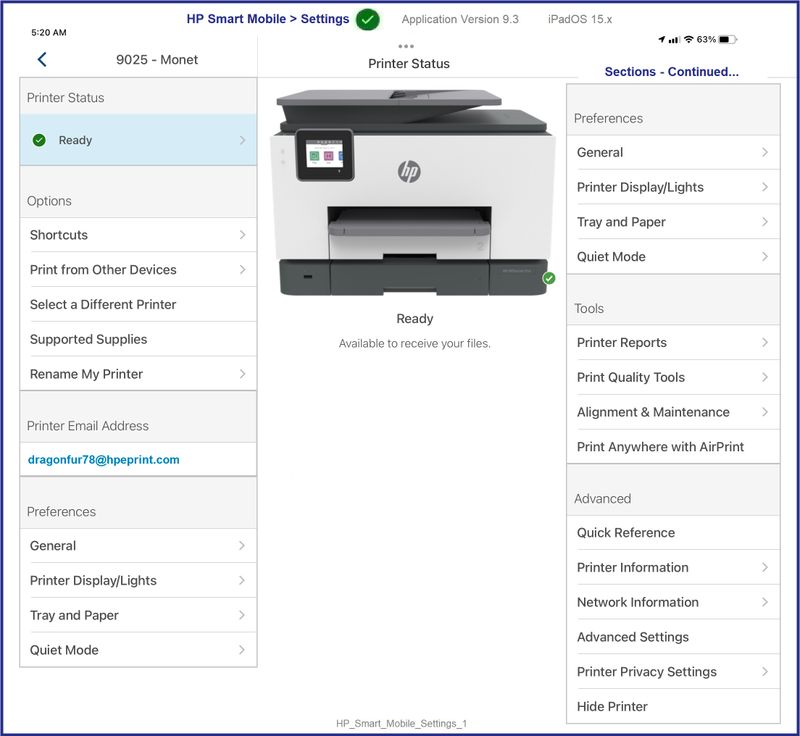
HP Smart Mobile - iPadOS - Scan setup - Select Source
Note that you can select to Import and previously saved file to be printed
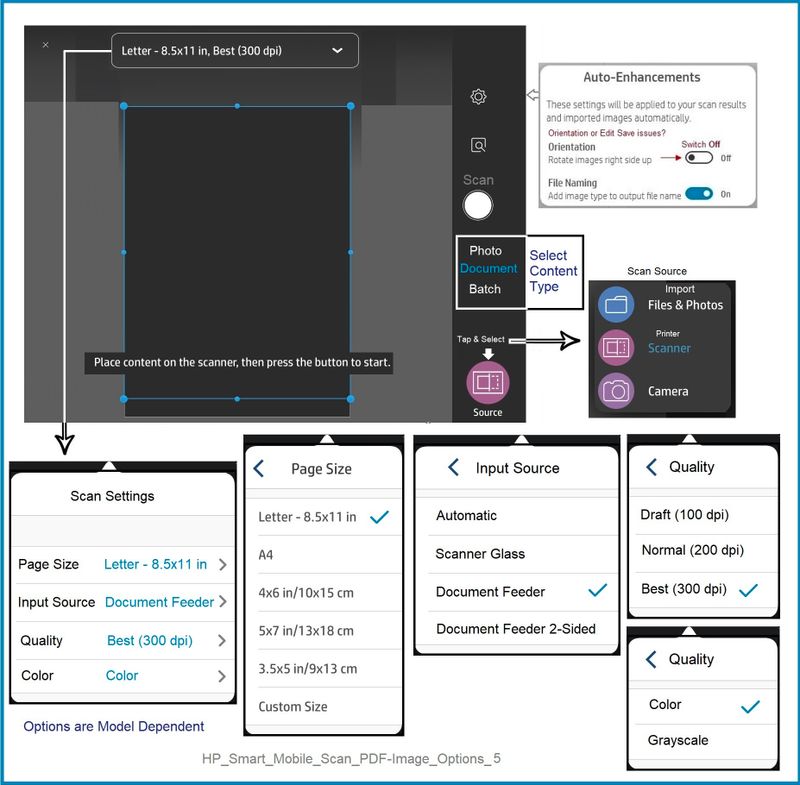
After the content is scanned, optional Edit - then Save / Print / Share the content.
=============================================================================
What if you have a saved file that you want to print?
HP Smart - Mobile - iPadOS - Simple Photo Print

HP Printer Home Page - References and Resources – Learn about your Printer - Solve Problems
“Things that are your printer”
When the website support page opens, Select (as available) a Category > Topic > Subtopic
NOTE: Content depends on device type and Operating System
Categories: Alerts, Access to the Print and Scan Doctor (Windows), Warranty Check, HP Drivers / Software / Firmware Updates, How-to Videos, Bulletins/Notices, Lots of How-to Documents, Troubleshooting, Manuals > User Guides, Product Information (Specifications), Supplies, and more
Open
HP OfficeJet Pro 6978 All-in-One Printer
Thank you for participating in the HP Community.
Our Community is comprised of volunteers - people who own and use HP devices.
Click Helpful = Yes to say Thank You
Question / Concern Answered, Click "Accept as Solution"




