-
×InformationNeed Windows 11 help?Check documents on compatibility, FAQs, upgrade information and available fixes.
Windows 11 Support Center. -
-
×InformationNeed Windows 11 help?Check documents on compatibility, FAQs, upgrade information and available fixes.
Windows 11 Support Center. -
- HP Community
- Notebooks
- Notebook Operating System and Recovery
- Re: I can't install Windows anymore via the prepared USB-Sti...

Create an account on the HP Community to personalize your profile and ask a question
06-24-2018
05:52 AM
- last edited on
06-24-2018
10:40 AM
by
![]() Cheron-Z
Cheron-Z
Dear people,
It concerns my Laptop
System model Compaq Presario CQ71 Notebook PC with Windows 10 installed on it (fully Uptodate)
Since recently I can't install Windows anymore with the prepared USB-Stick. If I have set the startup sequence correctly in Bios, it will not start via this USB Drive, but will simply start up on Windows 10. It seems that the set start-up sequence is simply ignored.
Someone knows why the set start-up sequence is (seemingly) completely ignored. Even more important; someone knows how to solve this. I would like to hear about it through this Forum and I am grateful for every reaction or suggestion.
Best regards,
Cor Jansen
the Netherlands
Translated with [edit]
06-25-2018 12:32 PM
Thank you for posting on HP Forums,
Flower_Bud is at your service.
As I understand, your notebook does not boot using USB stick,
No worries, as I'll be glad to help you, that said, I'll need a few more details to dissect your concern & provide an accurate solution:
When was the last time it worked fine?
Were there any hardware/software changes made?
Have you tried disabling secure boot in BIOS?
You might want to disable Secure Boot in order to install new hardware or boot from a CD or DVD. Follow these steps to disable Secure Boot:
-
Turn off the computer.
-
Press the power button to turn on the computer, and immediately press Esc repeatedly, about once every second, until the Startup Menu opens.

-
Press F10 to open BIOS Setup.
-
Use the right arrow key to choose the System Configuration menu, use the down arrow key to select Boot Options, and then press Enter.

-
Use the down arrow key to select Secure Boot, press Enter, and then use the down arrow key to modify the setting to Disabled.
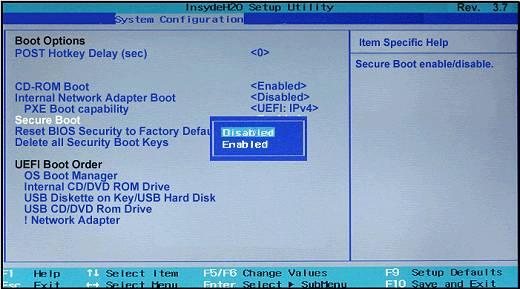
-
Press Enter to save the change.
-
Use the left arrow key to select the File menu, use the down arrow key to select Save Changes and Exit, and then press Enter to select Yes.
-
The Computer Setup Utility closes and the computer restarts. When the computer has restarted, the Operating System Boot Mode Change screen displays, prompting you to confirm the Boot Options change. Type the code shown on the screen, and then press Enter to confirm the change and continue to Windows.
Then try booting using USB drive,
Hope this helps 🙂
Cheers 🙂
06-26-2018 02:53 AM
Hello best people,
First of all, thank you for your reaction and the answer to your questions:
My command of the English language is not very good, which is why I have had this message translated automatically. Hopefully this will be understandable to you.
The possibility of setting the start order for the prepared USB Drive in Bios and then installing Windows was still possible on this Laptop about 10 days ago. To the best of my knowledge, I have not installed any special programs or apps on my laptop. The images of the bios you show in your instruction are different from the images I see when I open the Bios on my laptop (see the attached images). As you can see, I can therefore not carry out the instruction as you indicate it in the bios on my laptop. The Options you have indicated are apparently not present in my bios. I do suspect that the cause lies in the Bios institutions, but unfortunately I do not know how to set up my Bios in the right way. I like to hear it and I am grateful for every reaction I can get.
I had made some pictures of my Bios in order to send in with this report. Unfortunately, I do not see how I can do this. Sorry!
Best regards,
Cor Jansen
the Netherlands
06-26-2018 05:33 PM
You're most welcome and thank you for your kind words.
As @Flower_Bud is out of the office today, I'm replying to you.
Perhaps, you could attach the pictures so that I understand what BIOS is it that isn't showing as much as it should, there's an image icon that you could click on, followed by attaching either the image or link to the image:
The above screenshot should help identify the tab to attach an image.
Also, another method to boot from the USB drive is as follows:
- Shutdown the laptop.
- Power on the laptop and immediately hit the f10 key repeatedly (7-8 times) to reach the boot options menu.
- From here you may choose to boot from the USB flash drive.
Hope this information helps. Feel free to keep me posted for further assistance.
Cheers! 🙂
06-27-2018 03:11 AM
Hello MKazi,
On the first record, thank you for your reaction. The other way of starting via the USB Drive is familiar to me and is not related to the problem I tried to make clear here earlier. The problem is described again below:
Since recently I can't install Windows anymore with the prepared USB-Stick. If I have set the startup sequence correctly in Bios, it will not start via this USB Drive, but will simply start up and opens the already existing Windows 10. It seems that the set start-up sequence is simply ignored.
Someone knows why the set start-up sequence is (seemingly) completely ignored. Even more important; someone knows how to solve this. I will try to send the photos of my Bios along with it. I would like to hear about it through this Forum and I am grateful for every reaction or suggestion.
I tried to send the pictures of my Bios again, but I don't think this was possible again. I can see the photo icon and I can get it, but I don't see how to send it with the message I sent. I really don't see how to do this. Hopefully I will be able to get even clearer instructions on this.
I am curious to find a solution to this problem and I would like to hear from you.
Best regards,
Cor JansenNederlan
06-27-2018 03:50 AM
Hopefully this way we managed to send the image?
[img]https://www.imgdumper.nl/uploads9/5b335c3db0f60/5b335c3d7af59-IMG_20180625_213208.jpg[/img]
[img]https://www.imgdumper.nl/uploads9/5b335d38d90e9/5b335d38a21a3-IMG_20180625_213107.jpg[/img]
[img]https://www.imgdumper.nl/uploads9/5b335d77e27e2/5b335d77ac973-IMG_20180625_212853.jpg[/img]
Best regards,
Cor Jansen
Nederland
06-27-2018 06:06 PM
Thank you so much for sharing the images.
I was able to view the BIOS information.
So setting the "USB Diskette on key/USB hard drive" does not help in booting from the flash drive, indicates that it is not reading the content of the flash drive. The USB Diskette on key/USB hard drive should be the first device in the list f the boot order.
Let me know if the USB flash drive was created on this same computer or another computer. Because the recovery media drive will work on the same computer it was created on.
Cheers! 🙂
06-28-2018 01:48 AM
Hello MKazi,
Once again, thank you for your reaction. Good to read that the Bios info was readable. The start-up sequence in the Bios is set correctly: On the 1st picture is: USB Discette on Key/USDHard Drive and the corresponding USB Drive is created on the same Laptop where the new Windows installation should take place. The USB-Stick in question has been prepared with the "Rufus" program, which I have used several times in the past, also for other Computers and that has always worked well.
The problem is that the installation procedure no longer starts in this way, and that is the core of the problem. Incidentally, I can still install in the same way via a DVD drive set up for this purpose. My suspicion is, therefore, that something is not set correctly in the Bios, but my knowledge does not extend to the extent that I can verify or repair the latter. I would very much like to hear your opinion on this.
Best regards,
Cor Jansen
the Netherlands
Translated with www.DeepL.com/Translator
06-28-2018 02:15 AM
Have you tried tapping away on the F9 key immediately after powering on? This should open a window where you can manually select the USB to boot from.
**Click Accept as Solution on a Reply that solves your issue**
***Click the "YES" button if you think this response was helpful.***

