-
×InformationNeed Windows 11 help?Check documents on compatibility, FAQs, upgrade information and available fixes.
Windows 11 Support Center. -
-
×InformationNeed Windows 11 help?Check documents on compatibility, FAQs, upgrade information and available fixes.
Windows 11 Support Center. -
- HP Community
- Notebooks
- Notebook Operating System and Recovery
- Just a moment...

Create an account on the HP Community to personalize your profile and ask a question
05-02-2018 07:37 AM
I reset my Hp Stream and it has been stuck on the just a moment screen for hours. It is still repsonvie the cursor still works and the screen loading ciricle contioulsy moves. I tried turning thelaptop off and pressing esc ans F11 to resolve the issue but as soon as I stop pressing either of those button it seems to go back to the same screen. Any help would be gretly appreciated.
05-03-2018 09:25 AM
Welcome to HP Forums,
This is a great place to get support, find answers and tips,
Thank you for posting your query, I'll be more than glad to help you out 🙂
As I understand the device is stuck on - "just a moment" screen,
Don't worry as I'll be glad to help, however, to provide an accurate resolution, I need a few more details:
Have you attempted to restart the computer and check if it progresses?
Did you choose the option to troubleshoot after having tapped on F11?
If not, here's what you need to do:
-
Turn off the computer.
-
Disconnect all connected devices and cables such as Personal Media Drives, USB drives, printers, and faxes. Remove media from internal drives, and remove any recently added internal hardware. .
Do not disconnect the monitor, keyboard, mouse, or power cord.
-
Turn on the computer and repeatedly press the F11 key about once every second until the Choose and option screen is displayed, and then continue.
-
On the Choose an Option screen, click Troubleshoot.
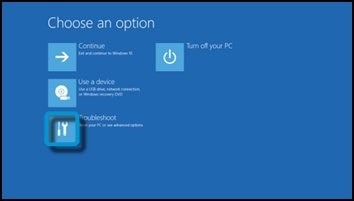
-
On the Troubleshoot screen, click Recovery Manager.
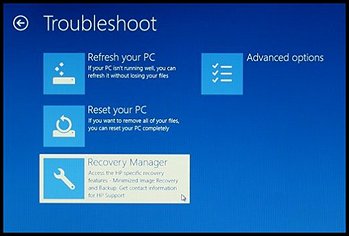
-
Under Help, click System Recovery.
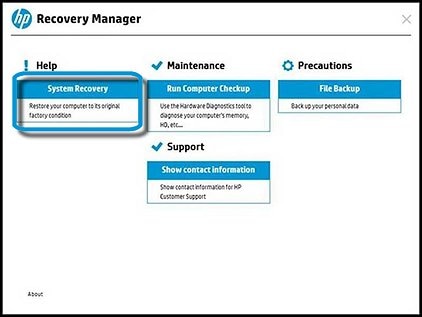
-
When Recovery Manager prompts you to back up your files, select a backup option:Follow the instructions to backup your files and recover the system.
-
If you have already backed up personal files or you do not want to back up personal files, select Recover without backing up your files, and then click Next. Continue to the next step.
-
If you want to back up your personal files, follow these steps to create a backup.
-
-
The Welcome to HP Recovery Manager screen is displayed. Read the on-screen information, and then disconnect any connected devices and cables, such as Personal Media Drives, USB drives, printers, and faxes.
-
Remove media from internal drives, and remove any recently added internal hardware.
Do not disconnect the monitor, keyboard, mouse, or power cord.
-
Click Next to continue.
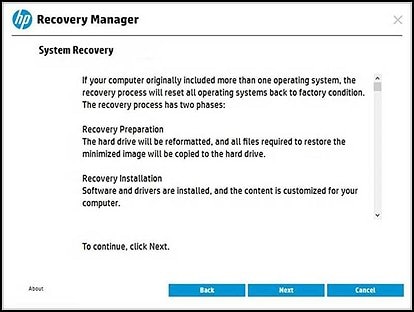
HP Recovery Manager prepares the computer for recovery.
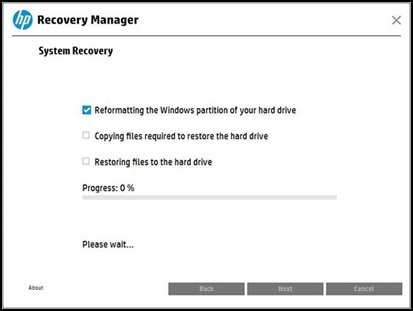
-
When recovery preparation is complete, click Continue to proceed to the installation phase of the recovery process. The computer restarts several times during the recovery. This is normal. Do not close, shut down, or disconnect the computer while HP Recovery runs.
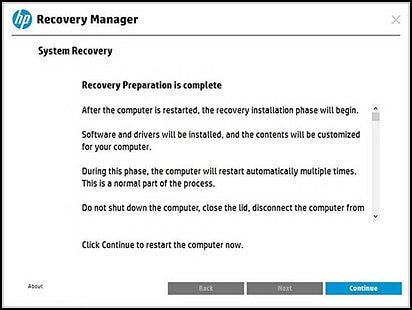
-
Recovery Manager reformats the Windows partition and reinstalls the original software.
-
After the system recovery is complete, click Finish to restart the computer. Complete the setup screens and wait until the computer finishes the setup.
-
Once the setup is complete, turn off the computer, reconnect all devices and cables, and then turn on the computer.
-
Before using the computer, update and protect your computer by reinstalling any virus and security software that was installed before the system recovery.
-
Reinstall any software programs that were added after purchasing the computer, as well as any files that were backed up.
Do get back to me as I have a few more tricks up my sleeve,
As I will follow up to ensure your concern is resolved,
That said, If I have helped you resolve the issue,
feel free to give me a virtual high-five by clicking the 'Thumbs Up' icon
followed by clicking on 'Accepted as Solution'
And Have a great day Ahead!
Riddle_Decipher
I am an HP Employee
Learning is a journey, not a destination.
Let's keep asking questions and growing together.
