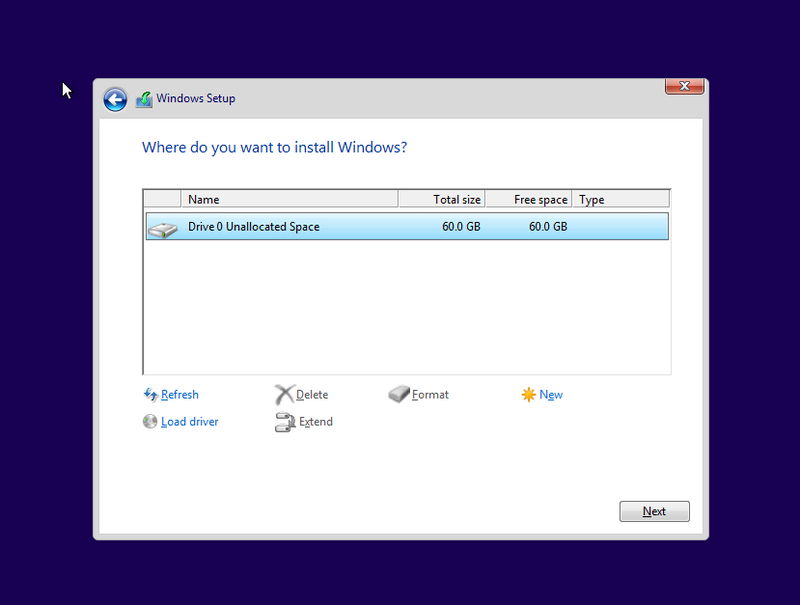-
×InformationNeed Windows 11 help?Check documents on compatibility, FAQs, upgrade information and available fixes.
Windows 11 Support Center. -
-
×InformationNeed Windows 11 help?Check documents on compatibility, FAQs, upgrade information and available fixes.
Windows 11 Support Center. -
- HP Community
- Notebooks
- Notebook Operating System and Recovery
- Re: Keeps restarting on black screen with blue logo

Create an account on the HP Community to personalize your profile and ask a question
02-19-2019 02:45 PM
It keeps restarting on this screen, can’t get past it. I’ve tried a hard restart, battery removal, system quick test and extensive test all passed. Yesterday I was prompted to do a Windows 10 update, it froze at 33% for several hours. I did a hard restart and here I am. Have I wrecked my computer?! TIA
Solved! Go to Solution.
Accepted Solutions
02-21-2019 12:33 AM - edited 02-21-2019 12:33 AM
@Squish1 wrote:Thank you!
I ran new tests, System Quick Test - passed.System Extensive Test - passed
You are very welcome !
Ok, so this confirms this is not a hardware problem but Windows problem.
Below you can see instructions how to clean install/reinstall Windows 10. If you have any very important files which are stored locally on the PC's HDD and you haven't backed them up before and you need to do it now, let me know.
Video reference >> https://www.youtube.com/watch?v=QAvFm52IjI4
Windows reinstallation / clean installation :
- You can directly download Windows 10 ISO from MS site or download >> Media creation tool from Microsoft site, create installation DVD or installation USB and proceed with clean installation/reinstallation.
Download:
>> https://www.microsoft.com/en-us/software-download/windows10ISO
Make sure you select the proper version (64 bit / Home or Pro) if asked.
Media Creation tool will always provide you with the latest Windows version/build - now 1809 Fall Creators Update.
- When download completes, you will need to write the ISO image and boot from a bootable media. You will need a blank USB pendrive (min 8 GB capacity). Use the Media Creation tool.
When ready with the USB drive or with the DVD:
Please, shutdown the computer using the power button.
Insert the Windows USB thumdrive prepared previously
Power on the PC.
As soon as you press the power-on button, start hitting the Esc button repeatedly (like tap-tap-tap).
This should open a HP Startup Menu
Choose F9 to open Boot options. Select the USB thumb drive (or the DVD, respectively) as a boot option.
- Follow the on-screen instructions to install Windows 10. Perform clean installation/custom installation (not repair).
Delete all existing partitions and install Windows on Disc 0 Unallocated space
- After successful Windows installation, install drivers taken from HP web site or via Windows Update/Device Manager >> http://support.hp.com/us-en/document/c03330139
- Make sure Windows is Activated by going to Start > Settings > Update & Security > Windows Activation
- You might want to stop some of the Windows Telemetry by using free tools such as Spybot AntiBeacon or DWS Lite
Hope this helps. Let me know how it goes
*** HP employee *** I express personal opinion only *** Joined the Community in 2013
02-20-2019 03:32 AM
Hello @Squish1
Welcome to the HP Support Community. Thank you for posting.
Try "turning back time" by using System Restore in Windows
- Please, shutdown the computer using the power button (pressed and hold for a few seconds until PC powers off)
- Power the computer back on.
As soon as you press the power-on button, immediately begin hitting the Esc button (like tap-tap-tap) before any logo appears. This should open a HP Startup Menu >> https://www.youtube.com/watch?v=GSN0qzXayUY
- Choose F11 for System Recovery options.
The computer should boot from it's recovery partition to open you various recovery options. Note, that F11 option will only work if the recovery partition is there (not deleted) and intact. From there, you have prenty of options to choose from. Every HP computer comes with recovery partition present to assist in tough moments.
Please, perform "System Restore" first in an attempt to fix the issue. Please, restore back to previous days (restore point) where the issue was not present. Here is more info:
>> http://support.hp.com/us-en/document/c03327545#AbT5
>> https://www.tenforums.com/tutorials/4588-system-restore-windows-10-a.html
Hope this helps. Let me know how it goes. Provide your feedback/reply.
*** HP employee *** I express personal opinion only *** Joined the Community in 2013
02-20-2019 11:32 AM
I reached the startup menu and clicked the F11 key but couldn’t get any further.
Screen says “ your PC needs to be repaired A required device isn’t connected or can’t be accessed Error Code 0XC 0000225 ...”
From searching on the web it looks like I need a windows 10 disk to repair but I don’t have one. Is there a way to fix this error without a disc?
02-20-2019 02:59 PM - edited 02-20-2019 03:00 PM
Hello @Squish1
The recovery partition is inaccessible - this can be caused by software corrupted or hard disk drive failure.
Would you mind performing a new hardware test and let me know the results -> here is how to do it >> https://www.youtube.com/watch?v=6JXUp43ahHA
Yes, there is a way to fix this without a disk
Nowadays, computers have their Windows codes bundled into the BIOS and vendors do not provide any installation media because such exists on the recovery partition and can be created via other means.
Please, let me know the results from the new tests and based on them I am going to provide you with the next steps and final solution. Thank you !
*** HP employee *** I express personal opinion only *** Joined the Community in 2013
02-21-2019 12:33 AM - edited 02-21-2019 12:33 AM
@Squish1 wrote:Thank you!
I ran new tests, System Quick Test - passed.System Extensive Test - passed
You are very welcome !
Ok, so this confirms this is not a hardware problem but Windows problem.
Below you can see instructions how to clean install/reinstall Windows 10. If you have any very important files which are stored locally on the PC's HDD and you haven't backed them up before and you need to do it now, let me know.
Video reference >> https://www.youtube.com/watch?v=QAvFm52IjI4
Windows reinstallation / clean installation :
- You can directly download Windows 10 ISO from MS site or download >> Media creation tool from Microsoft site, create installation DVD or installation USB and proceed with clean installation/reinstallation.
Download:
>> https://www.microsoft.com/en-us/software-download/windows10ISO
Make sure you select the proper version (64 bit / Home or Pro) if asked.
Media Creation tool will always provide you with the latest Windows version/build - now 1809 Fall Creators Update.
- When download completes, you will need to write the ISO image and boot from a bootable media. You will need a blank USB pendrive (min 8 GB capacity). Use the Media Creation tool.
When ready with the USB drive or with the DVD:
Please, shutdown the computer using the power button.
Insert the Windows USB thumdrive prepared previously
Power on the PC.
As soon as you press the power-on button, start hitting the Esc button repeatedly (like tap-tap-tap).
This should open a HP Startup Menu
Choose F9 to open Boot options. Select the USB thumb drive (or the DVD, respectively) as a boot option.
- Follow the on-screen instructions to install Windows 10. Perform clean installation/custom installation (not repair).
Delete all existing partitions and install Windows on Disc 0 Unallocated space
- After successful Windows installation, install drivers taken from HP web site or via Windows Update/Device Manager >> http://support.hp.com/us-en/document/c03330139
- Make sure Windows is Activated by going to Start > Settings > Update & Security > Windows Activation
- You might want to stop some of the Windows Telemetry by using free tools such as Spybot AntiBeacon or DWS Lite
Hope this helps. Let me know how it goes
*** HP employee *** I express personal opinion only *** Joined the Community in 2013
02-21-2019 03:18 PM
Ok, this gives me hope, thanks!
Unfortunately I did have some files on my desktop that were not backed up, some pictures and videos (not smart to have them in one location only...but I won’t make the same mistake again)
I will pick up a couple of USB drives so I am ready for the next steps.
02-22-2019 02:35 AM
Hi @Squish1
Let me know how it goes and when you manage to reinstall Windows.
With regards to the files, you may want to try accessing them prior to Windows reinstallation
Here are some instructions with options to access the data stored on the HDD - no guarantee it will work:
You will need :
- either 1 empty/blank USB thumb drive (at least 4 GB capacity)
- Linux based operating system - free to download - e.g. Ubuntu or Linux Mint
You can directly download Ubuntu Desktop from Ubuntu's web site:
Download the x64 ISO > https://www.ubuntu.com/download/desktop
Once ready, you need to write the ISO to make a bootable media (e.g. bootable DVD or USB drive). Here is how:
* Instructions - How to create bootable ISO on USB device >> http://www.ubuntu.com/download/desktop/create-a-usb-stick-on-windows
When ready with the USB drive :
* Ensure Secure Boot is disabled (if applicable for your model)
* Ensure Legacy mode is enabled (if applicable for your model)
* Save the UEFI/BIOS changes.
(if applicable for your model) Details>> http://support.hp.com/us-en/document/c03653226
Eventually, please, shutdown the computer using the power button.
Plugin / Insert the Ubuntu USB thumdrive prepared previously
Power on the PC.
As soon as you press the power-on button, keep hitting the Esc button (like tap-tap-tap).
This should open a HP Startup Menu>> https://www.youtube.com/watch?v=GSN0qzXayUY
Choose F9 to open Boot options. Select the thumb drive as boot option.
Follow the on-screen instructions to run Ubuntu (not install it but try it).
Ubuntu should load. You can try to see if it will be able to mount your existing HDD - use the built-in File Manager application
. If possible, you may be able to browse your files and copy what is necessary to a online Cloud storage service or to another device.
Hope this helps.
*** HP employee *** I express personal opinion only *** Joined the Community in 2013