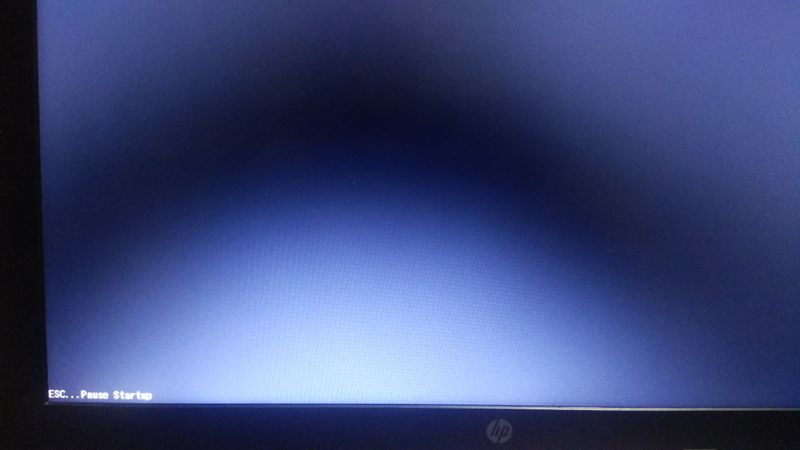-
×InformationNeed Windows 11 help?Check documents on compatibility, FAQs, upgrade information and available fixes.
Windows 11 Support Center. -
-
×InformationNeed Windows 11 help?Check documents on compatibility, FAQs, upgrade information and available fixes.
Windows 11 Support Center. -
- HP Community
- Notebooks
- Notebook Operating System and Recovery
- Laptop freezes on startup and shows F10... Bios setup option...

Create an account on the HP Community to personalize your profile and ask a question
12-15-2019 03:16 AM
My laptop get stuck on startup on a blank black screen and on pressing any f keys it shows ex-f2... Startup check etc and get stuck on it
Solved! Go to Solution.
Accepted Solutions
12-15-2019 03:29 AM
Hi
First:- Turn off the computer, press and hold the PWR button for 4 seconds.
Then - Leave only keyboard and mouse connected, disconnect all externally connected
devices such as Docking Station, USB storage devices, displays, and printers.
Unplug the AC adapter from the computer.
Next - Press and Hold the Power button for 15 seconds to Hard Reset.
Rinse and Repeat; Re-Connect the AC adapter.
NOW begin checking/testing/proving the Hardware is fit for purpose.
Power on your PC, press ESC (repeatedly), then F2 at the prompt.
Choose System Tests (Fast Test does a 4 minute hardware check).
12-15-2019 03:29 AM
Hi
First:- Turn off the computer, press and hold the PWR button for 4 seconds.
Then - Leave only keyboard and mouse connected, disconnect all externally connected
devices such as Docking Station, USB storage devices, displays, and printers.
Unplug the AC adapter from the computer.
Next - Press and Hold the Power button for 15 seconds to Hard Reset.
Rinse and Repeat; Re-Connect the AC adapter.
NOW begin checking/testing/proving the Hardware is fit for purpose.
Power on your PC, press ESC (repeatedly), then F2 at the prompt.
Choose System Tests (Fast Test does a 4 minute hardware check).
12-15-2019 07:53 AM
The problem still remains the same after following your steps when I pressed Esc it shows this and remains here
The problem was not so initially, initially the bios was opening, after " Preparing Automatic Repair " written on the screen this problem occured.
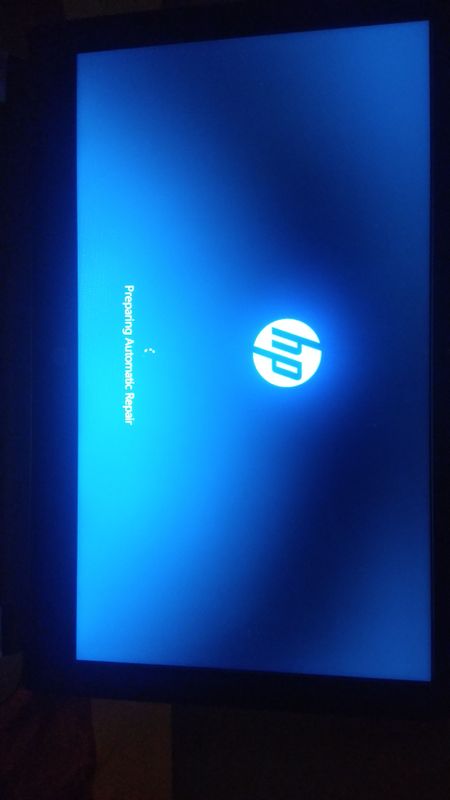
12-15-2019 11:26 AM
Hi
So now the hardware has passed test, you can try and do a
Repair/Recovery/Rebuild/Re-Install
Hopefully one of these documents will cover (and solve) your BIOS problem...
https://support.hp.com/ca-en/document/c00042629
https://support.hp.com/us-en/document/c02693833
AND/OR
https://www.microsoft.com/en-us/software-download/windows10


ESC and F9