-
×InformationNeed Windows 11 help?Check documents on compatibility, FAQs, upgrade information and available fixes.
Windows 11 Support Center. -
-
×InformationNeed Windows 11 help?Check documents on compatibility, FAQs, upgrade information and available fixes.
Windows 11 Support Center. -
- HP Community
- Notebooks
- Notebook Operating System and Recovery
- Laptop powers down instead of hibernating when battery charg...

Create an account on the HP Community to personalize your profile and ask a question
01-03-2022 10:37 AM
I have my laptop's "Critical battery action" set to "Hibernate" when running on the battery. The Low and Critical battery levels are default (10% and 5% respectively). The "Low battery action" is "Do nothing".
My battery was running low and I was trying to work right up until the point of hibernation. However, the computer simply shut down rather than hibernating. It was very sudden (no shut down message).
How can I ensure that the laptop hibernates instead of shutting down?
What I tried:
I found this SuperUser post, but I know that Hibernation is enabled as I do it manually.
The laptop is an HP EliteBook 840 G6 with 12GB RAM and 475GB SDD, of which 238GB is free. I suspect that this is enough disk space for hibernation.
I tried a full charge from dead to 100%, full depletion to dead, and a full charge to 100%, but the laptop still shuts down when the charge runs out instead of hibernating
I charged it up to 100% again and boosted the Critical battery level from 5% to 10%. The charge indicator is supposed to be properly calibrated after so many full chargings and discharges. Together with the additional 5% headroom, I expected this to leave enough margin to hibernate when the charge runs out. It did not. The laptop still shuts down instead of hibernating when the charge runs out.
I charged it up to 100% again and set Critical battery level to 20% to see if the additional margin allows for hibernation. Since Low battery level had to be higher than Critical, I had to set the former to 25%. The discharging battery blew past the Critical level of 20%, reaching 16% at the time of updating this bullet.
- The only BIOS information I could find about power management do not include the actions when Critical batter level is reached (image below)
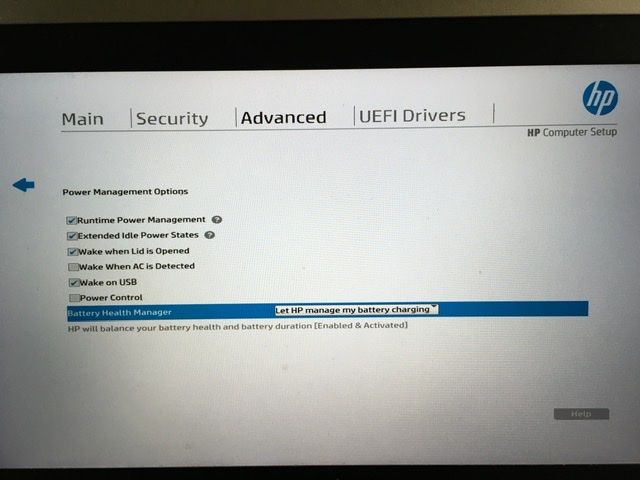
- My Googling of the "Power Control" checkbox above shows that it is for IPM+. I've enabled it, but I don't expect any change because I cannot find any evidence of IPM+ on my laptop.
Essentially, I can manually hibernate and I can set the Critical battery action to hibernate, but the latter is simply ignored when the charge indicator reaches the Critical battery level.
Solved! Go to Solution.
Accepted Solutions
01-04-2022 10:12 AM - edited 01-04-2022 11:24 AM
Much as I hate to mess with the BIOS, I ran out of options, so I enabled the "Power Control" checkbox in the BIOS's "Advanced" menu (as shown in my posted question). That allowed the hibernation to be performed at the Critical battery level.
01-04-2022 10:12 AM - edited 01-04-2022 11:24 AM
Much as I hate to mess with the BIOS, I ran out of options, so I enabled the "Power Control" checkbox in the BIOS's "Advanced" menu (as shown in my posted question). That allowed the hibernation to be performed at the Critical battery level.
