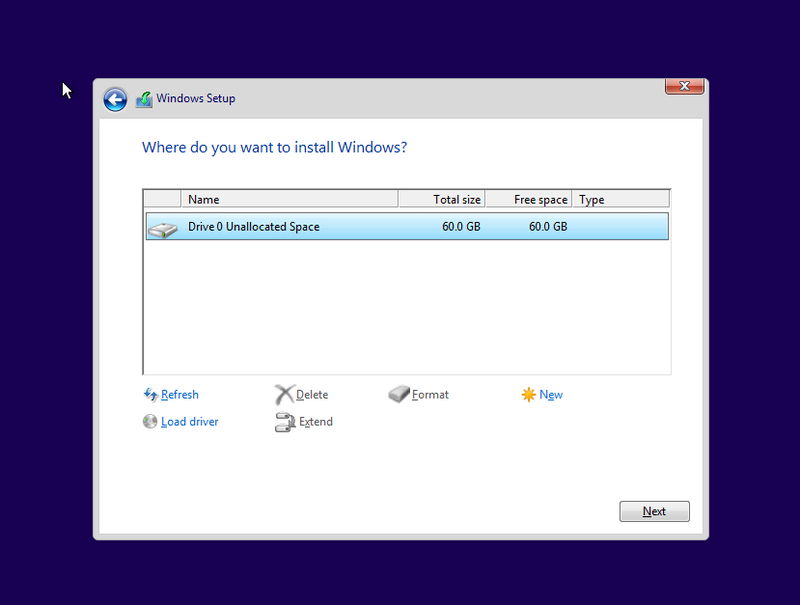-
×InformationNeed Windows 11 help?Check documents on compatibility, FAQs, upgrade information and available fixes.
Windows 11 Support Center. -
-
×InformationNeed Windows 11 help?Check documents on compatibility, FAQs, upgrade information and available fixes.
Windows 11 Support Center. -
- HP Community
- Notebooks
- Notebook Operating System and Recovery
- Laptop turning on and off repeatedly

Create an account on the HP Community to personalize your profile and ask a question
03-13-2019 10:29 PM
@Youther wrote:Thanks for your reply.
Currently using Windows 10
Pavilion Notebook
Model 17-g119dx
P1A84UA
OK, thank you, too.
Here are your options on fixing the problem - note that is a long/detailed reading :
1) If your computer is still under warranty, please contact HP Support and inform them. They will work with you about the way to replace the faulty component. Contact HP:
>> http://www8.hp.com/us/en/contact-hp/ww-phone-assist.html
>> http://support.hp.com/us-en/contact-hp
2) If your computer is with warranty period expired, you will need to replace the faulty HDD - buy new one on your own. There are variety of options - vendors you can choose from. You can get it online or from PC retail store, or from HP parts store http://partsurfer.hp.com/
Do back up your files now prior to replacing the drive.
You need HDD with the very same size as the current one or bigger (small will not work) - e.g. if your current HDD is with 1 TB capacity, your new HDD/SDD must also be 1 TB or with bigger capacity. I recommend you consider HDDs with RPM 7200 as they as slightly faster, 5400 RPM is slower >>more info >> https://www.computerhope.com/jargon/r/rpm.htm
*** How to replace the faulty HDD with new HDD: please, find info and instruction in your computer's manual or watch YouTube videos examples for your HP model.
Here is the service manual for your model
>> http://h10032.www1.hp.com/ctg/Manual/c04402649
page 105/115
If you do not want to do this on your own, please bring the computer (or ship it) to HP Authorized Service Center where the technicians will do this for you. If you are not sure where such a center is located, check these or contact HP for assistance in finding the nearest one for you:
>> http://www8.hp.com/us/en/contact-hp/ww-phone-assist.html
>> http://support.hp.com/us-en/document/c00372730
>> http://www8.hp.com/us/en/store-finder/find.do?bs=SR4&type=authorized
3) Last part - once you replace the faulty component - you will need to reinstall back your operating system - Windows or another. So, as your computer originally came with Windows 10 Home preinstalled by HP (a.k.a. OEM Windows), then you need to use HP recovery media - DVDs or USB pen drive you have previously created or recovery media purchased from HP. Some general info >> http://support.hp.com/us-en/document/c00006110
you have 2 options :
- 1st option - official solution - use HP Recovery USB drive or DVD set to restore the PC as it was (factory default condition)
- 2nd option - unofficial option - use Windows Media Creation tool to create Windows installation media, reinstall Windows on your own, reinstall drivers and apps.
The 1st option is official and easier from an end user perspective. This USB or DVD set costs about 30 USD.
The 2nd option may take more time, is not 100% guaranteed but is almost free.
If you decide to go with the 1st option:
- visit HP's website here > http://www.computersurgeons.com/p-27930-windows-10-home-1b-recovery-kit-856249-001-for-hp-pavilion-n...
- follow the on-screen instructions to order it
- once you receive the USB drive or the DVD kit , plug it into the PC or insert the first of the DVDs
- start the PC and go to boot options (F9)
- follow the on-screen instructions to install Windows, drives, preinstalled apps and it should be fine
- here are detailed instructions >>http://hp.dezide.com/ts/start.jsp?guide=HPSystemRecovery.net§ion=ccweb&sfs=tdoc&lc=en&language=e...
- After successful installation,
- You may wish to stop some of the Windows Telemetry by using free tools such as Spybot AntiBeacon or DWS Lite
- Make sure you update your drivers and Windows
If you decide to go with the 2nd option:
- You can directly download Windows 10 ISO from MS site or download >> Media creation tool from Microsoft site, create installation DVD or installation USB and proceed with clean installation/reinstallation.
Download:
>> https://www.microsoft.com/en-us/software-download/windows10ISO
- When download completes, you will need to write the ISO image and boot from a bootable media. You will need a blank USB pendrive (min 8 GB capacity)
When ready with the USB drive or with the DVD:
Please, shutdown the computer using the power button.
Insert the Windows USB thumdrive prepared previously
Power on the PC.
As soon as you press the power-on button, start hitting the Esc button repeatedly (like tap-tap-tap).
This should open a HP Startup Menu
Choose F9 to open Boot options. Select the USB thumb drive as a boot option.
- Follow the on-screen instructions to install Windows 10. Perform clean installation/custom installation (not repair).
Delete all existing partitions and install Windows on Disc 0 Unallocated space
- After successful Windows installation, install drivers taken from HP web site or via Windows Update/Device Manager >> http://support.hp.com/us-en/document/c03330139
- Make sure Windows is Activated by going to Start > Settings > Update & Security > Windows Activation
- You may wish to stop some of the Windows Telemetry by using free tools such as Spybot AntiBeacon or DWS Lite
Hope this helps. Let me know how it goes
*** HP employee *** I express personal opinion only *** Joined the Community in 2013
08-28-2019 09:28 AM
I’m having the same issue except I’m not even getting a screen it’s just turning on and off and no matter what buttons I press no screen pops up it stays black and continues turning on and off I have an assignment due on Monday and need my laptop what do I do?
08-28-2019 11:50 AM
This looks like a Hardware issue
I suggest you contact HP Support for Service Options
Click on this link - https://support.hp.com/us-en/contact-hp?openCLC=true and select your Country to get the Contact details for HP Support
Thank you 😊
If the information I've provided was helpful, give us some reinforcement by clicking the "Solution Accepted" on this Post and it will also help other community members with similar issue.
KrazyToad
I Am An HP Employee
12-22-2019 04:42 AM
hello. I have an HP Probook 4720s. I have a similar problem. The laptop keeps turning on and off. however, I can't get to the diagnostic tools because it shuts down too quickly. sometimes I can get to diagnostics and it shuts down anyway. can you help my case?
- « Previous
- Next »