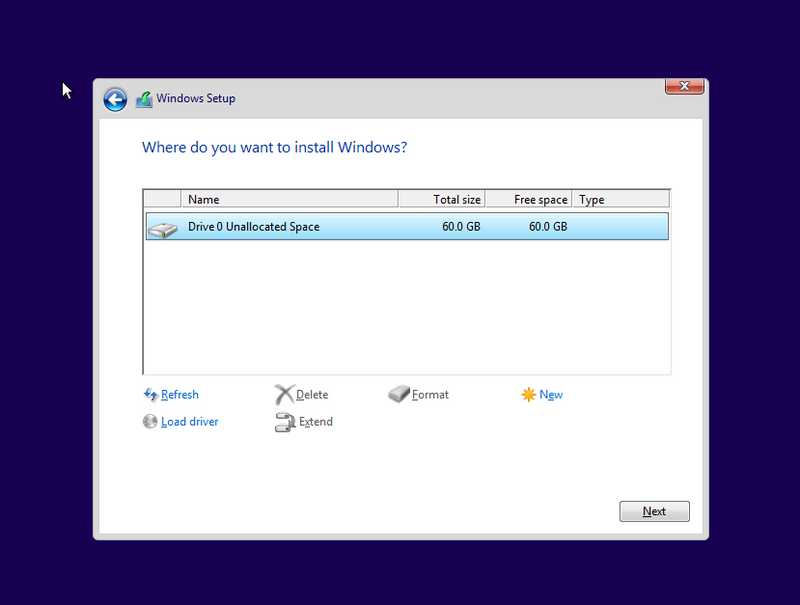-
×InformationNeed Windows 11 help?Check documents on compatibility, FAQs, upgrade information and available fixes.
Windows 11 Support Center. -
-
×InformationNeed Windows 11 help?Check documents on compatibility, FAQs, upgrade information and available fixes.
Windows 11 Support Center. -
- HP Community
- Notebooks
- Notebook Operating System and Recovery
- Re: System Restore Stuck at restoring the registry point.

Create an account on the HP Community to personalize your profile and ask a question
09-03-2019 06:20 AM
Here are instructions how to clean install/reinstall Windows 10:
- Video reference >> https://www.youtube.com/watch?v=QAvFm52IjI4
Windows reinstallation / clean installation :
- You can directly download Windows 10 ISO from MS site or download >> Media creation tool from Microsoft site, create installation DVD or installation USB and proceed with clean installation/reinstallation.
Download:
>> https://www.microsoft.com/en-us/software-download/windows10ISO
Make sure you select the proper version (64 bit / Home or Pro) if asked.
Media Creation tool will always provide you with the latest Windows version/build - now 1903 edition.
- When download completes, you will need to write the ISO image and boot from a bootable media. You will need a blank USB pendrive (min 8 GB capacity). Use the Media Creation tool.
When ready with the USB drive or with the DVD:
Please, shutdown the computer using the power button.
Insert the Windows USB thumb drive prepared previously
Power on the PC.
As soon as you press the power-on button, start hitting the Esc button repeatedly (like tap-tap-tap).
This should open a HP Startup Menu
Choose F9 to open Boot options. Select the USB thumb drive as a boot option.
- Follow the on-screen instructions to install Windows 10. Perform clean installation/custom installation (not repair).
Delete all existing partitions and install Windows on Disc 0 Unallocated space
- After successful Windows installation, install drivers taken from HP web site or via Windows Update/Device Manager >> http://support.hp.com/us-en/document/c03330139
With regards to any driver, download the 1903 version
- Make sure Windows is Activated by going to Start > Settings > Update & Security > Windows Activation
- You might want to stop some of the Windows Telemetry by using free tools such as DWS Lite
Hope this helps. Let me know how it goes
*** HP employee *** I express personal opinion only *** Joined the Community in 2013
- « Previous
-
- 1
- 2
- Next »