-
×InformationNeed Windows 11 help?Check documents on compatibility, FAQs, upgrade information and available fixes.
Windows 11 Support Center. -
-
×InformationNeed Windows 11 help?Check documents on compatibility, FAQs, upgrade information and available fixes.
Windows 11 Support Center. -
- HP Community
- Notebooks
- Notebook Operating System and Recovery
- Time and sometimes date chang on there own time runs fas...

Create an account on the HP Community to personalize your profile and ask a question
01-23-2020 09:22 PM
brand new pavilion 15 laptop
time and sometimes date change ... run fast on there own
6 times fixed time date and it changed back again to wrong time.running fast ...checked for updates windows and hp were up to date .. just got unit today
Solved! Go to Solution.
01-27-2020 03:35 PM
@katt6 Greetings from the HP Community!
To fix your time zone in Windows 10, right-click the system clock in your Taskbar and select Adjust date/time. Under the Time Zone header, check whether the information is correct. If not, select the correct time zone from the drop-down menu.

If you want to go further and change the time server, scroll further down in the above window and click Additional date, time, & region settings. At present, this will take you to the old Control Panel.
Under Date and Time, click Set the time and date, which opens another window. Switch to the Internet Time tab, click Change Settings, and now you can add an Internet time server of your choice, which your system will use to synchronize the time.

Also, ensure Windows is synchronizing its time, press Windows key + R, enter services.msc into the Run menu, and hit Enter. In the Services window, find Windows Time in the Name column, right-click it, and select Properties.
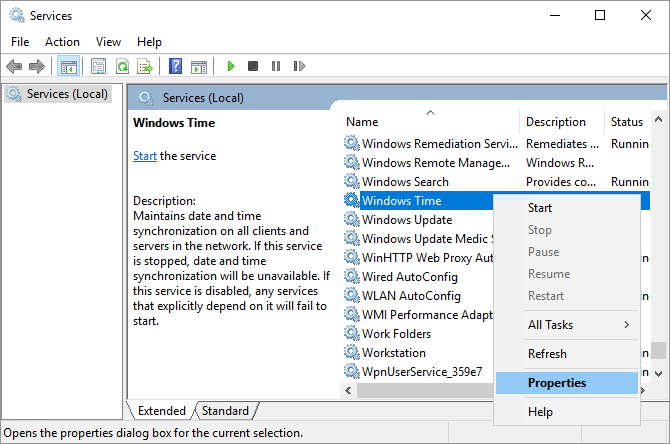
In the Windows Time Properties window, set Start type to Automatic. Then click Start to make sure the service is running and click OK to save your changes.
Keep us posted,
If you would like to thank us for our efforts to help you,
Give us a virtual high-five by clicking the 'Thumbs Up' icon below, followed by clicking on the "Accept as solution" on this post,
Have a great day!
Riddle_Decipher
I am an HP Employee
Learning is a journey, not a destination.
Let's keep asking questions and growing together.
01-29-2020 03:29 PM
@katt6 I understand how that may feel, however, since its a hardware issue, I suggest you talk to HP support and discuss your options, follow the below steps to get started:
1) Click on this link - http://www.hp.com/contacthp/
2) Click on Sign-in or select the product using the below step:
3) Enter the serial of your device.
4) Select the country from the drop-down.
5) Click on "Show Options".
Fill the web-form, to populate a case number and phone number for yourself!
Also, if you are having trouble navigating through the above options, it's most likely because the device is out of warranty, if yes? please send me a private message with the region you are contacting us from,
here's how private messages work: Click here for details.
If you wish to thank me for my efforts, you could click on "Accept as solution" on my post as the solution should help others too.
Riddle_Decipher
I am an HP Employee
Learning is a journey, not a destination.
Let's keep asking questions and growing together.
