-
×InformationNeed Windows 11 help?Check documents on compatibility, FAQs, upgrade information and available fixes.
Windows 11 Support Center. -
-
×InformationNeed Windows 11 help?Check documents on compatibility, FAQs, upgrade information and available fixes.
Windows 11 Support Center. -
- HP Community
- Notebooks
- Notebook Operating System and Recovery
- Re: Tried to Download the newest Windows 10 on HP Notebook a...

Create an account on the HP Community to personalize your profile and ask a question
05-31-2018 01:13 PM - edited 05-31-2018 05:44 PM
We bought an HP notebook last year from Best Buy for one of our Electricians. He was told by Windows to download the newest updates and when he did that the entire system crashed. We are unable to get past a black screen. It's been brought to a computer repair shop who says there's nothing to do but wipe it clean and put Windows back on it. Except we'd have to pay for Windows again since we don't know the KEY as it came preloaded when we bought the compuer from Best Buy.
Best Buy will not help us because we are 1 month past our "year warranty".
They recommended we contact HP to see if they'd replace the lap top. But it's also not under warranty anylonger with HP.
Is the next step contacting WINDOWS since their "updates" destroyed the laptop?
Solved! Go to Solution.
Accepted Solutions
06-01-2018 01:27 AM - edited 06-01-2018 01:28 AM
If your hardware passes the tests but you can't get F11 System Recovery to run you have two options for reinstalling. Purchase Recovery Media from HP- available on your Support page. Last item in the list of software/drivers:
https://support.hp.com/us-en/drivers/selfservice/hp-15-ay100-notebook-pc/12499456/model/15747450
OR-Your Windows 10 license key is embedded in BIOS and you can reinstall Windows without Recovery Media. Microsoft provides the free Media Creation Tool to download files and create a Windows 10 usb flash drive. You will need another functioning computer and at least 8gb flash drive to make this:
https://www.microsoft.com/en-us/software-download/windows10
Select Download tool now, and select Run.
If you agree to the license terms, select Accept.
On the What do you want to do? page, select Create installation media for another PC, and then select Next.
Select the language, edition, and architecture (64-bit or 32-bit) for Windows 10.
The Guide here shows the steps.Pay attention to Step 5 since will be using another pc:
https://www.tenforums.com/tutorials/2376-create-bootable-usb-flash-drive-install-windows-10-a.html
-------------------------------
When the flash drive is prepared insert it in a usb port. Power on the laptop and immediately start tapping Esc key. From the menu tap F9 key and use the arrow keys to move to and select usb. Tap Enter key.
When installing and you go through first few screens- choose Custom and select each partition and delete each (if you have more than one).Install on the unallocated space left from that process.Continue with installation.It should pickup the key from BIOS but if it asks at any point just choose "I don't have a key". It will continue and should activate once you are online.
This will not include the original software from HP but most of it can be installed from your Support page.
**Click Accept as Solution on a Reply that solves your issue**
***Click the "YES" button if you think this response was helpful.***
05-31-2018 01:27 PM
The following link shows specs of your computer
https://support.hp.com/au-en/document/c05392761
It has Windows 10 Home 64 pre-installed. Who put Windows XP on it ? BB should know what they have to do or tell you what to do. Machine is not designed to run XP that why it crashed.
Now, please put it back to Windows 10 Home 64 bit using the following instructions to install from fresh
https://www.microsoft.com/en-au/software-download/windows10
(a) You have to download and can create installtion media from a different machine,
(b) Use the media to install Windows 10 on your computer.
Windows 10 will activate itself when you come online because the key is embedded in BIOS of your computer.
Regards.
***
**Click the KUDOS thumb up on the left to say 'Thanks'**
Make it easier for other people to find solutions by marking a Reply 'Accept as Solution' if it solves your problem.


05-31-2018 05:10 PM - edited 05-31-2018 05:14 PM
Your Windows 10 license key is embedded in BIOS if you have to do a fresh install as mentioned above by @banhien and Microsodt provides a free download.
The laptop also has a recovery partition which can be accessed at power on. Immediately after powering on start tapping the Esc key. This will open a startup menu where you tap F11 for Recovery.This will open an Options screen to select a System Recovery.
I would suggest showing this to the repair shop if they still have it.
- On the Choose an Option screen, click Troubleshoot.
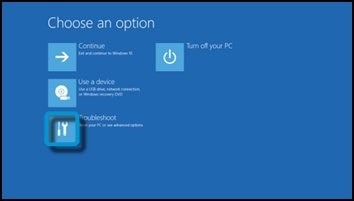
- On the Troubleshoot screen, click Recovery Manager.
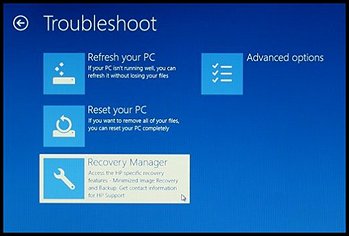
- Under Help, click System Recovery.
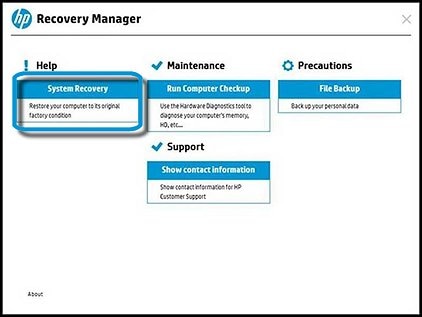
- When Recovery Manager prompts you to back up your files, select a backup option:
**Click Accept as Solution on a Reply that solves your issue**
***Click the "YES" button if you think this response was helpful.***
05-31-2018 05:43 PM
@CherylG,
Thank you for the help. You are correct. We have Windows 10 on it.
I pressed Esc and got into the troublshoot but every option takes me back to the trouble shoot screen saying:
- "no restore points have been created",
- "ran into a problem can't take you back to the previoius version, try resetting your PC",
- "windows can't find a system image on this computer",
- "start up repair couldn't repair your PC. Log file: C/Windows/System32/logfiles/srt/srttrial.text".
Can't seem to get passed this point even to download the option @banhein mentioned.
Hmm....
F11 system recovery doesn't work either. just takes me back to the troublshooting screen.
05-31-2018 05:48 PM - edited 05-31-2018 05:49 PM
On the Troubleshoot screen does it not allow you to select Recovery Manager?
Have you run any diagnostics? Immediately after powering on start tapping the Esc key. This will open a menu where F2 System Diagnostics is an option. Tap F2 key and run the tests.
**Click Accept as Solution on a Reply that solves your issue**
***Click the "YES" button if you think this response was helpful.***
05-31-2018 05:50 PM
Have you run any diagnostics? Immediately after powering on start tapping the Esc key. This will open a menu where F2 System Diagnostics is an option. Tap F2 key and run the tests.
**Click Accept as Solution on a Reply that solves your issue**
***Click the "YES" button if you think this response was helpful.***
06-01-2018 01:27 AM - edited 06-01-2018 01:28 AM
If your hardware passes the tests but you can't get F11 System Recovery to run you have two options for reinstalling. Purchase Recovery Media from HP- available on your Support page. Last item in the list of software/drivers:
https://support.hp.com/us-en/drivers/selfservice/hp-15-ay100-notebook-pc/12499456/model/15747450
OR-Your Windows 10 license key is embedded in BIOS and you can reinstall Windows without Recovery Media. Microsoft provides the free Media Creation Tool to download files and create a Windows 10 usb flash drive. You will need another functioning computer and at least 8gb flash drive to make this:
https://www.microsoft.com/en-us/software-download/windows10
Select Download tool now, and select Run.
If you agree to the license terms, select Accept.
On the What do you want to do? page, select Create installation media for another PC, and then select Next.
Select the language, edition, and architecture (64-bit or 32-bit) for Windows 10.
The Guide here shows the steps.Pay attention to Step 5 since will be using another pc:
https://www.tenforums.com/tutorials/2376-create-bootable-usb-flash-drive-install-windows-10-a.html
-------------------------------
When the flash drive is prepared insert it in a usb port. Power on the laptop and immediately start tapping Esc key. From the menu tap F9 key and use the arrow keys to move to and select usb. Tap Enter key.
When installing and you go through first few screens- choose Custom and select each partition and delete each (if you have more than one).Install on the unallocated space left from that process.Continue with installation.It should pickup the key from BIOS but if it asks at any point just choose "I don't have a key". It will continue and should activate once you are online.
This will not include the original software from HP but most of it can be installed from your Support page.
**Click Accept as Solution on a Reply that solves your issue**
***Click the "YES" button if you think this response was helpful.***
