-
×InformationNeed Windows 11 help?Check documents on compatibility, FAQs, upgrade information and available fixes.
Windows 11 Support Center. -
-
×InformationNeed Windows 11 help?Check documents on compatibility, FAQs, upgrade information and available fixes.
Windows 11 Support Center. -
- HP Community
- Notebooks
- Notebook Operating System and Recovery
- Re: Trying to reset to factory settings - says not enough di...

Create an account on the HP Community to personalize your profile and ask a question
06-11-2018 07:41 AM
Hi! @belva, Thank you for visiting the HP Forums! A great place where you can find solutions for your issues with help from the community!
I understand you have issues performing a reset on your PC and you are getting low disk space error.
Don't worry I'll try to help you out.
Did you make any software or hardware changes on your PC?
Please share the product number of your PC to assist you better.
Disabling the windows update on your PC should solve low disk space issues.
Please try the steps recommended below.
Deleting temporary files and directories increases hard disk space and reduces the time Windows takes to access the hard drive. Windows uses a TEMP directory to temporarily store files intended only for short-term use. Over time, these files might not be removed and can build up and cause problems.
To delete these files, follow these steps:
Close all open software programs.
If you are using Windows 10, do the following:
In Windows search, type disk cleanup.
Select Disk Cleanup from the results.
The Disk Cleanup: Drive Selection window opens.
Select the drive you want to clean up from the drop-down menu and click OK.
A message opens stating that Disk Cleanup is calculating how much space can be freed.
Place a checkmark next to the types of files you want the Disk Cleanup utility to delete. Temporary files are safe to delete.
CAUTION:
Selecting some options can have a negative effect. If you are unsure about what to delete, do not delete files until you know which ones are important.
Click OK.
Click Delete Files.
Also, try the steps recommended below.
Cleaning up the Component Store can be done as follows:
Open an elevated command instance.
Type the following command:
The Disk Cleanup dialog will appear. Tick the item called "Windows Update Cleanup":
That's it. This will remove files which are not critical to the functioning of the operating system and which are used only as a reserve copy of the upgraded system components. Your WinSxS folder in Windows 10 will be reduced in size.
You have to remember however that after performing this cleanup, you will not be able to uninstall any of the updates currently installed.
Also, try the steps recommended below.
Using Storage sense frees up space on your computer. When configured properly, Storage sense can automatically delete unwanted files, such as temporary files, old items in the recycle bin, and files in the Downloads folder that have not been recently accessed or used.
Storage sense does not remove all the unneeded files. In addition to the files that are automatically deleted, you might need to delete other files, such as update logs.
To enable Storage sense in Windows 10 version 1709 and later:
-
Open Windows Settings.
-
Click System.
-
Click Storage.
-
Turn the Storage sense toggle switch to On.

-
Click Change how we free up space automatically.
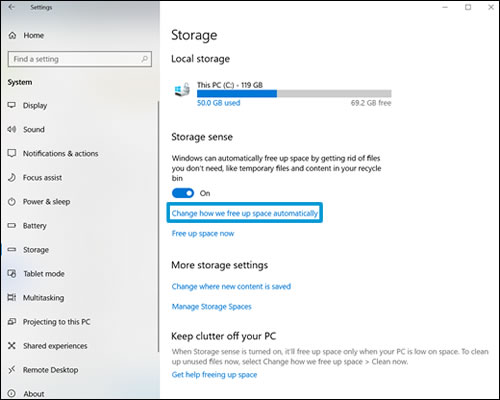
The Change how we free up space automatically window displays.
NOTE:
Depending on your version of Windows, the available options in the Change how we free up space automatically window might vary slightly.
-
Under Storage sense use the drop-down menu to select when you want to run Storage sense. Choose Every day, Every week, Every month, or When windows decides.

-
Under Temporary files, select the check box to delete temporary files that your apps aren't using.
-
Recycle bin: Use the drop-down menu to delete files that have been in the Recycle bin for 1, 14, 30, 60 days, or select Never.
-
Downloads folder: Use the drop-down menu to delete files that have been in the Downloads folder for 1, 14, 30, or 60 days, or select Never.
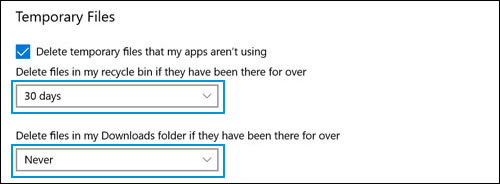
-
-
Under Free up space now you can select the check box to delete previous versions of Windows if you have installed a newer version of Windows.
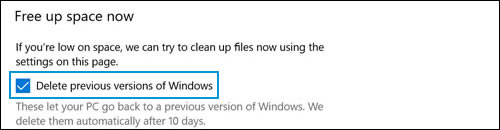
Refer this article to further troubleshoot low disk space on your PC. Link: https://support.hp.com/in-en/document/c03458013
If the solution provided worked for you, please mark accepted solution for this post.
Let me know if this works!
Have a great day! 🙂
Please click “Accept as Solution” if you feel my post solved your issue, it will help others find the solution.
Click the “Kudos, Thumbs Up" on the bottom right to say “Thanks” for helping!
A4Apollo
I am an HP Employee
06-12-2018 06:22 PM
It looks like you were interacting with @A4Apollo, but he is out for the day & I'll be glad to help you out,
I'm the Jeet_Singh & I'm at your service.
As I understand you are having issues finding the drivers for your notebook. Don't worry I'll do my best to help you with this.
Could you please provide me with the exact model of the notebook? Use this link to find it: https://support.hp.com/in-en/document/c03754824 (Ensure you do not share any of your personal information such as serial, phone number, email ID, etc...).
In the meantime, let's try these steps here:
Follow the below steps to resolve Low Disk Space issues:
-
Run the Disk Cleanup tool, and then at the bottom of the window that pops up, click on "Clean up system files". Check everything, hit OK, and let it run. You will free up several GB for sure.
-
Another thing to do is disable hibernate file. Run CMD as Administrator, and type the following:
-
powercfg hibernate off
-
Enjoy your extra space!
For a related link on HP Forums: Click here (Though the header/title may be different, the steps will help resolve your concern).
Resolving Low Disk Space Errors: Click here
Let me know how it goes for further assistance!
If the information I've provided was helpful,
give us some reinforcement by clicking the solution and kudos buttons,
that'll help us and others see that we've got the answers!
Good Luck.
Jeet_Singh
I am an HP Employee
06-13-2018 05:10 PM
It looks like you were interacting with @Jeet_singh, but he is out for the day & I'll be glad to help you out, I'm the Riddle_Decipher & I'm at your service (Like a Genie without magic powers) 😉
I reviewed your concern and the entire conversation, did some research and here's what I recommend:
Since the internal partition isn't accessible, I recommend making use of the recovery media to reset factory settings, if you don't have a recovery media, you may order one using the details on this link: https://hp.care/2qP2Lqh
Alternatively, you can contact HP to order the same over phone:
HP Support can be reached by clicking on the following link:
1) Click on this link - https://hp.care/2moMFSc
2) Click on "Continue as guest".
3) Enter the serial of your device.
4) Select the country from the drop-down.
5) Click on "Show Options".
Fill the web-form. A case number and phone number will now populate for you.
They will be happy to assist you immediately.
If the unit is under warranty repair services under the manufacturer's warranty will be free of charge.
If you would like to thank me for my efforts to help you,
feel free to give me a virtual high-five by clicking the 'Thumbs Up' icon below,
Followed by clicking on the "Accept as solution".
Have a great day!
Riddle_Decipher
I am an HP Employee
Learning is a journey, not a destination.
Let's keep asking questions and growing together.
05-21-2019 09:13 AM
I have tried all of these steps- I have deleted every thing that does not have the name windows or hp in the name, but it will not give me enough storage spage to reset the computer. I have an 80 gb external hard drive that I am willing to use, however I can not find anything on the website to show me how to use it. can you please provide me with instructions on how to reset the computer with the storage space and/or what program files I can delete that are not essential. I have tried to reset it off the partitian as well and it will not allow me to do so due to the space.
10-02-2019 04:51 PM
Thank you for visiting the HP Support Community.
According to the Community's Rules of Participation:
4d. No posts shall include instructions or directions intended to bypass or subvert security measures, including passwords, locking mechanisms, fingerprint scans, etc., or to bypass any safety measures.
Therefore, this topic is being locked. If you would like help resetting the password on your product, please Contact HP support in your region.
