-
×InformationNeed Windows 11 help?Check documents on compatibility, FAQs, upgrade information and available fixes.
Windows 11 Support Center. -
-
×InformationNeed Windows 11 help?Check documents on compatibility, FAQs, upgrade information and available fixes.
Windows 11 Support Center. -
- HP Community
- Notebooks
- Notebook Operating System and Recovery
- Re: WIN10 update - issues with Realtek Bluetooth driver bein...

Create an account on the HP Community to personalize your profile and ask a question
12-01-2019 04:15 PM
I am trying to update Win 10 to version 1909 and get an error message saying that my Realtek bluetooth drivers are out of date and the update cannot proceed until fixed. In device manager there is no Realtek bluetooth device (even hidden), so there is nothing to update. I have spend 7 hours with Microsoft online chats today (incl. 4 x remote control) to try and fix it - nobody has been able. I have updated everything available in the HP Support Assistant.
12-04-2019 02:35 PM
@AC2222
Thank you for posting on the HP Support Community.
Use the HP PC Hardware Diagnostics Windows tool to perform an Audio Playback Test. This checks the functionality of the audio subsystem, including audio controllers and codecs.
-
Go to HP Hardware Diagnostics to install the latest version of HP PC Hardware Diagnostics Windows.
-
After the installation completes, search Windows for 'HP PC Hardware Diagnostics Windows', right-click the app in the results, and then select Run as administrator to open the tool.
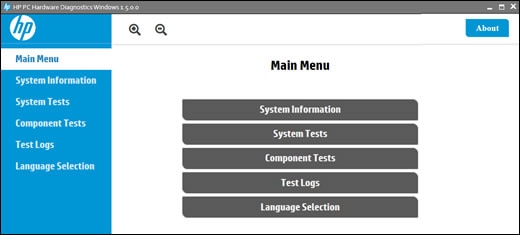
-
Click Component Tests, click Audio, and then select Audio Playback Test.
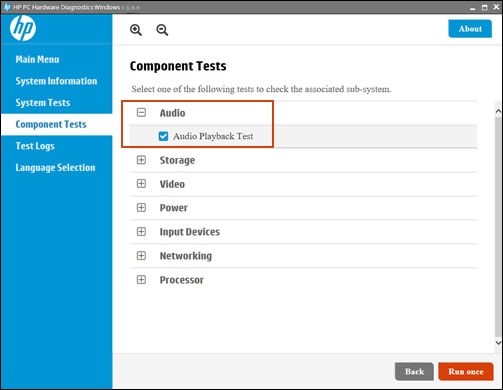
-
Click Run once, and then select an audio output device to run the test.
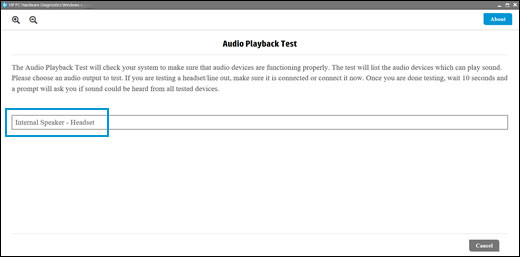
-
If the audio test fails, write down the 24-digit failure ID code (also available in the Test Logs), and then contact HP Customer Support, or service the computer.
-
If the audio test passes but the issue persists, continue to the next step.
-
And also run the sound problems troubleshooter
Automatically identify and fix audio errors with the Windows sound troubleshooting tool.
-
Right-click the notification area speaker icon
 , and then select Troubleshoot sound problems.
, and then select Troubleshoot sound problems. -
Select the device you want to troubleshoot, and then click Next to start the troubleshooter.
-
If a recommended action displays, select Apply this fix, and then test for sound.
Hope this helps! Keep me posted for further assistance.
Please click “Accept as Solution” if you feel my post solved your issue, it will help others find the solution.
ECHO_LAKE
I am an HP Employee
