-
×InformationNeed Windows 11 help?Check documents on compatibility, FAQs, upgrade information and available fixes.
Windows 11 Support Center. -
-
×InformationNeed Windows 11 help?Check documents on compatibility, FAQs, upgrade information and available fixes.
Windows 11 Support Center. -
- HP Community
- Notebooks
- Notebook Operating System and Recovery
- Windows 10 recovery manage doensn't show usb drive

Create an account on the HP Community to personalize your profile and ask a question
06-21-2020 08:49 AM
Hi.
I'm trying to create a USB recovery media via Recovery manager.
Once selected to create a USB flash drive, it's asking to choose the USB drive where to create the recovery support but in the list none of the 2 drive I've inserted are shown.
They are 2 different types, one brand new 32GB USB2.0 Sandisk and another an old 16GB DataTraveler.
Recovery manager is saying that the ones with not enough space and greyed out but in my case, no USB drives are listed.
Am I doing something wrong?
Thanks
Daniele
Solved! Go to Solution.
Accepted Solutions
06-24-2020 10:17 AM
@Dacapri Here's all you need to know about Creating a Microsoft recovery USB drive
You can use a recovery drive to troubleshoot problems with your computer even when the operating system does not open. Copy the HP recovery partition to a USB drive so you can use it if your computer does not start or has problems.
-
Connect a 32 GB or larger USB drive to the computer.
NOTE:
Copying the recovery partition uses more than 16 GB of space and requires a large capacity (at least 32 GB) USB drive.
-
In Windows, search for and open Create a recovery drive.
-
Click Yes on the User Account Control window that displays.
-
Check the box to Back up system files to the recovery drive, and then click Next.
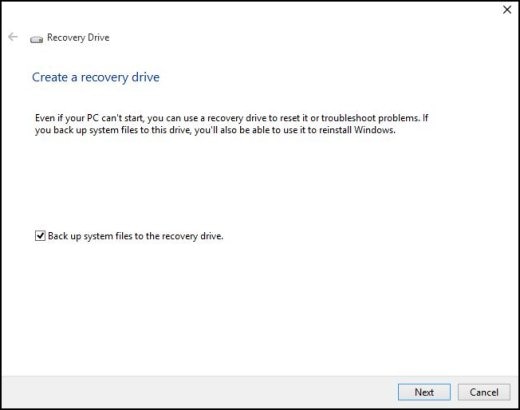
-
Select the USB drive you want to use, and then click Next.
CAUTION:
Everything on the USB drive is deleted when you create the recovery drive.
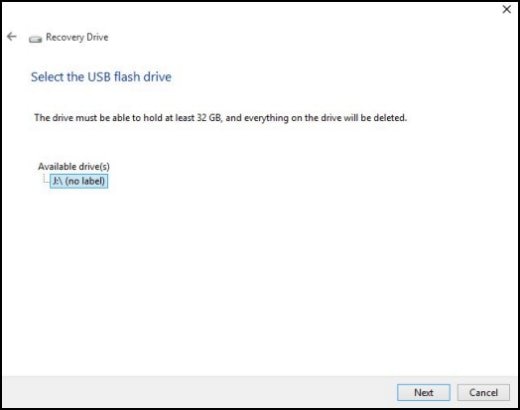
-
On the Create the recovery drive window, click Create.
-
Wait while the computer formats the USB drive, copies utilities, backs up, and then copies system files to the USB drive.
-
Click Finish when the recovery drive is ready.
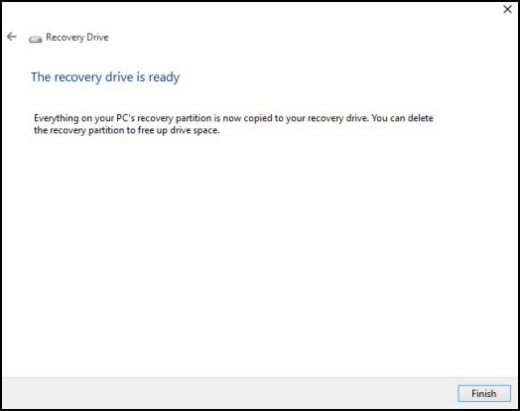
-
Store the recovery USB drive in a safe place.
FOR DETAILS & FURTHER INSTRUCTIONS, USE THIS LINK: CLICK HERE
(By the end of this article all the issues should be resolved)
P.S: Welcome to HP Community 😉
Let me know how that pans out,
If you feel I was helpful, simply click on Accept as Solution to help the community grow,
That said, I will have someone follow-up on this to ensure you've been helped,
Just in case you don't get back to us,
have a good day, ahead.
Riddle_Decipher
I am an HP Employee
Learning is a journey, not a destination.
Let's keep asking questions and growing together.
06-24-2020 10:17 AM
@Dacapri Here's all you need to know about Creating a Microsoft recovery USB drive
You can use a recovery drive to troubleshoot problems with your computer even when the operating system does not open. Copy the HP recovery partition to a USB drive so you can use it if your computer does not start or has problems.
-
Connect a 32 GB or larger USB drive to the computer.
NOTE:
Copying the recovery partition uses more than 16 GB of space and requires a large capacity (at least 32 GB) USB drive.
-
In Windows, search for and open Create a recovery drive.
-
Click Yes on the User Account Control window that displays.
-
Check the box to Back up system files to the recovery drive, and then click Next.
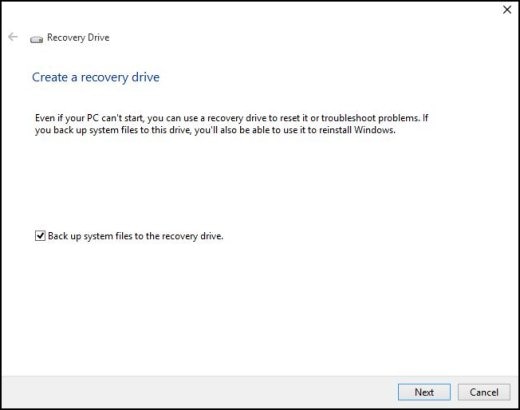
-
Select the USB drive you want to use, and then click Next.
CAUTION:
Everything on the USB drive is deleted when you create the recovery drive.
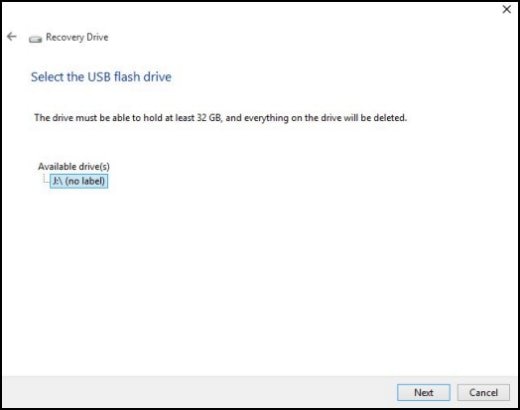
-
On the Create the recovery drive window, click Create.
-
Wait while the computer formats the USB drive, copies utilities, backs up, and then copies system files to the USB drive.
-
Click Finish when the recovery drive is ready.
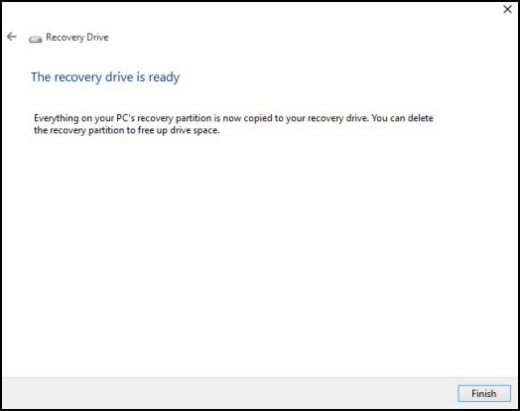
-
Store the recovery USB drive in a safe place.
FOR DETAILS & FURTHER INSTRUCTIONS, USE THIS LINK: CLICK HERE
(By the end of this article all the issues should be resolved)
P.S: Welcome to HP Community 😉
Let me know how that pans out,
If you feel I was helpful, simply click on Accept as Solution to help the community grow,
That said, I will have someone follow-up on this to ensure you've been helped,
Just in case you don't get back to us,
have a good day, ahead.
Riddle_Decipher
I am an HP Employee
Learning is a journey, not a destination.
Let's keep asking questions and growing together.
