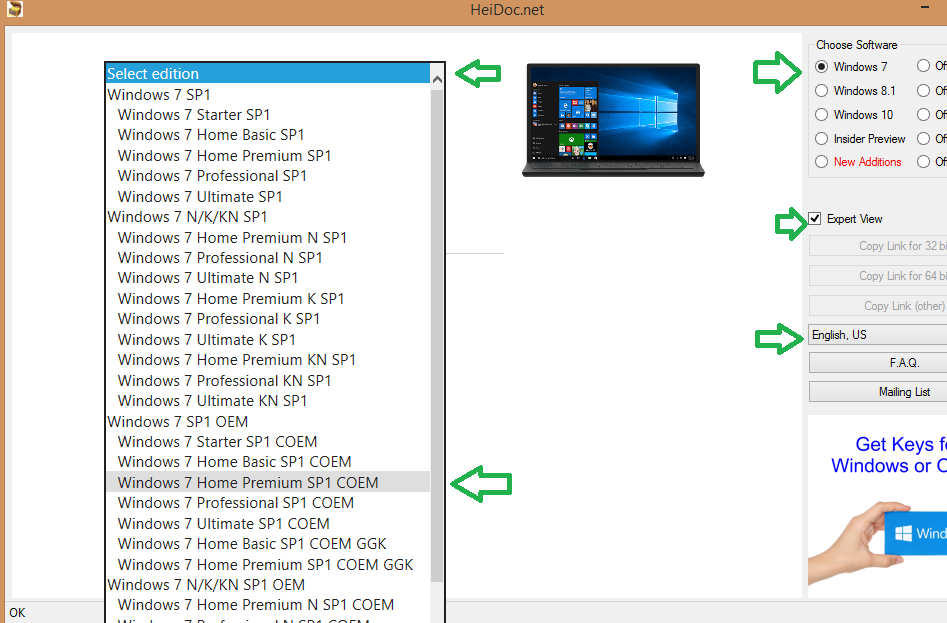-
×InformationNeed Windows 11 help?Check documents on compatibility, FAQs, upgrade information and available fixes.
Windows 11 Support Center. -
-
×InformationNeed Windows 11 help?Check documents on compatibility, FAQs, upgrade information and available fixes.
Windows 11 Support Center. -
- HP Community
- Notebooks
- Notebook Operating System and Recovery
- Windows 7 recovery process using HP' DVD .SWM files

Create an account on the HP Community to personalize your profile and ask a question
07-01-2017 06:12 AM
I am trying to recover Windows 7 64 bit home basic on my laptop.
I am using HP sent recovery discs , as I could not boot to recovery partition.
While doing so, all the SWM files are copied in to hard disk and after that I reach "missing ntldr, Press ctrl+alt+del to reboot...."
I dont know what to do after this.. However I am aware that these .SWM files are to be combined in to single .WIM file which will basically install windows.
Can any one guide me or send a link on how to do this step by step .
07-01-2017 08:06 AM
Hello @Ash06
Thank you for posting in the HP Support forum.
Could you post your full product model and product number (P/N) as described here >> http://support.hp.com/us-en/document/c05195323
When the recovery process from the internal recovery partition does not work, next step is to use HP Recovery media (e.g. recovery USB or recovery discs - created by user or purchased from HP).
You only need to boot from the first one and follow the on-screen instructions, you do not need to manually copy files from the discs into the HDD, you do not need to combine anything because it has been done by the program that created them
or they are ready-made from HP.
In addition to the PC details, could you tell me what exactly are you trying to do or where you read/learned this wrong practise, could you tell me what you have as recovery media and who created them, when ?
Thank you for your clarifications.
*** HP employee *** I express personal opinion only *** Joined the Community in 2013
07-01-2017 08:49 AM
Model : g6-1201tx
Number : QG470PA
The recovery media is a genuine one and its from HP which I had received after ordering for it. It is booting properly with it. Not only booting but it also deleted my all partitions and all data ... after which it shows that its preparing for recovery.
I am not copying manually the files to hard disk.
In the end, it flashes that the recovery process is completed and then rebooted the laptop once. But then the laptop does not boot on itself. It simply showed that msg "missing ntldr and press ctrl+alt+del .... "
07-01-2017 09:28 AM
Hello,
Thank you for the clarifications.
This message means that the bootloader is missing. It is strange that it comples the entire process, restarts and then again this message. If for some reasons this is only the bootloader, you can try this to fix it.
You can use this free utility
>> https://www.heidoc.net/php/Windows%20ISO%20Downloader.exe
The tool will download ISO images from Microsoft and has lots of options for many Windows versions including OEM. If you use it, be careful to select the correct Windows ISO for the OEM, x86 or x64 edition, Home/Pro/Ultimate, etc...
When download completes, you will need to write or "burn" the ISO image and boot from a bootable media.
** How to create bootable ISO on USB device >> http://www.ubuntu.com/download/desktop/create-a-usb-stick-on-windows
or
** How to write ISO to DVD >> http://www.ubuntu.com/download/desktop/burn-a-dvd-on-windows
Instructions are for Ubuntu, but you need to use the ISO image of Windows. Use the Windows ISO and Rufus (3rd tool you will need)
Write FAT32 file system, MBR for BIOS/UEFI
When ready with the USB drive or with the DVD:
Please, shutdown the computer using the power button.
Insert the Windows USB thumdrive or the DVD prepared previously
Power on the PC.
As soon as you press the power-on button, keep hitting the Esc button (like tap-tap-tap).
This should open a HP Startup Menu
Choose F9 to open Boot options. Select the thumb drive or the DVD as a boot option.
Follow the on-screen instructions to boot to Windows 7.
** Do NOT** proceed to reinstall Windows. When the screen loads, select your language and choose "Repair your computer"
It should detect your Windows 7 installation
Reference instructions >> https://www.bleepingcomputer.com/tutorials/start-the-windows-7-recovery-environment/
1. Try to Select the option to run automatic repair
If it says it fixed things, restart the PC and see if your PC can now boot fine
If things are well, you are done.
3. If not, please, boot again (F9) from the Windows 7 USB or DVD, load "Repair your computer" and open Command Prompt (CMD)
Reference instuctions (For W10 but similar with W7) >> https://www.howtogeek.com/howto/32523/how-to-manually-repair-windows-7-boot-loader-problems/
Type
bootrec /fixmbr
and press [ENTER]. When ready, type
bootrec /fixboot
and press [ENTER].
When ready, close the CMD prompt (windows) and restart your computer.
Hopefully, PC should eventually boot to Desktop.
Let me know how it goes and if this helps.
By the way, do you have a PC COA sticker attached to your PC ?

*** HP employee *** I express personal opinion only *** Joined the Community in 2013
07-01-2017 10:00 AM
Thanks for your reply and solution...
Ofcourse I have that COA sticker attached at bottom of my laptop and its still visible after a period of 6 years. 🙂
What I understand from your solution is.. the required files are there in hard disk but they are not deployed yet.
To deploy the files I need other Windows 7 media which can boot the laptop and then complete the recovery process.
Please correct me if I am wrong ... as I shall be following your solution now and post you the results in some time.
07-01-2017 11:48 AM
Hi,
I booted from a fresh windows installation disk and attempted to repair as written in your post.
But alas ! I could not succeed. After trying automatic startup repair, I tried to execute bootrec /fixmbr and /fixboot but nothing worked.
I navigated into C:\ drive using command prompt, where a directory named 'RM' and a file ssrd.log is seen.
ssrd.log has following entry in last lines ...

Please help me to get my laptop working..
07-01-2017 01:08 PM
With regards to fixboot and fixmbr, have you tried first to type
C: and [ENTER] to go to C drive and then execute the commands ?
If it still doesn't work, please test your hard disk drive
1. Please, shutdown the computer using the power button (pressed and hold for a few seconds until PC powers off)
2. Power the computer back on.
2.1 As soon as you press the power-on button, immediately begin hitting the Esc button (like tap-tap-tap) before any logo appears. This should open a HP Startup Menu
3. Choose F2 to open System Diagnostics. Follow the on-screen instructions to perform Run-in test or perform HDD (hard disk drive) and RAM check (memory check).
Let me know the test results.
If the tests pass, you have 2 more options:
- contact HP or the seller and ask for a replacement DVD set
or
(better), forget about the DVD set you have been sent, and you the ISO images from heidoc and perform clean Windows 7 installation.
Make sure you have previously selected the correct Windows 7 edition - OEM or not (should be OEM), check your COA sticket to select the correct Windows 7 version, edition, etc
Boot from this media once created, follow the instructions to Install WIndows 7
Erase all partitions you may have created on your HDD
Install on unpartitioned space
When asked for a Windows 7 code/key, enter the once from your COA sticket
Eventually, when the installation completes, please download the drivers for your model from the HP site > https://support.hp.com/us-en/drivers
*** HP employee *** I express personal opinion only *** Joined the Community in 2013
07-01-2017 02:26 PM
I had used fixboot and fixmbr on C:\ only.
System Diagnostics is ok.
The purpose of using the recovery CDs was to get the Drivers intact with OS. I will try the option of using OEM Windows 7.
But the problem of recovery CDs not working is faced by many users. And the solution looks to be this :
But this also did not work in my case. 😞