-
×InformationNeed Windows 11 help?Check documents on compatibility, FAQs, upgrade information and available fixes.
Windows 11 Support Center. -
-
×InformationNeed Windows 11 help?Check documents on compatibility, FAQs, upgrade information and available fixes.
Windows 11 Support Center. -
- HP Community
- Notebooks
- Notebook Operating System and Recovery
- Re: fixing error 0xc0000001

Create an account on the HP Community to personalize your profile and ask a question
07-03-2018 09:47 PM
I have a hp 15-af157sa Notebook. when I try to start up the computer a blue page is appeare by an error code 0xc0000001. wha should I do to ix that? I donot have windows or recovery CD and I need the information on the harddisk and I cannot loose them. would you please help me?
07-04-2018 06:40 PM
Welcome to HP Support Forums. 🙂
Thank you for posting on HP Forums, MKazi is at your service.
I understand that you have an HP Notebook - 15-af157sa and it does not boot to Windows. There is a blue screen with an error code 0xc0000001. Not to worry, I'll be glad to assist you with this case.
I would like to know the following information to assist you better:
- Did any software changes or updates happen on the laptop prior to this issue?
- Did any hardware changes take place?
Meanwhile, during y research, I came across a few steps that should help in fixing this issue:
- Power off the laptop.
- Remove the battery out. If the battery is integrated and does not have a latch to release it then leave the battery inside the laptop.
- Disconnected AC adapter from the laptop.
- Press and hold the power button for 15 seconds.
- Reconnect the battery and plug the AC adapter.
- Power ON the laptop.
If the issue persists then let us run a hardware test on the laptop by following the below steps: - Power off the laptop.
-
Turn on the laptop and immediately press Esc repeatedly, about once every second. When the menu appears, press the F2 key.
-
On the main menu, click Component Tests.
Figure : Selecting Component Tests from the main menu

-
The Component Tests menu displays. Your Component Tests menu might be different, depending on the components installed on your computer.
Your Component Tests menu might be different, depending on the components installed on your computer.
Figure : Sample list of Component Tests

- Please initiate a Hard Drive/Storage Test.
If the hard drive test passes then please perform a Microsoft System Restore to rollback the laptop to an earlier date when everything worked fine. This will not delete your data. You may refer to "Restore your computer when Windows cannot start normally" from this HP document.
In case the Microsoft System Restore fails then please initiate a Microsoft Push Button Reset. This can be done either while preserving your personal data and customizations, or removing all your personal data. Please refer to "Perform a reset through Windows Recovery Environment" from this HP document.
Hope this information helps. Please feel free to let met know the outcome.
All the best! 🙂
07-05-2018 05:20 PM
Thanks for your reply.
I red that after uninstalling the Node 32 antivirus the blue screen came up. Thanks for sharing this information.
However, did you attempt the steps suggested in my previous pot? If yes and the hardware test passed then we could perform a push button reset on Windows. The push button reset repairs your computer by reinstalling the operating system. This can be done either while preserving your personal data and customizations, or removing all your personal data.
Please follow the steps mentioned in "Perform a reset through Windows Recovery Environment" from this HP document.
I sincerely hope this fixes the issue. Keep me posted for further assistance.
Cheers! 🙂
07-06-2018 01:44 PM - edited 07-06-2018 01:44 PM
Thank you for responding,
It's great to have you back 😉
It looks like you were interacting with @MKazi, but he is out for the day & I'll be glad to help you out,
I'm the Barachiel & I'm at your service.
I went through the whole conversation, and I do see that you've performed most of the steps, Kudos to you on that. 😉
However, I would suggest you to try the steps given below, before you perform a push button recovery.
To Run sfc /scannow
Re-start the notebook and keep tapping F11.
On the Choose an Option screen, click Troubleshoot.
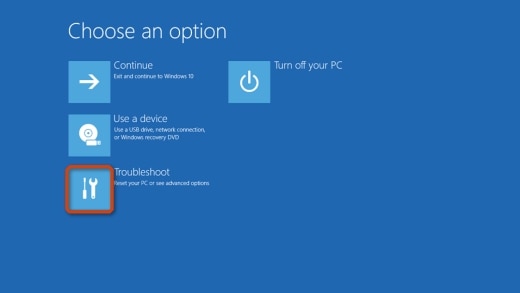
In the next screen, select advanced options, and then select command prompt, then type the command given below:
sfc /scannow /offbootdir=D:\ /offwindir=D:\Windows\
Once done, type exit
If this doesn't work then as I suggested earlier, you can perform a push button reset.
To perform push button recovery:
Use one of the following methods to open Windows Recovery Environment:
Restart your computer and immediately press the F11 key repeatedly. The Choose an option screen opens.
Click Start
 . While holding down the Shift key, click Power, then select Restart. Continue holding down the Shift key as the computer restarts, until the Choose an option screen opens.
. While holding down the Shift key, click Power, then select Restart. Continue holding down the Shift key as the computer restarts, until the Choose an option screen opens.
On the Choose an Option screen, click Troubleshoot.
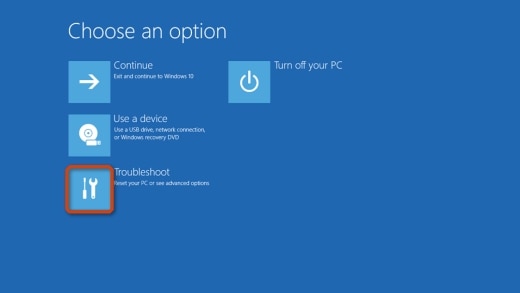
Click Reset this PC.
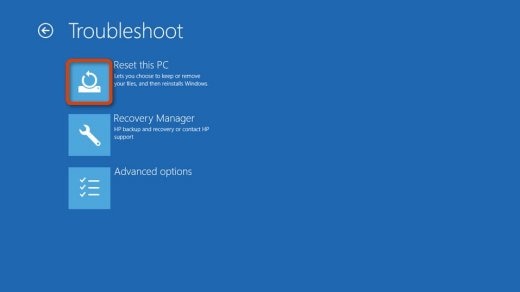
If you want to keep your personal files and customization's, click Keep my files, then click Reset. Your computer re installs the operating system and your computer restarts. You are done.
Let me know how that pans out. 🙂
I hope you have a good day ahead,
And Feel free to ask any other queries as well,
Considering, this forum has some of the best people in the world available and ready to help. 😉
If I have helped you resolve the issue, feel free to give me a virtual high-five by clicking the 'Thumbs Up' icon below, Followed by clicking on "Accept as solution" from the drop-down menu on the upper right corner
Barachiel
I am an HP Employee
