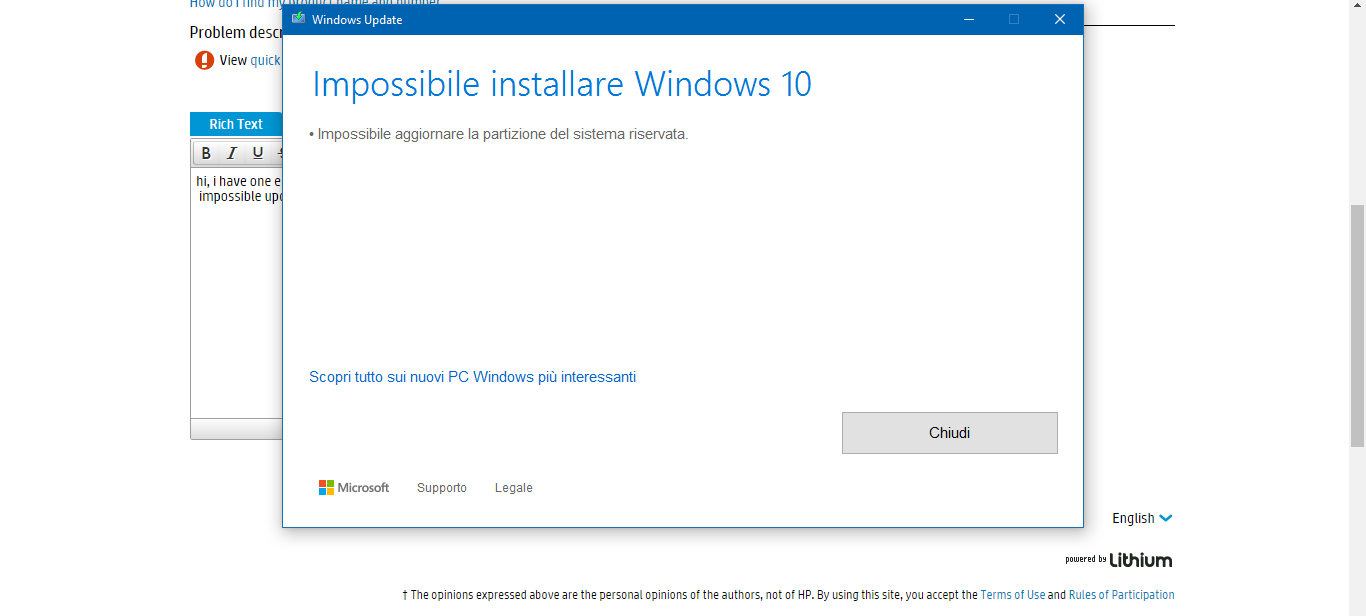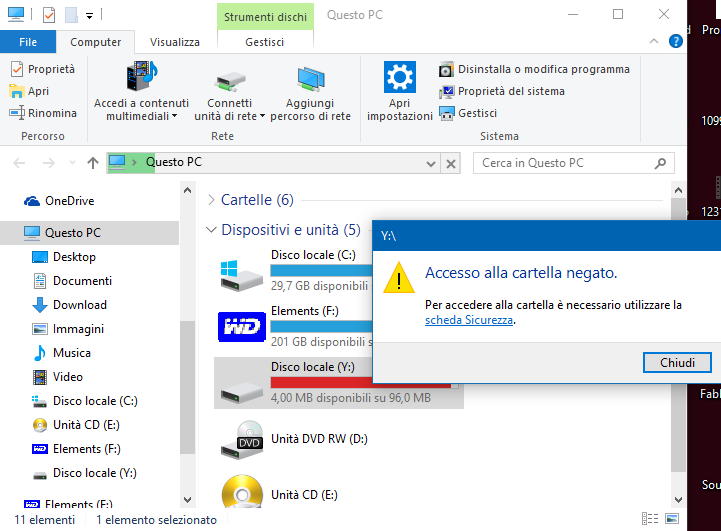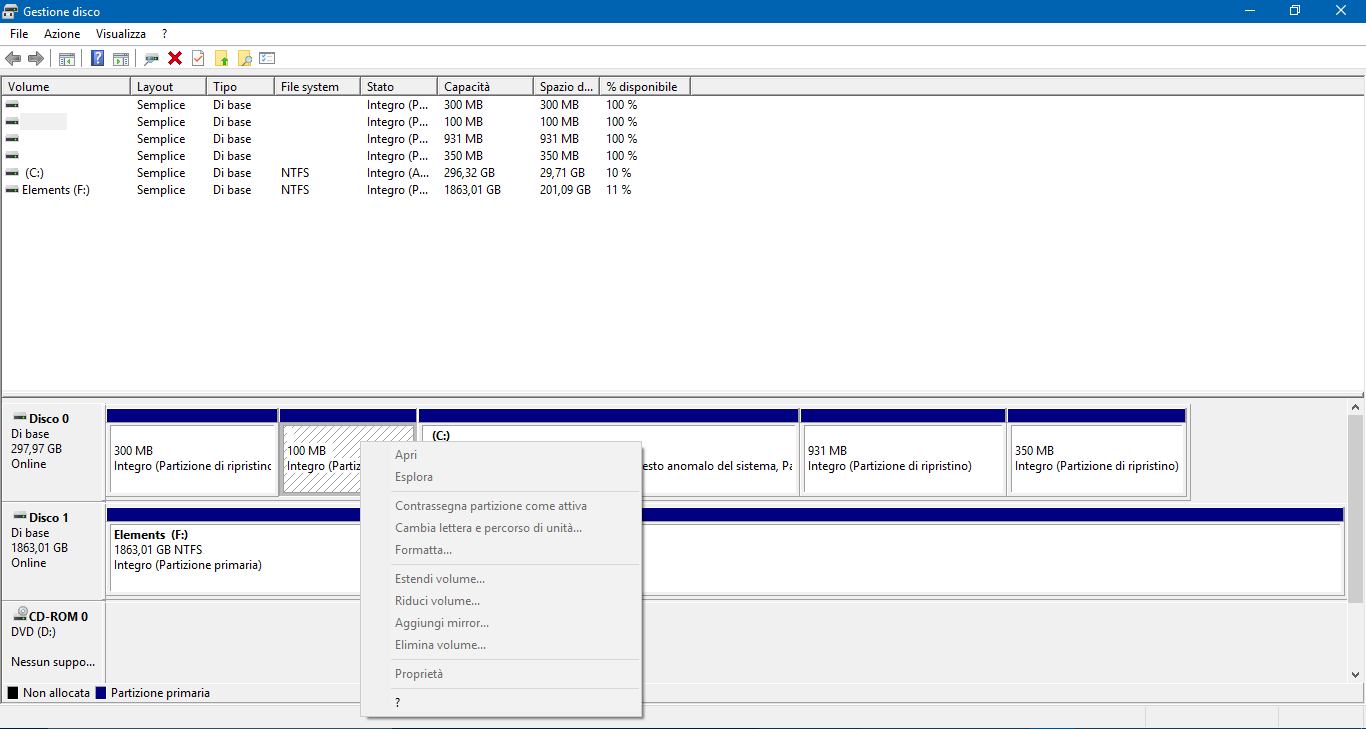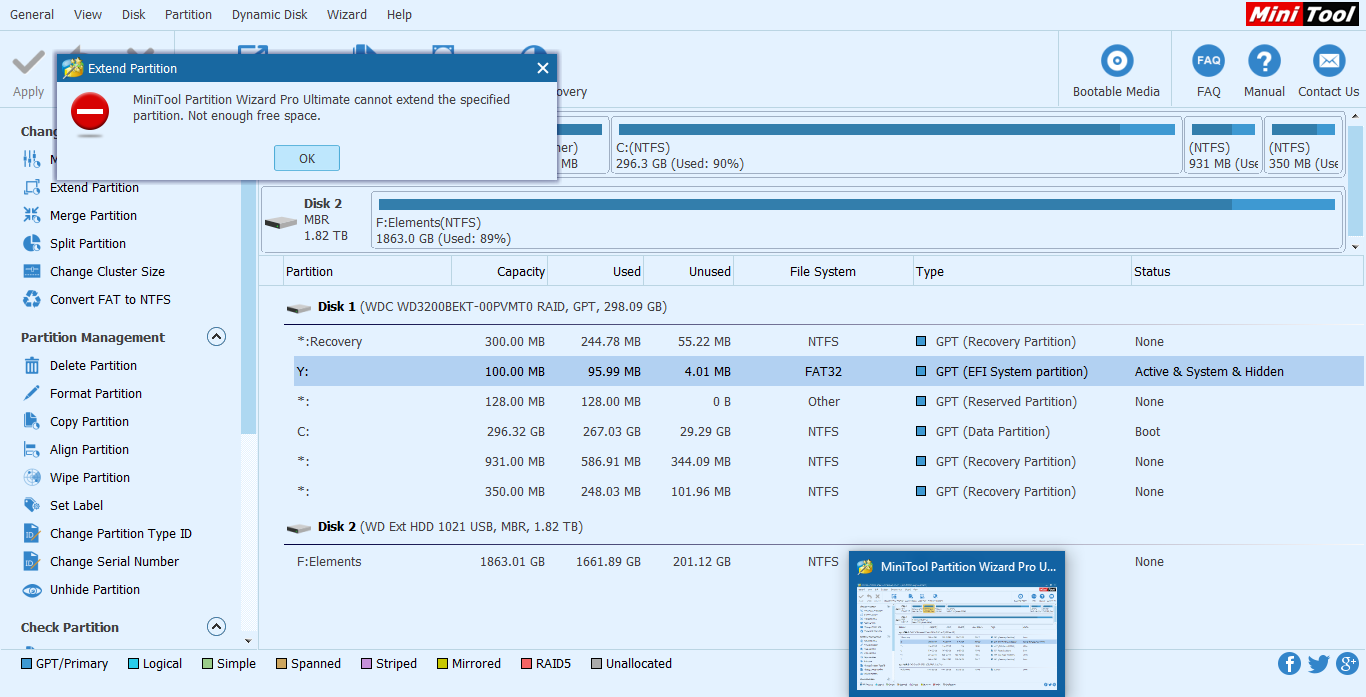-
×InformationNeed Windows 11 help?Check documents on compatibility, FAQs, upgrade information and available fixes.
Windows 11 Support Center. -
-
×InformationNeed Windows 11 help?Check documents on compatibility, FAQs, upgrade information and available fixes.
Windows 11 Support Center. -
- HP Community
- Notebooks
- Notebook Operating System and Recovery
- Re: upgrade windows 10 to ver.1703 - finally show this error...

Create an account on the HP Community to personalize your profile and ask a question
04-19-2017 06:44 AM - edited 04-19-2017 06:56 AM
hi, i have one error, these days, I'm trying to upgrade my windows 10 to ver.1703 - and finally me appears this windows; impossible update the system partition reserved why please make me, one solution please.
Solved! Go to Solution.
04-19-2017 08:51 AM
Hi,
Here is a link to Microsoft support page to resolve this problem. Even if the page talks about update from win 7 or win8 it is valid also for the problem you are facing:
You could also consider performing a clean install of Windows 10 which you can download from Microsoft.
Hope it helps and let me know,
David
Italy
04-19-2017 11:27 AM
Hi,
Nella situazione nella quale ti trovi, farei una installazione pulita di Windows 10, che sarà anche molto più stabile. Lo puoi installare sul disco 0 e spostare tutti i tuoi file personali sul disco più grande per il momento. Quando installi windows 10 scegli installazione personalizzata ed elimina tutte le partizione del disco 0 per lasciare solo spazio non allocato e installa in questo spazio windows 10.
Devi scaricare il media creation tool (strumento) da Microsoft ed eseguire come amministratore. Crea una penna USB avviabile con il OS
https://www.microsoft.com/it-it/software-download/windows10?Search=true
Scarica la stessa edizione che è già installato sul tuo PC che verrà automaticamente attivato una volta installato, Se durante l'installazione ti chiede la product key clicca su non ho una product key. Dopo aver creato la pendrive avviabile con il sistema operativo (sarà con l'aggiornamento creator) deve avviare il PC da questa penna impostando il boot order nel Bios e proseguire ad installare Windows.
Fammi sapere se serve altro aiuto,
David
04-19-2017 01:38 PM
Si, in questo modo perdi tutti programmi che dovresti reinstallare. Io, personalmente, mi piace fare installazione pulita quando ci sono grandi aggiornamenti per avere un sistema più stabile possibile. Dopo l'installazione aspetto che Windows aggiorna tutti driver e poi vedo se c'è qualche driver mancante. Dopodiché installo tutti programmi che uso. Faccio un imagine del sistema quando è "fresco" che mi può servire se c'è qualche guasto in futuro.
Possiamo anche provare domani di ingrandire la partizione che ti sta dando problemi con qualche programma gratuito di partizione o seguire tutti i passi insieme della soluzione Microsoft.
Fammi sapere,
David