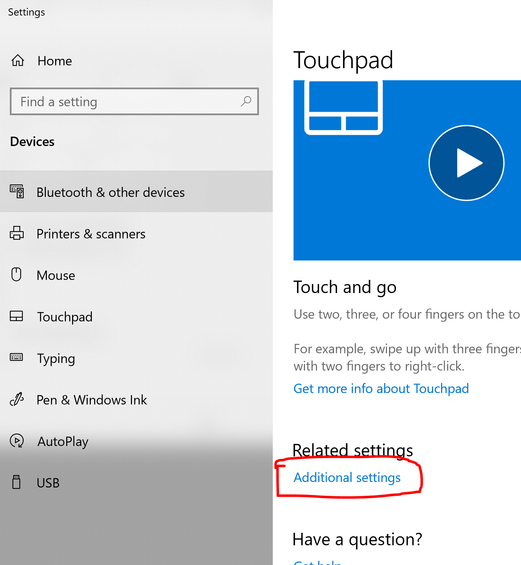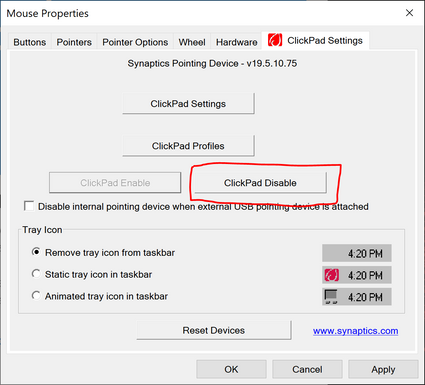2018 HP 15.6" HD SVA BrightView WLED Backlit Premium Laptop
Options
- Mark Topic as New
- Mark Topic as Read
- Float this Topic for Current User
- Bookmark
- Subscribe
- Mute
- Printer Friendly Page
turn on suggested results
Auto-suggest helps you quickly narrow down your search results by suggesting possible matches as you type.
Showing results for
Guidelines
Stop the Jumping Cursor! Quick Fixes for HP EliteBook Folio 1040 G1Click here to view the instructions!