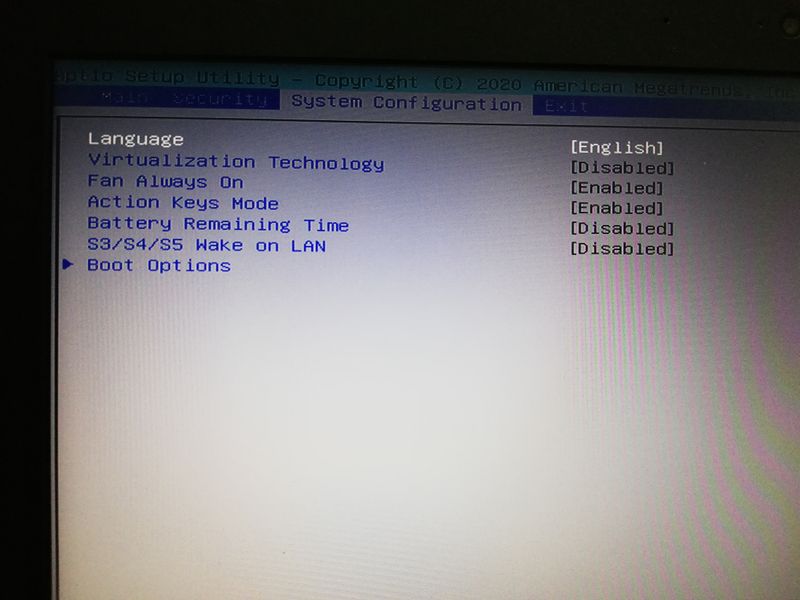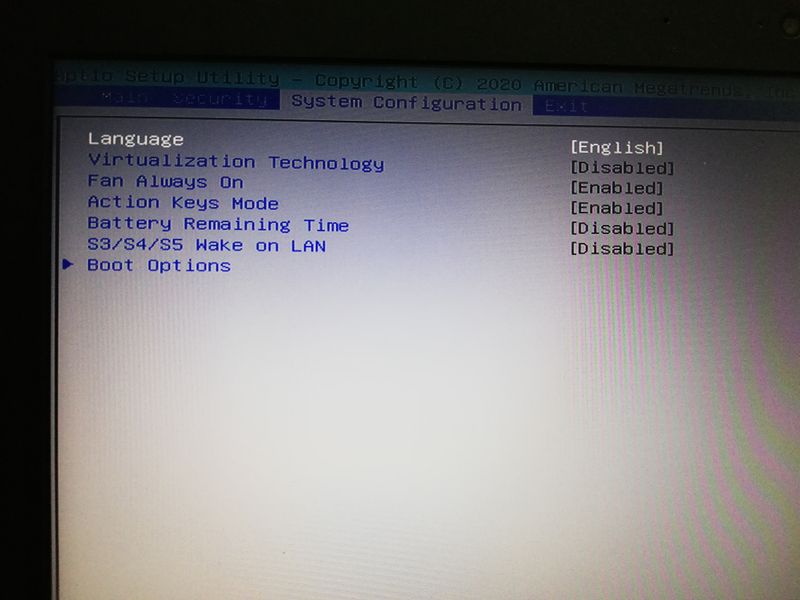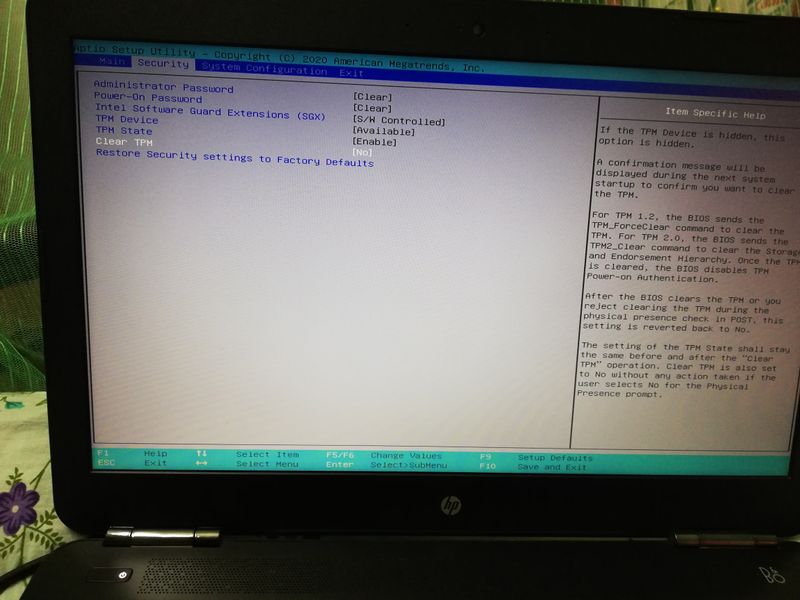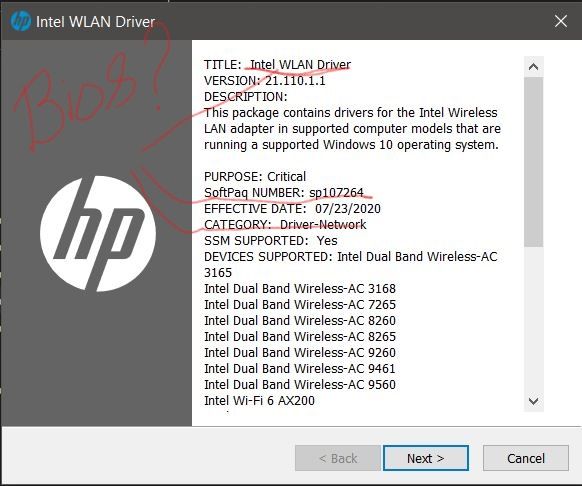-
×InformationNeed Windows 11 help?Check documents on compatibility, FAQs, upgrade information and available fixes.
Windows 11 Support Center. -
-
×InformationNeed Windows 11 help?Check documents on compatibility, FAQs, upgrade information and available fixes.
Windows 11 Support Center. -
- HP Community
- Notebooks
- Notebook Software and How To Questions
- Re: Battery Care Function is not listed in BIOS settings of ...

Create an account on the HP Community to personalize your profile and ask a question
12-02-2020 09:16 AM - edited 12-02-2020 09:22 AM
I don't know what is going on but after latest firmware/bios update on my 15-bc406tx, Battery Care Function notification pop up informing me that the battery charging limit which was previously set to 80% is now set to 100%. This could potentially damage my laptop battery life. When I went to bios to set it to 80%, the Battery Care Function or Battery Charging limit option is not listed there anymore. Is there a reason to take away that option? How can I set my charging limit to it default value?
12-08-2020 11:42 AM
I reviewed your post and I understand that you are getting a battery care notification on startup.
Don’t worry, I assure you I will try my best to get this sorted.
I recommend you follow the below steps and check whether you are able to find the battery care function.
The HP Battery Health Manager settings are located in the BIOS and can be accessed by pressing F10 during startup.
NOTE: The order and description of the settings might change depending on the model and the BIOS version you have on your system.
- Turn off the computer, and then connect the power cord if it is not already connected.
- Turn on the computer, and then repeatedly press the F10 key to open the BIOS Setup Utility.
- Using the arrow keys, select Advanced, and then select Power Management Options.
- Click the Battery Health Manager drop-down menu to review the setting options and then select the appropriate setting.
Let me know how it goes and you have a great day!
P.S: Welcome to the HP Support Community 😊
If you wish to show appreciation for my efforts, mark my post as Accept as Solution. Your feedback counts!
Cheers!
Stay Home – Stay Safe
The_Fossette
I am an HP Employee
12-10-2020 08:27 AM
I recommend you check all the options in the BIOS. The order and description of the settings might change depending on the model and the BIOS version you have on your system.
Thanks!
The_Fossette
I am an HP Employee
12-12-2020 12:21 AM
Please inform your developers so that they can add power option or battery care function to the model (BC406TX). I'm convinced that I don't have this feature. I want to limit my charging to 80% without having to worry about my battery life.
12-13-2020 08:47 AM
I recommend you download and install the BIOS from the below link and check if it helps.
https://ftp.hp.com/pub/softpaq/sp107001-107500/sp107264.exe
Let me know how it goes and you have a great day!
If you wish to show appreciation for my efforts, mark my post as Accept as Solution. Your feedback counts!
Cheers!
Stay Home – Stay Safe
The_Fossette
I am an HP Employee
12-20-2020 10:02 AM
I have checked the link and it is the BIOS update driver for your computer.
I recommend you download and try installing it again.
Thanks!
The_Fossette
I am an HP Employee