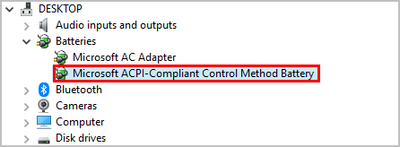-
×InformationNeed Windows 11 help?Check documents on compatibility, FAQs, upgrade information and available fixes.
Windows 11 Support Center. -
-
×InformationNeed Windows 11 help?Check documents on compatibility, FAQs, upgrade information and available fixes.
Windows 11 Support Center. -
- HP Community
- Notebooks
- Notebook Software and How To Questions
- Calibrating the battery as described fails.

Create an account on the HP Community to personalize your profile and ask a question
10-15-2022
04:30 AM
- last edited on
10-17-2022
10:03 AM
by
![]() MayS
MayS
Case ID: [Personal Information Removed]
Case creation: 10/06/2022
L1 Customer intent: Problem with battery or adapter L2 Customer intent
Process calibration did not work.
Error message still present.
No valuable feedback from HP.
Warranty is over.
What to do?
How to solve?
In order to be helped, should I buy a support pack?
10-15-2022 06:24 AM
Hello @PatrickErnest
Let me check your current system configuration before we focus on the battery ... |
(1) Run msinfo32
- Select <System Summary>:
--->>> Copy/screenshot/paste following key/value pairs:
OS Name |
Version |
System Model |
System SKU ( equals HP product number (p/n) ) |
Processor |
BIOS Version/Date |
(2) Please report your results
10-16-2022 01:21 AM
OS Name Microsoft Windows 11 Home
Version 10.0.22621 Build 22621
System Model HP Pavilion Laptop 15-cw1xxx
System SKU 5QT94EA#UUG
Processor AMD Ryzen 5 3500U with Radeon Vega Mobile Gfx, 2100 Mhz, 4 Core(s), 8 Logical Processor(s)
BIOS Version/Date AMI F.47, 08/27/2021
SMBIOS Version 3.2
10-16-2022 04:54 AM
Hello @PatrickErnest
(1) Download and install BIOS Update
HP Notebook System BIOS Update | F.48 Rev.A | 22.4 MB | Apr 27, 2022 | Download |
Why should you install the update ? https://support.hp.com/us-en/document/ish_4123786-2338478-16 Quote: " Updating the BIOS is recommended as standard maintenance of the computer. It can also help resolve the following issues:
" |
(3) Reboot
(4) Let BIOS be installed until it's completely done !
(5) Follow instructions in the next post
10-16-2022 04:55 AM
Hello @PatrickErnest
| Please < calibrate > your battery ... |
(1) Open windows <device manager> and uninstall "Microsoft ACPI-Compliant Control Method Battery"
- Right click on "Microsoft ACPI-Compliant Control Method Battery"
- Click "Uninstall device"
- Confirm your choice if you see a popup notification
(2) Shutdown notebook
(3) Disconnect charger
(4) Press and hold <power> button for 30 seconds
(5) Connect charger and wait until battery is fully charged ( check LED indicator )
(6) Start notebook and log in to windows and wait a few minutes
(7) Reboot notebook
(8) Please report your results