-
×InformationWindows update impacting certain printer icons and names. Microsoft is working on a solution.
Click here to learn moreInformationNeed Windows 11 help?Check documents on compatibility, FAQs, upgrade information and available fixes.
Windows 11 Support Center. -
-
×InformationWindows update impacting certain printer icons and names. Microsoft is working on a solution.
Click here to learn moreInformationNeed Windows 11 help?Check documents on compatibility, FAQs, upgrade information and available fixes.
Windows 11 Support Center. -
- HP Community
- Notebooks
- Notebook Software and How To Questions
- Re: I am having Laptop (15-da0007ne) and my camera drivers g...

Create an account on the HP Community to personalize your profile and ask a question
05-11-2020 05:49 AM - edited 05-11-2020 05:55 AM
Hi,
I am having Laptop (15-da0007ne) and my camera drivers got removed automatically in windows update.
Hence, camera is showing an error 0xA00F4244<NoCamerasAreAttached>.
Also camera doesn't get detected in Device manager. Please help!
Solved! Go to Solution.
Accepted Solutions
05-19-2020 12:25 PM
@zia92 If the drivers for the Imaging devices, which include the webcam, are not displayed in the Device Manager, here's all you need to do, to resolve this issue, once and for all:
Learn how to restore an HP webcam in Windows Device Manager
-
Restart your computer.
If the problem persists, continue using these steps.
-
In Windows, search for and open Device Manager.
-
If there is no Imaging devices category listed, select Action, then Scan for hardware changes.
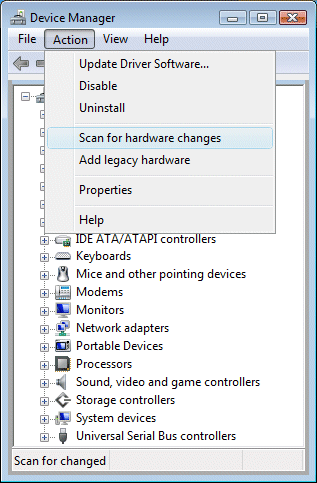
-
If Device Manager does not recognize the webcam after the scan, use Microsoft System Restore to go back to a time when the webcam was working properly.
If problems persist, the webcam might have become unplugged internally, and the computer might require service to correct the issue.
P.S: Welcome to HP Community 😉
Let me know how that pans out,
If you feel I was helpful, simply click on Accept as Solution to help the community grow,
That said, I will have someone follow-up on this to ensure you've been helped,
Just in case you don't get back to us,
have a good day, ahead.
Riddle_Decipher
I am an HP Employee
05-19-2020 12:25 PM
@zia92 If the drivers for the Imaging devices, which include the webcam, are not displayed in the Device Manager, here's all you need to do, to resolve this issue, once and for all:
Learn how to restore an HP webcam in Windows Device Manager
-
Restart your computer.
If the problem persists, continue using these steps.
-
In Windows, search for and open Device Manager.
-
If there is no Imaging devices category listed, select Action, then Scan for hardware changes.
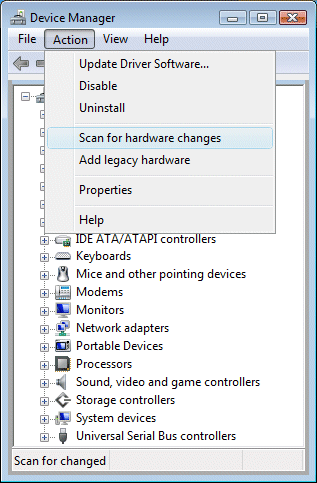
-
If Device Manager does not recognize the webcam after the scan, use Microsoft System Restore to go back to a time when the webcam was working properly.
If problems persist, the webcam might have become unplugged internally, and the computer might require service to correct the issue.
P.S: Welcome to HP Community 😉
Let me know how that pans out,
If you feel I was helpful, simply click on Accept as Solution to help the community grow,
That said, I will have someone follow-up on this to ensure you've been helped,
Just in case you don't get back to us,
have a good day, ahead.
Riddle_Decipher
I am an HP Employee
05-22-2020 12:41 PM
@zia92 It's better late than never, that said, if the issue persists, this could be a hardware malfunction with the webcam and I suggest you talk to HP support and discuss your options, follow the below steps to get started:
1) Click on this link - http://www.hp.com/contacthp/
2) Click on Sign-in or select the product using the below step:
3) Enter the serial of your device.
4) Select the country from the drop-down.
5) Click on "Show Options".
Fill the web-form, to populate a case number and phone number for yourself!
Also, if you are having trouble navigating through the above options, it's most likely because the device is out of warranty, if yes? please send me a private message with the region you are contacting us from,
here's how private messages work: Click here for details.
If you wish to thank me for my efforts, you could click on "Accept as solution" on my post as the solution should help others too.
Riddle_Decipher
I am an HP Employee
Didn't find what you were looking for? Ask the community
