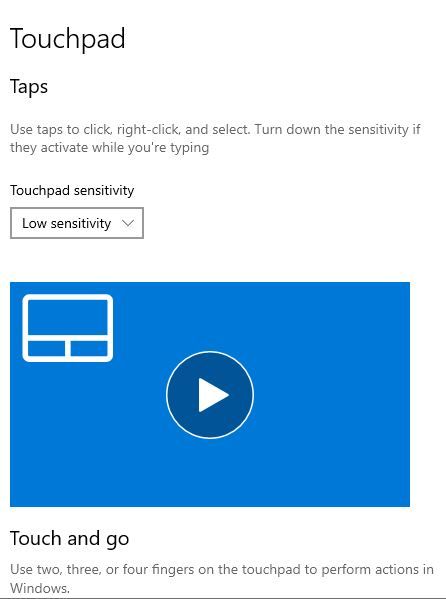-
×InformationNeed Windows 11 help?Check documents on compatibility, FAQs, upgrade information and available fixes.
Windows 11 Support Center. -
-
×InformationNeed Windows 11 help?Check documents on compatibility, FAQs, upgrade information and available fixes.
Windows 11 Support Center. -
- HP Community
- Notebooks
- Notebook Software and How To Questions
- Re: Can't turn off touchpad

Create an account on the HP Community to personalize your profile and ask a question
06-27-2019 11:45 AM
Hi, I want to turn the touchpad off when a mouse is plugged in. I've tried mouse settings, and there's no option there, just turning it to low sensitivity.
I've tried Control Panel, Large Icons, Mouse, but there's no click hardware option.
It really drives me crazy, I tend to drag my wrist across the touchpad regularly. Thanks.
06-29-2019 02:38 PM
@mel250
Thank you for posting on the HP Support Community.
I have a few troubleshooting steps we could try to fix the issue:
Method one: To disable the Double Tap to Enable or Disable TouchPad feature, open the TouchPad tab in Mouse Properties.
-
Click Start
 , and then type mouse in the search field.
, and then type mouse in the search field. -
Click Change your mouse settings.
-
Click Additional mouse options.

-
In Mouse Properties, click the TouchPad tab.
NOTE: Some HP notebooks have an HP Control Zone tab. If your notebook has this tab, open it and click HP Control Zone Disable.
If the properties window does not have a TouchPad option, then the TouchPad functionality is not available.
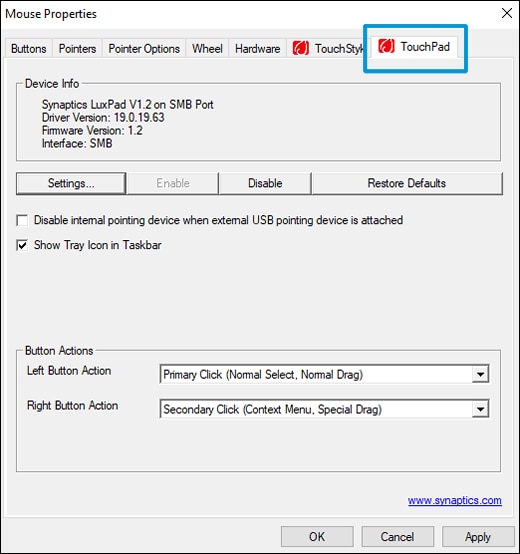
-
Click Disable.
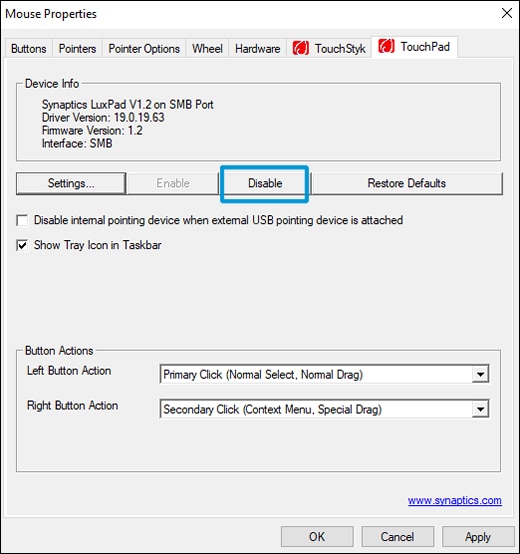
-
Click Apply, and then click OK.
Method Two:
Settings > Devices > TouchpadClear (remove check) in the box next to "Leave touch pad on when a mouse is connected"
Hope this helps! Keep me posted for further assistance.
Please click “Accept as Solution” if you feel my post solved your issue, it will help others find the solution.
ECHO_LAKE
I am an HP Employee
06-29-2019 05:48 PM
@mel250
Apologize for the inconvenience caused. I would request you to contact our Support and our Support Engineers should be able to Remote into your computer and sort this out. HP Support can be reached by clicking on the following link: www.hp.com/contacthp/
Keep me posted for further assistance.
ECHO_LAKE
I am an HP Employee