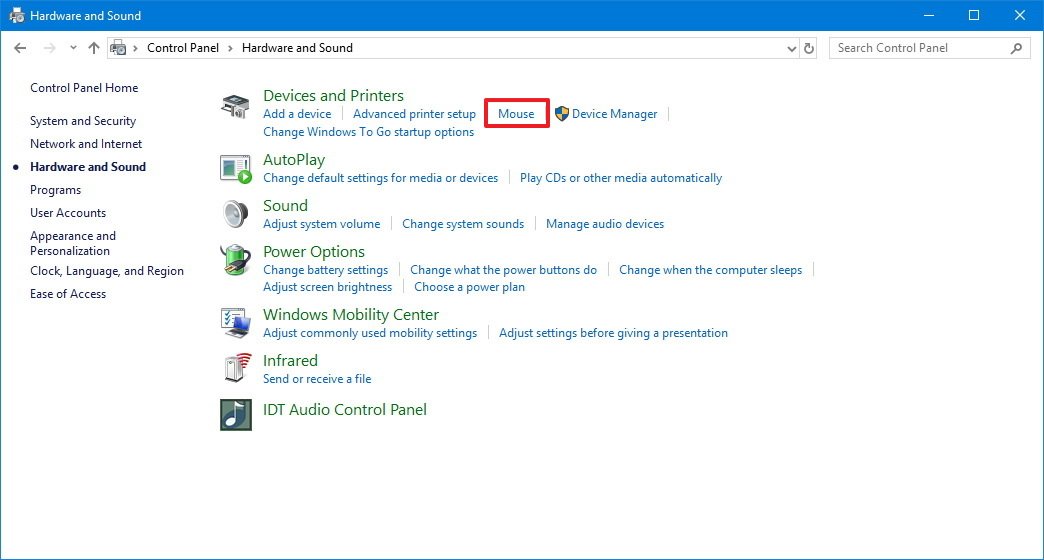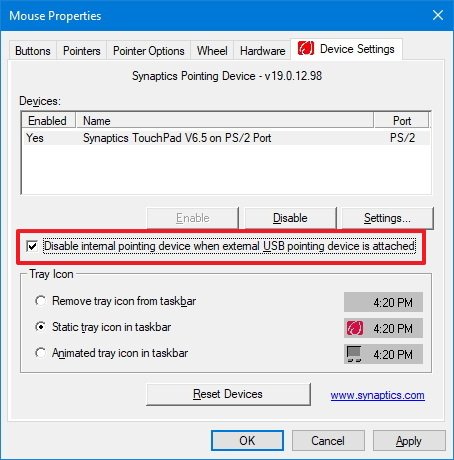-
×InformationNeed Windows 11 help?Check documents on compatibility, FAQs, upgrade information and available fixes.
Windows 11 Support Center. -
-
×InformationNeed Windows 11 help?Check documents on compatibility, FAQs, upgrade information and available fixes.
Windows 11 Support Center. -
- HP Community
- Notebooks
- Notebook Software and How To Questions
- Re: Cannot disable touch pad on my Spectre

Create an account on the HP Community to personalize your profile and ask a question
02-21-2019 10:06 AM
Welcome to the HP Support Community!
The touchpad will not disable automatically, and you need to disable it manually.
Here is how it is done.
- Open Settings.
- Click on Devices.
- Click on Touchpad.
- Under "Touchpad," clear the Leave touchpad on when a mouse is connected option.
If you wish to show appreciation for my efforts, mark my post as Accept as Solution. Your feedback counts!
Cheers!
The_Fossette
I am an HP Employee
02-23-2019 11:11 AM
Follow the below steps and check if it helps.
- Open Control Panel.
- Click on Hardware and Sound.
-
Under "Devices and Printers," click on Mouse.
-
On the "Device Settings" tab, clear the Disable internal pointing device when external USB pointing device is attached option.
If you wish to show appreciation for my efforts, mark my post as Accept as Solution. Your feedback counts!
Cheers!
The_Fossette
I am an HP Employee
02-26-2019 07:20 AM
When I click on "Mouse" I do not get this window, My "Mouse Properties" includes the tabs: Buttons, Pointers, Pointer Options, Wheel and Hardware. I do not have a tab "Device Settings".
I am operating Windows 10 Home Version 1809, build 17763.316. The computer is a Spectre x380 Convertible 15-df0xxx
02-26-2019 09:22 PM
Welcome to the HP Support Community!
I recommend you uninstall the touchpad driver from device manager and then restart the computer and check whether you are able to find the options mentioned in my previous post.
Here is how it is done.
- Press Windows key + X and go to Device Manager.
- In the Device Manager window find your touchpad drivers.
- Right-click them, and select Uninstall.
- Select the option to delete the driver package from the system.
- Go to the Action menu of Device manager and select Scan for Hardware changes to reinstall your drivers.
If you wish to show appreciation for my efforts, mark my post as Accept as Solution. Your feedback counts!
Cheers!
The_Fossette
I am an HP Employee
02-27-2019 08:16 AM
Hi The_Fossette, thank you for staying with me. I did as instructed and uninstalled the Synaptics Drivers and "scanned for hardware changes". The "TouchPad Settings" showed all the setting functions and first I just unchecked the "keep on while using external Mouse" and this did nothing and then turned it off and it still operated. Possibly my Logitech Radio Mouse M525 is the issue as the computer does not recognize this device. I then rebooted the computer and the TouchPad Settings reverted back to just controling the TouchPad sensitivity. It the Logitech Mouse is not recognized by the computer is this causing an issue too?
Thank you for your time and support.
John
02-27-2019 05:21 PM
Is the Logitech mouse working?
If yes, then it is getting detected and working correctly.
I recommend you try using a wired mouse and check.
Let me know how it goes and you have a great day!
If you wish to show appreciation for my efforts, mark my post as Accept as Solution. Your feedback counts!
Cheers!
The_Fossette
I am an HP Employee