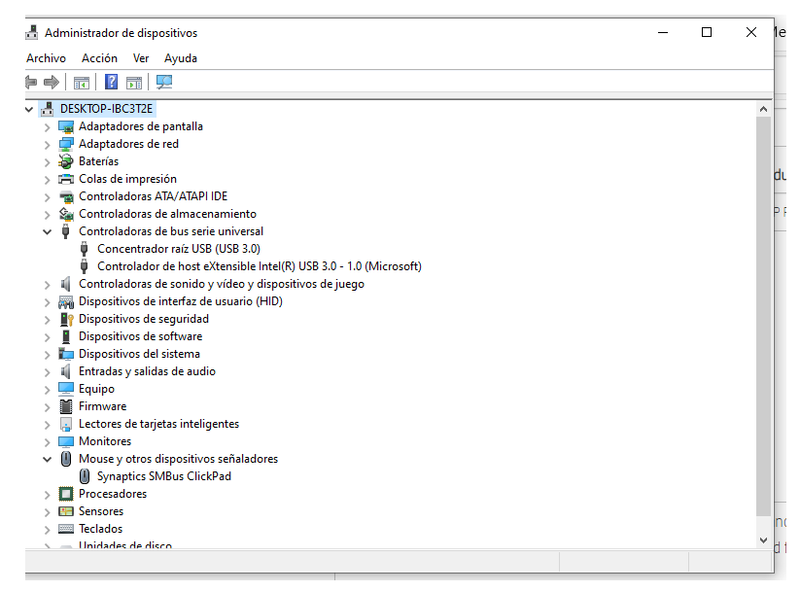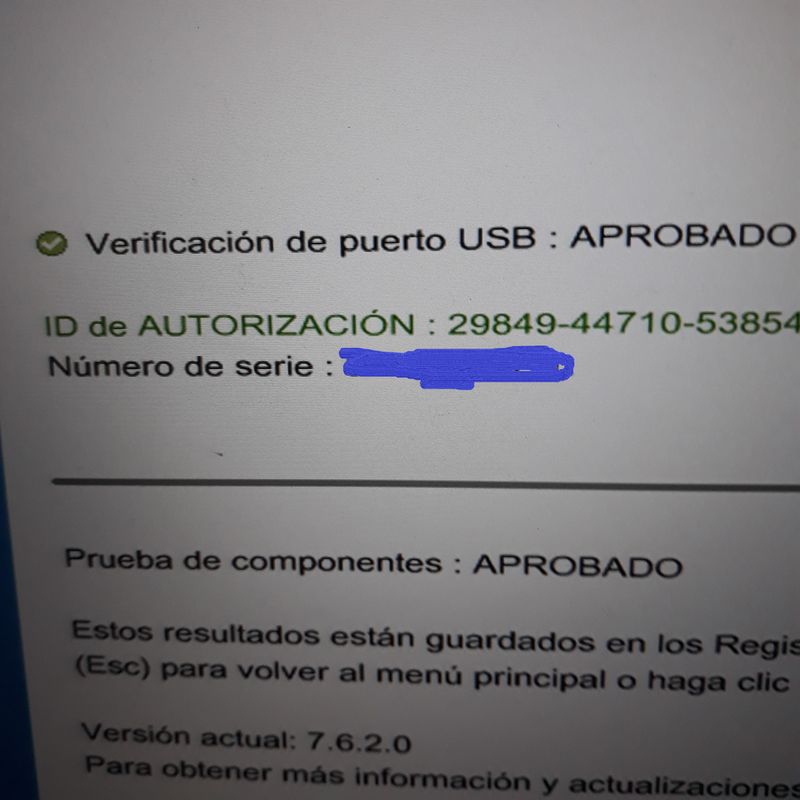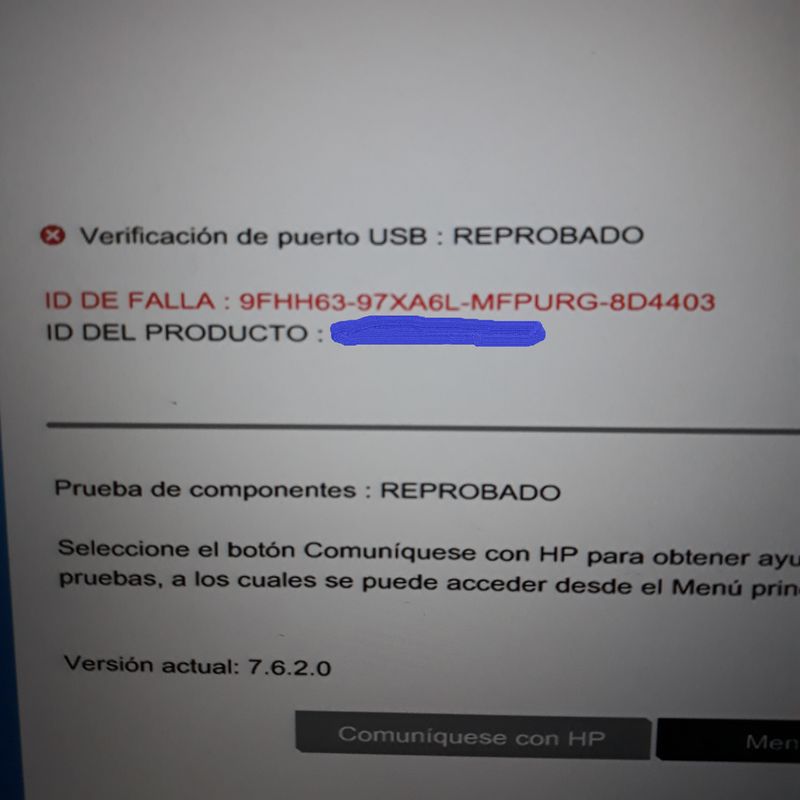-
×InformationNeed Windows 11 help?Check documents on compatibility, FAQs, upgrade information and available fixes.
Windows 11 Support Center. -
-
×InformationNeed Windows 11 help?Check documents on compatibility, FAQs, upgrade information and available fixes.
Windows 11 Support Center. -
- HP Community
- Notebooks
- Notebook Software and How To Questions
- Re: El generic USb hub driver no is present in divice manage...

Create an account on the HP Community to personalize your profile and ask a question
07-27-2020 09:11 AM
I connect a mouse and it does not work, I check the device manager and the generic USB Hub driver does not appear, I test all the USB ports and if they work with USB 3.0, external disks. As I would for
07-29-2020 01:27 PM
@jglandaeta Welcome to HP Community!
I understand that USB ports on your PC are not functioning correctly.
Don't worry I'll try to help you out.
Did you make any software or hardware changes on your PC?
Have you tried checking with different USB devices?
Please provide the product number of your PC to assist you better.
Try updating the BIOS on your PC and check if it helps.
Please try the steps recommended below.
1. Open Device Manager.
2. Expand category “Universal Serial Bus controllers”.
3. Double-click the “USB Root Hub” device, and click the Power Management tab. (if there’s more than one USB Root Hub device, repeat these steps for each one.)
4. Turn off the Allow the computer to turn off this device to save power option, and click OK button.
Disconnect all USB devices connected to the computer except a USB mouse and keyboard (if in use). This includes hubs, thumb drives, printers, and cameras.
In Windows, search for and open Device Manager.
The Device Manager window opens.
Double-click Universal Serial Bus Controllers to expand the list.
Right-click the first USB Root Hub in the list, then select Uninstall.
Click OK to confirm.
Continue uninstalling all USB Root Hubs listed.
Close Device Manager and restart the computer.
If the USB device that is having problems came with software and it was not previously installed, install the software now, following the manufacturer instructions.
Reconnect the USB device that was having problems and test it to see if it works.
Open Device Manager (Right Click on Windows Logo and Click Device Manager).
Now find and expand Universal Serial Bus controllers. Now right click on USB drivers and click Uninstall. Do for all USB drivers one by one.
Now Restart your PC. The USB drivers are automatically re-install and solve the corrupted USB devices.
Right-click on the battery icon and click Power Options.
Click Change plan settings.
Now click Change advanced power settings.
Find and expand USB settings.
Expand USB selective suspend settings and Disable both On battery and Plugged in settings.
Refer this article to further troubleshoot USB connection issues with your PC.
Keep us posted,
If you would like to thank us for our efforts to help you,
Give us a virtual high-five by clicking the 'Thumbs Up' icon below, followed by clicking on the "Accept as solution" on this post,
Have a great day!
07-30-2020 05:03 AM
Hi
I tried following the steps of the problem guide with USB.
With the diagnosis of the Bios, all port USB has work with the external disk 3.0, but with the mouse or pen drive does not work.
I made the changes in the configuration related to battery, the USB no work and the Generic Hub USB is not present
If the Bios Diagnostics error code helps, I can send it to you.
07-30-2020 12:37 PM
Thank you for the update.
According to the failure code the issue with a USB port.
I would suggets you contact our phone support and check for the support option. They will help you.
Here is how you can get in touch with phone support.
1)Click on this link - www.hp.com/contacthp/
2)Select the product type.
3)Enter the serial number of your device or select let HP detect your product option.
4)Select the country from the drop-down.
5)You should see the HP phone support number or Chat option listed.
We are experiencing longer than expected wait times to reach an agent due to the CoViD-19 impact and there might have been issues in you getting the expected resolution on the issue.
Have a nice day!!