-
×InformationNeed Windows 11 help?Check documents on compatibility, FAQs, upgrade information and available fixes.
Windows 11 Support Center. -
-
×InformationNeed Windows 11 help?Check documents on compatibility, FAQs, upgrade information and available fixes.
Windows 11 Support Center. -
- HP Community
- Notebooks
- Notebook Software and How To Questions
- Energy star 1.1.1 reinstall

Create an account on the HP Community to personalize your profile and ask a question
02-01-2018 05:35 PM
As I didn't really know what the software Energy Star was for, I deleted it. But as I've read it was usefull for saving power alimentation, i would like to restore back. Unfortunately, i didn't find the latest version of 1.1.1 on the internet. Would it be possible for you to give me the .exe ?
Best Regards
02-03-2018 09:48 AM
Hi @Ripitchip00,
Thank you for posting on HP Forums,
Flower_Bud is at your service.
As I understand, you're in need of support.
No worries, as I'll be glad to help you, that said, I'll need a few more details to dissect your concern & provide an accurate solution:
What is the product number?
What is the operating system on PC?
HP Energy Star Software: The program provides the ENERGY STAR Qualified Power Plan. ENERGY STAR is a program to promote superior energy efficiency. This package provides ENERGY STAR compliant power options.
And you can look at the details of the government certification as part of the Clean Air Act, below:
About ENERGY STAR - energystar.gov
How a Product Earns the ENERGY STAR Label -energystar.gov
You could set the power plan to HP Recommended:
-
In Windows, search for and open Control Panel.
Figure: Opening Control Panel
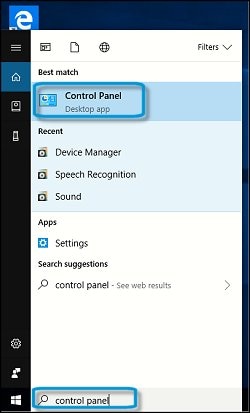
-
In Control Panel, search for Power, and then click Choose a Power Plan in the Search results.
Figure: Opening the Power plan settings
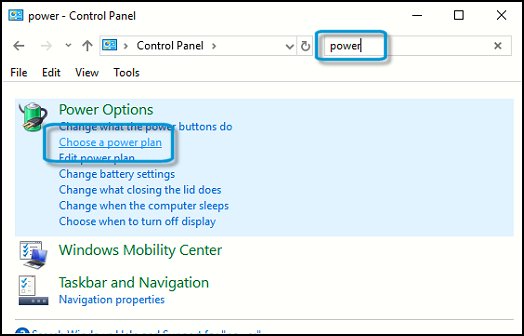
-
In the Choose a power plan window, select the power plan you want to use.
NOTE:
Some computers might have custom plans, such as Energy Star, that also display in this window.
Figure: Selecting a power plan

-
Click Change plan settings next to the plan that you want to change.
Figure: Changing the power plan settings

-
On the Change settings for the plan window, choose the display and sleep settings that you want to use.
-
To change more power settings, click Change advanced power settings.
Figure: Going to the advanced settings

-
On the Advanced settings tab, click the down arrow to select the power plan, and then expand the category that you want to customize, expand each setting that you want to change, and then choose the values that you want to use.
Figure: Changing the Advanced settings
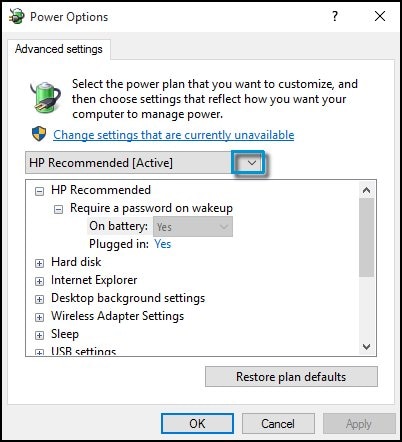
-
When done, click OK, and then click Save changes.
Once I have the information, I will provide further troubleshooting.
Keep me posted,
Have a great day 🙂
Cheers!
