-
×InformationNeed Windows 11 help?Check documents on compatibility, FAQs, upgrade information and available fixes.
Windows 11 Support Center. -
-
×InformationNeed Windows 11 help?Check documents on compatibility, FAQs, upgrade information and available fixes.
Windows 11 Support Center. -
- HP Community
- Notebooks
- Notebook Software and How To Questions
- Re: HP Command Center for hp envy x360 not working at all.

Create an account on the HP Community to personalize your profile and ask a question
08-27-2020 04:22 AM
So I've just got my Hp envy x360 yesterday and I love it, it quiet, fast, nice display and is small. However, going on it today I notice that the fans were constantly on and not turning off like it was doing yesterday. It is, not 100% on, but you can hear it for sure.
Going onto the HP Command Center, I notice that the quiet option wasn't selected, and the other three options weren't selected and when going into the system information section, non of the information was there. Every time I selected an option, nothing would change and the fans remain the same speed and volume.
I've reinstalled the software via Microsoft store, however, I think this has made it worst as the quiet option is not there anymore and most of the time the software crashes when I launch it.
Is there any way that this issue can be fixed, or is there any way that HP can send me a new download for the software rather than using the Microsoft store. I love this laptop and I don't want to have to send it back because of the fan.
Microsoft store page that I used = https://www.microsoft.com/en-us/p/hp-command-center/9p92n00qv14j?activetab=pivot:overviewtab
08-29-2020 01:15 PM
Thank you for posting on HP Support Community.
Don't worry as I'll be glad to help, I have a few troubleshooting steps we could try to fix the issue:
Firstly, perform Windows Update and HP Support Assistant: (do not skip any troubleshooting steps if you feel steps are repeating)
To check for updates now, select the Start button, and then go to Settings > Update & security > Windows Update, and select Check for updates.
Install updates from HP Support Assistant: Go to Download HP Support Assistant to install the tool.
- To open HP Support Assistant, double-click the HP Support Assistant icon
 .
. - Click My devices in the top menu, and then click Updates in the My PC or My notebook pane.
- Click Check for updates and messages to scan for new updates.
- Review the list of updates. Updates with a yellow information icon are recommended. Updates with a blue information icon are optional.
- Click the update name for a description, version number, and file size.
- Select the box next to any updates you want to install, and then click Download and install.
And, also run BIOS Update: Follow steps from the link: https://support.hp.com/in-en/document/c00042629
Hope this helps! Keep me posted for further assistance.
Please click “Accept as Solution” if you feel my post solved your issue, it will help others find the solution.
ECHO_LAKE
I am an HP Employee