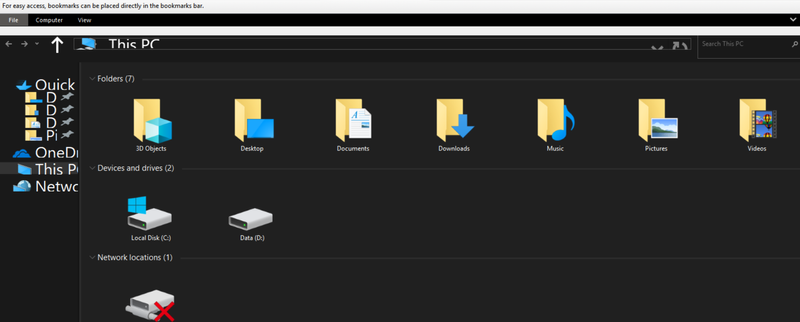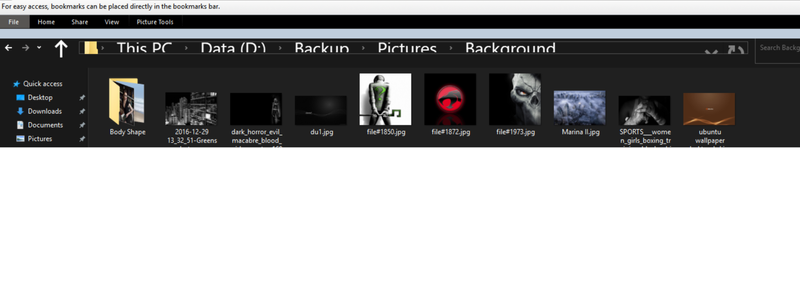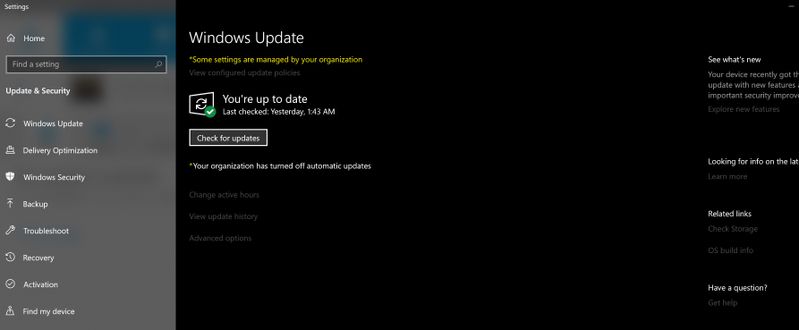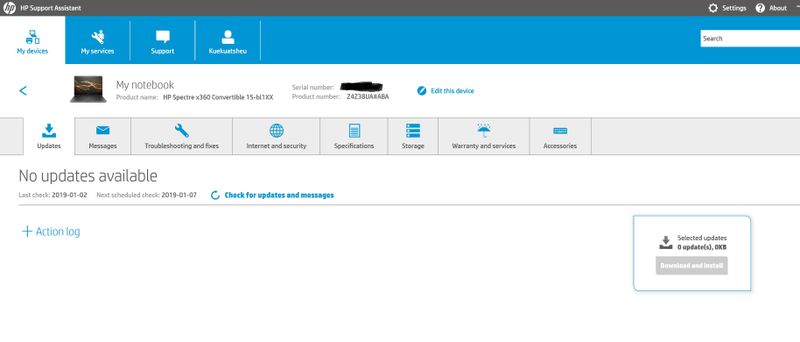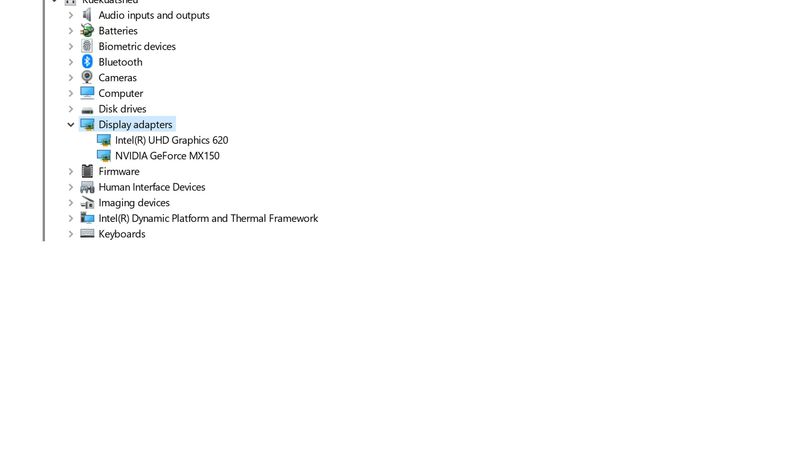-
×InformationNeed Windows 11 help?Check documents on compatibility, FAQs, upgrade information and available fixes.
Windows 11 Support Center. -
-
×InformationNeed Windows 11 help?Check documents on compatibility, FAQs, upgrade information and available fixes.
Windows 11 Support Center. -
- HP Community
- Notebooks
- Notebook Software and How To Questions
- Re: HP Spectre x360 15.6" scaling issue

Create an account on the HP Community to personalize your profile and ask a question
01-01-2019
04:06 AM
- last edited on
03-27-2019
08:09 AM
by
![]() danny-r
danny-r
I went a lot before I paste this, and I noticed most of ppl are having same issue, about scaling, but I also notice that they have issue in some application, maybe I'm different, not application but explorer it self, ...
while working normally (or some times just watching movies) then the scale suddenly change (espically in the address bar)..
kindly check attached file, need urgent help, my warrenty will finish within 50 days, if that will help
even sometimes the icon fonts get very small you can't see it , and the address bar is not showing from it's BIG.
01-02-2019 03:38 AM
Greetings!
Welcome to the HP Support Community. This is a great place to get support, find answers and tips to your technical queries. I have reviewed your post and I understand, there's an issue with the scaling.
Don't worry, I'm here to help!
Let's try these steps -
1) In the search box on the taskbar, type Device Manager, and then select Device Manager from the list of results.
2) In Device Manager, expand Display Adapter.
3) Right-click on the Display Adapter, and then select Uninstall device > Delete the driver software for this device check box > Uninstall.
4) Restart the computer.
Also, try updating the computer -
Step 1 Windows Updates troubleshooter -
Click on this link to run Windows Updates troubleshooter.
Step 2 Windows Updates -
1) In the search box, type and open Windows Updates.
2) Check for updates.
3) If the updates are available, click on install and restart the computer.
Step 3 HP Support Assistant Updates -
1) In the search box, type and open HP Support Assistant.
2) Check for updates.
3) If the updates are available, click on install and restart the computer.
Download and install the BIOS Update
Hope this helps!
Let me know how that goes.
To thank us for our efforts to help you, click here to access your public post and Select - "Accept as solution" and click on the "Thumbs up".
Have a great day ahead 🙂
Asmita
I am an HP Employee
01-02-2019 04:08 AM
Hello Asmita, and thanks for your reply...
all these steps, I already did it before, but still no changes...
you can check these attachments...
however I notice, mostly happend with explorer, and sometimes in the settings..
but when I do press F5 (refresh), it comes back normal , excpet the address bar in explorer, stil the same (so BIG)..
for some reason, i think its related to Ease of Access Settings, I don't know what is exactly, just the way it's keep changing.