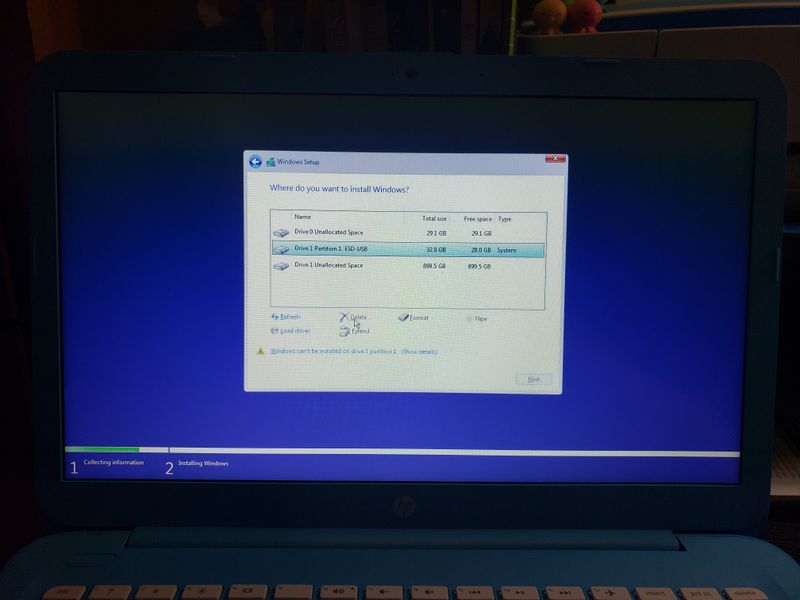-
×InformationNeed Windows 11 help?Check documents on compatibility, FAQs, upgrade information and available fixes.
Windows 11 Support Center. -
-
×InformationNeed Windows 11 help?Check documents on compatibility, FAQs, upgrade information and available fixes.
Windows 11 Support Center. -
- HP Community
- Notebooks
- Notebook Software and How To Questions
- Re: HP Stream 14 storage and OS upgrade

Create an account on the HP Community to personalize your profile and ask a question
07-02-2018 06:44 AM
If I upgrade my HP Stream 14 with an SD card can I use this additional storage to complete the O/S updates? and How do I do this?
Solved! Go to Solution.
Accepted Solutions
07-02-2018 11:11 PM
Usually if you have an SD card or USB flash drive inserted while running the upgrade it will tell you it needs more space and ask you which device to use. It should have the SD card showing in the window as a choice. This has helped many to complete the upgrade while some haven't had success.
Best option is wipe the eMMC and start fresh. Your Windows 10 license key is embedded in BIOS and you can reinstall Windows 10 with the latest update included. You must use another machine with free space to make this installer.
Microsoft provides the free Media Creation Tool to download files and create a Windows 10 usb flash drive. At least 8gb flash drive required:
https://www.microsoft.com/en-us/software-download/windows10
Select Download tool now, and select Run.
If you agree to the license terms, select Accept.
On the What do you want to do? page, select Create installation media for another PC, and then select Next.
Select the language, edition, and architecture (64-bit or 32-bit) for Windows 10
The Guide here will make it less intimidating.Pay attention to Step 5 since you will be using another pc:
https://www.tenforums.com/tutorials/2376-create-bootable-usb-flash-drive-install-windows-10-a.html
-------------------------------
When your usb flash is prepared insert it in usb port of the Stream.Power on the laptop and immediately start tapping Esc key. From the menu tap F9 key to boot from the flash drive- use the arrow keys to move to and select/highlight usb. Tap Enter key.
After starting the Install and you go through a couple of screens - choose Custom (not upgrade) and delete each partition (if you have more than 1) Select/highlight each and click the Delete icon. Click Next to continue with installation.It should pickup the key from BIOS but if it asks at any point just choose "I don't have a key". It will continue and should activate once you are online.
Before following this procedure be sure to backup any files,photos etc you have on the Stream.
**Click Accept as Solution on a Reply that solves your issue**
***Click the "YES" button if you think this response was helpful.***
07-02-2018 11:11 PM
Usually if you have an SD card or USB flash drive inserted while running the upgrade it will tell you it needs more space and ask you which device to use. It should have the SD card showing in the window as a choice. This has helped many to complete the upgrade while some haven't had success.
Best option is wipe the eMMC and start fresh. Your Windows 10 license key is embedded in BIOS and you can reinstall Windows 10 with the latest update included. You must use another machine with free space to make this installer.
Microsoft provides the free Media Creation Tool to download files and create a Windows 10 usb flash drive. At least 8gb flash drive required:
https://www.microsoft.com/en-us/software-download/windows10
Select Download tool now, and select Run.
If you agree to the license terms, select Accept.
On the What do you want to do? page, select Create installation media for another PC, and then select Next.
Select the language, edition, and architecture (64-bit or 32-bit) for Windows 10
The Guide here will make it less intimidating.Pay attention to Step 5 since you will be using another pc:
https://www.tenforums.com/tutorials/2376-create-bootable-usb-flash-drive-install-windows-10-a.html
-------------------------------
When your usb flash is prepared insert it in usb port of the Stream.Power on the laptop and immediately start tapping Esc key. From the menu tap F9 key to boot from the flash drive- use the arrow keys to move to and select/highlight usb. Tap Enter key.
After starting the Install and you go through a couple of screens - choose Custom (not upgrade) and delete each partition (if you have more than 1) Select/highlight each and click the Delete icon. Click Next to continue with installation.It should pickup the key from BIOS but if it asks at any point just choose "I don't have a key". It will continue and should activate once you are online.
Before following this procedure be sure to backup any files,photos etc you have on the Stream.
**Click Accept as Solution on a Reply that solves your issue**
***Click the "YES" button if you think this response was helpful.***
04-04-2019 02:49 PM
I can't delete partition 1 or dive 0 and I don't know what drive 0 is. I only have an external harddrive plugged in which is drive 1. Would it be okay if I continue without deleting these? is this part of some virus?
04-04-2019 02:54 PM
Partition 1 appears to be your external hard drive. Why do you have it plugged in during a fresh install?
Try installing on the first selection-"Unallocated space"
**Click Accept as Solution on a Reply that solves your issue**
***Click the "YES" button if you think this response was helpful.***