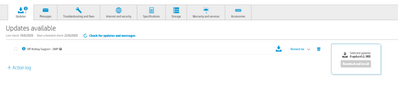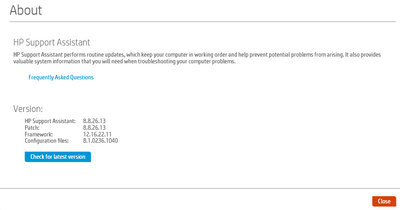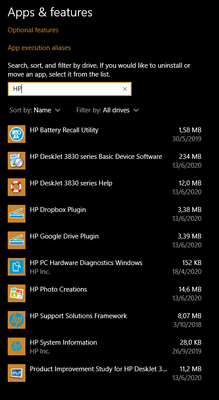-
×InformationNeed Windows 11 help?Check documents on compatibility, FAQs, upgrade information and available fixes.
Windows 11 Support Center. -
-
×InformationNeed Windows 11 help?Check documents on compatibility, FAQs, upgrade information and available fixes.
Windows 11 Support Center. -
- HP Community
- Notebooks
- Notebook Software and How To Questions
- HP Support Assistant "Malfunction"

Create an account on the HP Community to personalize your profile and ask a question
06-19-2020 09:47 AM - edited 06-19-2020 09:55 AM
Hello friends,
I've got an HP probook given to me from my corporation (intel i7 8850, 16 GB RAM, 256 SSD). It had pre-installed the HP Support Assistant software which is very useful many times.
However, lately it keeps bringing up the same notifications for suggested updates:
I've keep seeing the specific suggested updated for the last 10 days. Even if I install it, restart the computer etc, the update notification appears right in the bottom every time I turn on the laptop.
This has happened too with ISST Conexant Audio Driver which kept coming up for over 15 days, until one day when it magically disappeared.
Although I installed it through HP Support Assistant, it did not stop suggesting it.
Sometimes it even failed to install it.
I downloaded manually the specific audio driver from my laptop's support page, I successfully installed it, but HP Support Assistant considered it funny to bring it up once again. 😁
I downloaded the latest version of HP Support Assistant to re-install/repair the current installation but it said that my version is newer and the setup will not complete. This is my current version:
So, to sum up, my "issue" is that HP Support Assistant displays the same notifications constantly even they have been successfully installed previously (through HP Support Assistant or manually from the appropriate .exe setup file). Is it a recent bug or another kind of problem?
In my settings -> apps I cannot see the HP Support Assistant in the programs list, so as to uninstall it manually. Probably another kind of uninstaller would do the job?
Solved! Go to Solution.
Accepted Solutions
06-19-2020 11:43 AM
If you don't need an update, click the Trash icon in HP Support Assistant and remove the notice.
NOTE: Even if you do remove an update from HPSA, that software / driver is still available in your computer's Software and Drivers Support website for later manual update / installation.
What else?
If you wish to do so, you can completely remove-and-reload the HPSA and its companion software in an attempt to get it to cooperate.
Will that help?
Unknown - HPSA is software and can be uninstalled from Programs and Features.
The software can be removed and reloaded without harming the rest of your system.
So, personal decision...
“Complete Cleanup” Uninstall of HPSA and companion software
Reminder: Before you start, it is best that your Windows Updates are already current and installed.
- FIRST uninstall the HP Support Assistant
Control Panel > icon view > Programs and Features
Scroll down, find, Uninstall the HP Support Assistant
After the uninstall is completed, Restart the computer and log in
Important: When / If asked whether you want to save any presets / personal HPSA information, respond to have your personal data associated with the program removed along with the HPSA software.
NOTE: If the software will not uninstall, appears to be removed and then shows up again, or is otherwise not “going away” when you tell it to do so, try an Uninstaller program.
Microsoft: Fix problems that block programs from being installed or removed
- Next, Uninstall HP Support Solutions Framework software from Programs and Features
NOTE: HP Support Solutions Framework is a subset of HPSA. For this reason, HPSA must be uninstalled before the Solutions Framework can be removed.
- Restart the computer and log in.
Final Check – Software is Removed
- After the software is uninstalled (and the computer is Restarted), check to ensure the software is actually “gone”.
Settings > Apps > Apps & features >
Scroll down the list, look for HP Support Assistant (and / or HP Support Solutions Framework)
If the stubborn software is found in the list, click to uninstall it, Restart and log in.
Installation – HP Support Assistant
Download, Save, Install the latest supported HP version of the HP Support Assistant
Website / Information / Video / White Paper / Download
Partial excerpt from the Website:
“Ready to go on your HP PC
HP Support Assistant is included on new HP desktop and notebook PCs. You can install it on PCs from other manufacturers for easy access to support resources and tools for HP printers and PCs. Click the ? icon on your system tray to start HP Support Assistant or download now. During setup, selected new HP PC models running Windows 10 will receive version 9. All other PC models will receive version 8.”
- After download: If you have ‘Admin’ control, highlight the package and “double-click” to install it, else Right-Click, select run as Administrator
- After the software is installed: Restart the computer and log in
Optional - After the software is installed, PIN the program to your Windows Start Screen
Windows key (Start) > list "All apps" > open category "H"
Click open category HP Help and Support
Right-Click on HP Support Assistant > PIN to Start
Help and Troubleshooting for HPSA
READ: Get help and Learn about the HPSA software
HP PCs - Using HP Support Assistant (Windows 10, 8, 7)
HP PCs - Troubleshooting HP Support Assistant - Windows 8.x and Windows 10
==================================================
Perhaps a better idea - Optional - Use Business class update software
Your business grade computer supports business class HP driver update software.
Softpaq Download Manager
Because your computer was manufactured before EoL of SDM software (July 2019), you can use Softpaq Download Manager to manage and update your HP software and drivers. SDM is mostly intuitive, sturdy, and easy to use.
HP Image Assistant
Business class systems also support the use of HP Image Assistant - nice software, though it does appear (from comments) that the HPIA software is decidedly more complicated and does take some work to understand and use the software to its fullest potential.
NOTES:
- Both SDM and HPIA can handle even the fussy, prone-to-trouble BIOS updates that show up on occasion.
- Never update the BIOS unless connected to AC power - leave the power connected during the entire BIOS update.
=============================================================
Business Class Software Update Managers
Information, Downloads, Assistance
Client Management Solutions - Overview
HP Client Management Solutions support most HP commercial desktops, notebooks, and workstations.
Client Management Solutions – Manageability Tools
Available Tools and what they can do for you
Examples
Single System Management Software – HP Image Assistant
Many newer business (commercial) computers are supported in the HP Image Assistant management grade software.
At this writing: If your computer was manufactured before the EOL date for the Software Download Manager, you can choose to use (or continue using) SDM.
HPIA Information and Download
Business Systems - Client Management Solutions (software management)
Scroll to the bottom of the Website for additional information and links.
HP Image Assistant is a free tool that aids IT Administrators improve the quality and security of their PC Windows image by diagnosing the image, identifying problems, recommending solutions, and analyzing their PC’s readiness for migration between Windows 7 and Windows 10.
HP Image Assistant can be downloaded at the HP Manageability website.
From the Image Assistant Web page:
Single System Management Software – Softpaq Download Manager
SDM (at this writing) still supports many business class systems manufactured prior to the software's EOL (End of Life) announcement.
The SDM software is no longer listed in Client Management Solutions.
NOTICE: The Download Library marks SDM as "EOL July 2019"
White Paper on the subject (document may or may not load - access appears to be temperamental). If the file does not open, try copy/paste of the address into your browser address bar (URL).
https://ftp.hp.com/pub/caps-softpaq/cmit/whitepapers/SDM_EOL.pdf
Partial Excerpt of the SDM "End of Life" PDF file content:
Confidentiality
This document can be shared internally & externally.
Introduction
HP is retiring HP SoftPaq Download Manager (HP SDM) on July 31st, 2019, it will be replaced by HP Image Assistant.
break...
Except continues:
Will I be able to continue to use SDM?
Yes, SDM, will continue to work and have access to updates (SoftPaqs) for older
products launched before July 31st, 2019. SoftPaq Download Manager will not be tested
with new product launched after July 31st, 2019. HP recommends using HP Image
Assistant to access updates to new products.
SDM Download and Help
4.4.0 | sp87158 | 04/20/2018 | Windows (Vista, 7, 8, 8.1, 10) |
How-to and Instructions:
HP Notebook PCs - Using HP SoftPaq Download Manager
Once the SDM software is installed, the Help document can be accessed within the software or on disk:
- Open SDM software, Click the Blue Question mark “?”in the upper left of the main SDM window.
- Open File Explorer > Navigate to C:\Program Files (x86)\HP\HP SoftPaq Download Manager > Select language appropriate .chm file
If you can do so, it is time to migrate to the HP Image Assistant
Multi-System Deployment - HP System Software Manager (HP SSM)
“The HP System Software Manager (SSM) is a utility that automatically detects and updates BIOS, device drivers, and management agent versions on your networked PCs.”
SSM – Download, Release Notes, User Guide link
==============================================
Reference and Resources – Places to find help, solve problems, and learn about your Device
Device Homepage
NOTE: Content depends on device type and Operating System
Categories: HP Drivers / Software and BIOS, How-to Videos, Bulletins/Notices, How-to Documents, Troubleshooting, User Guides / Manuals, Service and Maintenance Guide (Replacement Parts and Procedures), Product Information (Specifications), more
When the website support page opens, Select (as available) a Category > Topic > Subtopic
Thank you for participating in our HP Community.
We are a world community of volunteers dedicated to supporting HP technology
Click Thumbs Up to say Thank You!
Answered? Click "Accept as Solution" to help others find it.


06-19-2020 11:43 AM
If you don't need an update, click the Trash icon in HP Support Assistant and remove the notice.
NOTE: Even if you do remove an update from HPSA, that software / driver is still available in your computer's Software and Drivers Support website for later manual update / installation.
What else?
If you wish to do so, you can completely remove-and-reload the HPSA and its companion software in an attempt to get it to cooperate.
Will that help?
Unknown - HPSA is software and can be uninstalled from Programs and Features.
The software can be removed and reloaded without harming the rest of your system.
So, personal decision...
“Complete Cleanup” Uninstall of HPSA and companion software
Reminder: Before you start, it is best that your Windows Updates are already current and installed.
- FIRST uninstall the HP Support Assistant
Control Panel > icon view > Programs and Features
Scroll down, find, Uninstall the HP Support Assistant
After the uninstall is completed, Restart the computer and log in
Important: When / If asked whether you want to save any presets / personal HPSA information, respond to have your personal data associated with the program removed along with the HPSA software.
NOTE: If the software will not uninstall, appears to be removed and then shows up again, or is otherwise not “going away” when you tell it to do so, try an Uninstaller program.
Microsoft: Fix problems that block programs from being installed or removed
- Next, Uninstall HP Support Solutions Framework software from Programs and Features
NOTE: HP Support Solutions Framework is a subset of HPSA. For this reason, HPSA must be uninstalled before the Solutions Framework can be removed.
- Restart the computer and log in.
Final Check – Software is Removed
- After the software is uninstalled (and the computer is Restarted), check to ensure the software is actually “gone”.
Settings > Apps > Apps & features >
Scroll down the list, look for HP Support Assistant (and / or HP Support Solutions Framework)
If the stubborn software is found in the list, click to uninstall it, Restart and log in.
Installation – HP Support Assistant
Download, Save, Install the latest supported HP version of the HP Support Assistant
Website / Information / Video / White Paper / Download
Partial excerpt from the Website:
“Ready to go on your HP PC
HP Support Assistant is included on new HP desktop and notebook PCs. You can install it on PCs from other manufacturers for easy access to support resources and tools for HP printers and PCs. Click the ? icon on your system tray to start HP Support Assistant or download now. During setup, selected new HP PC models running Windows 10 will receive version 9. All other PC models will receive version 8.”
- After download: If you have ‘Admin’ control, highlight the package and “double-click” to install it, else Right-Click, select run as Administrator
- After the software is installed: Restart the computer and log in
Optional - After the software is installed, PIN the program to your Windows Start Screen
Windows key (Start) > list "All apps" > open category "H"
Click open category HP Help and Support
Right-Click on HP Support Assistant > PIN to Start
Help and Troubleshooting for HPSA
READ: Get help and Learn about the HPSA software
HP PCs - Using HP Support Assistant (Windows 10, 8, 7)
HP PCs - Troubleshooting HP Support Assistant - Windows 8.x and Windows 10
==================================================
Perhaps a better idea - Optional - Use Business class update software
Your business grade computer supports business class HP driver update software.
Softpaq Download Manager
Because your computer was manufactured before EoL of SDM software (July 2019), you can use Softpaq Download Manager to manage and update your HP software and drivers. SDM is mostly intuitive, sturdy, and easy to use.
HP Image Assistant
Business class systems also support the use of HP Image Assistant - nice software, though it does appear (from comments) that the HPIA software is decidedly more complicated and does take some work to understand and use the software to its fullest potential.
NOTES:
- Both SDM and HPIA can handle even the fussy, prone-to-trouble BIOS updates that show up on occasion.
- Never update the BIOS unless connected to AC power - leave the power connected during the entire BIOS update.
=============================================================
Business Class Software Update Managers
Information, Downloads, Assistance
Client Management Solutions - Overview
HP Client Management Solutions support most HP commercial desktops, notebooks, and workstations.
Client Management Solutions – Manageability Tools
Available Tools and what they can do for you
Examples
Single System Management Software – HP Image Assistant
Many newer business (commercial) computers are supported in the HP Image Assistant management grade software.
At this writing: If your computer was manufactured before the EOL date for the Software Download Manager, you can choose to use (or continue using) SDM.
HPIA Information and Download
Business Systems - Client Management Solutions (software management)
Scroll to the bottom of the Website for additional information and links.
HP Image Assistant is a free tool that aids IT Administrators improve the quality and security of their PC Windows image by diagnosing the image, identifying problems, recommending solutions, and analyzing their PC’s readiness for migration between Windows 7 and Windows 10.
HP Image Assistant can be downloaded at the HP Manageability website.
From the Image Assistant Web page:
Single System Management Software – Softpaq Download Manager
SDM (at this writing) still supports many business class systems manufactured prior to the software's EOL (End of Life) announcement.
The SDM software is no longer listed in Client Management Solutions.
NOTICE: The Download Library marks SDM as "EOL July 2019"
White Paper on the subject (document may or may not load - access appears to be temperamental). If the file does not open, try copy/paste of the address into your browser address bar (URL).
https://ftp.hp.com/pub/caps-softpaq/cmit/whitepapers/SDM_EOL.pdf
Partial Excerpt of the SDM "End of Life" PDF file content:
Confidentiality
This document can be shared internally & externally.
Introduction
HP is retiring HP SoftPaq Download Manager (HP SDM) on July 31st, 2019, it will be replaced by HP Image Assistant.
break...
Except continues:
Will I be able to continue to use SDM?
Yes, SDM, will continue to work and have access to updates (SoftPaqs) for older
products launched before July 31st, 2019. SoftPaq Download Manager will not be tested
with new product launched after July 31st, 2019. HP recommends using HP Image
Assistant to access updates to new products.
SDM Download and Help
4.4.0 | sp87158 | 04/20/2018 | Windows (Vista, 7, 8, 8.1, 10) |
How-to and Instructions:
HP Notebook PCs - Using HP SoftPaq Download Manager
Once the SDM software is installed, the Help document can be accessed within the software or on disk:
- Open SDM software, Click the Blue Question mark “?”in the upper left of the main SDM window.
- Open File Explorer > Navigate to C:\Program Files (x86)\HP\HP SoftPaq Download Manager > Select language appropriate .chm file
If you can do so, it is time to migrate to the HP Image Assistant
Multi-System Deployment - HP System Software Manager (HP SSM)
“The HP System Software Manager (SSM) is a utility that automatically detects and updates BIOS, device drivers, and management agent versions on your networked PCs.”
SSM – Download, Release Notes, User Guide link
==============================================
Reference and Resources – Places to find help, solve problems, and learn about your Device
Device Homepage
NOTE: Content depends on device type and Operating System
Categories: HP Drivers / Software and BIOS, How-to Videos, Bulletins/Notices, How-to Documents, Troubleshooting, User Guides / Manuals, Service and Maintenance Guide (Replacement Parts and Procedures), Product Information (Specifications), more
When the website support page opens, Select (as available) a Category > Topic > Subtopic
Thank you for participating in our HP Community.
We are a world community of volunteers dedicated to supporting HP technology
Click Thumbs Up to say Thank You!
Answered? Click "Accept as Solution" to help others find it.


06-19-2020 12:30 PM - edited 06-19-2020 12:55 PM
Wow! This is a good answer! 😃😃
First of all, it is not rather a dilemma of needing the software or not, but mainly if HP Support Assistant works properly and notifying me about the correct updates. What if in the future, it does not provide me the appropriate update or fails to install it? There have been some times where I had downloaded the update, installed it manually and HSPA kept notifying me about it.
Anyway, about the rest of your reply and suggested solutions, there are so many that I will need some time read carefully what you wrote in order to test them!
Thank you for your response, if anything works, I will inform about it and press the "accept as solution" button.
06-19-2020 12:54 PM
You are welcome.
HPSA is nice software - it works for many and not for everyone.
In other words, there is naught we can do about the software except parrot the obvious and share what we know from our own experiences.
What??
We don't have much to offer for HPSA - the software works, then it doesn't, then it does..
The software always gets better with each new version... works, doesn't...
There are reasons, of course, for all the behavior. ]
When the software misbehaves:
The trick is knowing what is wrong, how to track down the issue, having access to the problem (identify the source of the issue)... we have little access, limited time, limited interest, and an extraordinary lack of control over most of what the software does. We do occasionally guess correctly and can provide the magic.
In general, the answer will likely remain pretty much the same. Smiling.
You can certainly use HPSA as opposed to the business grade update software.
Be aware of HPSA limitations and be careful when using Automatic updates.
For example, "based on what we know"...
Based on comments in the Community, I would suggest you do not use HPSA to update the BIOS.
Why?
- Fussy BIOS needs AC power connected (not something HPSA checks)
- Fussy BIOS does not always respond well to being installed along side other software. Honestly, I do not know whether HPSA can safely do / check / isolate. Based on occasional (reported) catastrophic results, I would guess not.
SDM and HPIA can both handle the BIOS updates, both alone and when embedded with other updates in the list.
You Still want to have the computer connected to AC power when updating.
Good Luck.
Stay Safe.
Thank you for participating in our HP Community.
We are a world community of volunteers dedicated to supporting HP technology
Click Thumbs Up to say Thank You!
Answered? Click "Accept as Solution" to help others find it.


06-20-2020 08:52 AM
I found some time and tried the first suggestion.
I could not see the HPSA in the applications list, so I used the Microsoft Fix to uninstall it.
It worked fine.
Then, I removed the HP Solution Framework.
I did a restart, downloaded the latest HPSA version from the link you provided and installed it as administrator.
It was installed successfully and brought back my settings too.
I made a couple of checks for suggested updates, it did not bring the updates that were keeping coming up all the time (although I always tried to install them again and again).
It seems the problem is solved for now. Thank you again, I appreciate your time to guide me with such a detailed solution.
06-20-2020 09:09 AM
You are welcome.
I am glad the issue is resolved.
Stay safe.
Thank you for participating in our HP Community . We are a world community of volunteers dedicated to supporting HP technology. |