-
×InformationNeed Windows 11 help?Check documents on compatibility, FAQs, upgrade information and available fixes.
Windows 11 Support Center. -
-
×InformationNeed Windows 11 help?Check documents on compatibility, FAQs, upgrade information and available fixes.
Windows 11 Support Center. -
- HP Community
- Notebooks
- Notebook Software and How To Questions
- HPDIAG message...??

Create an account on the HP Community to personalize your profile and ask a question
02-12-2018 03:08 PM
Started up my notebook this morning and got the message HPDIAG
... that's all. It seems to be working, but...?
And a fair number of errors in the event log... most notably:
Name resolution for the name h22213.www2.hp.com timed out after none of the configured DNS servers responded.
... although network access seems fine (otherwise I wouldn't be able to post this, eh?)
Solved! Go to Solution.
Accepted Solutions
02-16-2018 11:32 AM
Hi @BillM6
HP DIAG Message seems to be in reference to the HP Diagnostic feature which is installed on the Notebook. If the Notebook is working fine, there is no need for you to do the Restore.
Thanks.
KrazyToad
I Am An HP Employee
02-13-2018 04:16 PM
Thanks for reaching out to us on HP Support Forums.
I understand that you have an HP G56 series laptop. I read that the laptop displays the "HPDIAG" message when it powers on. Not worry, I'll do my best to help you.
To assist you better, I would like to know the following information:
- What is the exact laptop model no? This link will help you to find the model no: http://hp.care/2bygf7l
- Did any software changes or updates happen on the laptop?
- Did any hardware changes take place recently?
- Does the laptop boot to Windows?
While you respond to that, I recommend you to perform the following steps to isolate the issue and arrive at a fix:
- Power off the laptop.
- Remove the battery out. If the battery is integrated and does not have a latch to release it then leave the battery inside the laptop.
- Disconnected AC adapter from the laptop.
- Press and hold the power button for 15 seconds.
- Reconnect the battery and plug the AC adapter.
- Power ON the laptop.
If the laptop does not boot to Windows then let us run a hardware test on the laptop. The following steps will help: - Power off the laptop.
-
Turn on the laptop and immediately press Esc repeatedly, about once every second. When the menu appears, press the F2 key.
-
On the main menu, click Component Tests.
Figure : Selecting Component Tests from the main menu
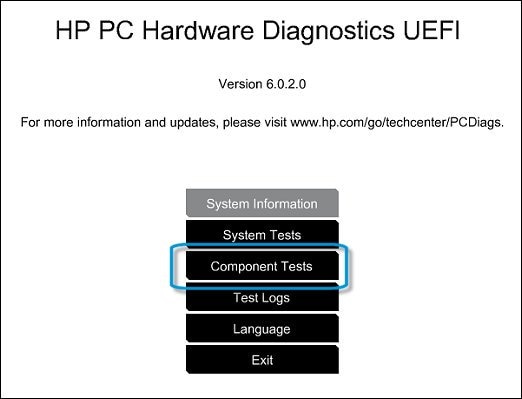
-
The Component Tests menu displays. Your Component Tests menu might be different, depending on the components installed on your computer.
Figure : Sample list of Component Tests

- You may initiate a test one by one on the hard drive, memory and the system board.
If any of the steps fail then please contact our HP phone support team to check the available service options for your laptop.
If the hardware tests pass then let us attempt a Microsoft Push Button Reset on the laptop. This repairs your computer by reinstalling the operating system. This can be done either while preserving your personal data and customizations, or removing all your personal data.
I genuinely hope the issue gets resolved without hassles and the unit works great. Let me know the results. Good luck! 🙂
02-14-2018 07:21 AM - edited 02-14-2018 07:35 AM
Model# XG598UAR#ABA
No recent software changes other than routine Windows Updates
Yes it boots to Windows and seems to be working fine... only this odd "DIAG" message.
Have not yet tried the other tests you suggested.
(This G56 is new to me; I have another, approx. 6 years old, which is working fine and not manifesting this symptom.)
02-14-2018 12:05 PM
Glad to have you back.
Since Windows is working fine, I assume the hardware tests should all pass. The evidence points towards a software issue as of now.
I suggest you to perform a Microsoft System Restore to rollback the laptop to an earlier date when everything worked fine. This will not delete your data.
Let me know. Cheers! 🙂
02-14-2018 07:01 PM
OK, I created a restore point (the first one ever, on this laptop). Since it's running fine, I assume the restore point will "save my bacon" if something goes wrong in the future... correct?
So there's nothing else I should do now on this notebook... correct?
Should I simply ignore the [DIAG] message that appears (when I reboot, I *THINK*) ??
I don't see any other steps. Am I missing something?
P.S. My second (older) notebook probably has at least one restore-point in place (from distant memory, probsbly over 6 years ago).
Where do I look to "see" the restore point(s) that exist?
What other questions should I be asking?
(My other, older G56 is more likely to manifest issues. I know I stopped letting y'all run Windows Update so often because I was losing too much disk space to backup images.)
02-15-2018 02:46 PM
Hi @BillM6
It looks like you were interacting with MKazi, but he is out for the day & I'll be glad to help you out. I'm KrazyToad & I'm at your service.
I have gone through your case and this definitely seems to be a Software issue. You can check the available Restore points by going to the System Restore
Click the Start menu and type "system restore" > Select "System Restore" from the list of search results.
Windows will suggest a restore point, which will usually be the most recent one. If you need to select an older restore point, click Next >.
- Check the "Show more restore points" box to see all the available restore points. There may not be many to choose from, as Windows automatically deletes older restore points to save space.
If the issue persists after the System Restore or if the Restore fails, I would request you to backup your data and do a System Recovery to Factory Settings
- Turn off the computer.Disconnect all connected devices and cables such as Personal Media Drives, USB drives, printers, and faxes.
- Turn on the computer and repeatedly press the F11 key about once every second until the Choose an option screen is displayed, and then continue.
- On the Choose an Option screen, click Troubleshoot.
- On the Troubleshoot screen, click Recovery Manager.
- Under Help, click System Recovery.
- When Recovery Manager prompts you to back up your files, select a backup option:
- The Welcome to HP Recovery Manager screen is displayed. Read the on-screen information, and then disconnect any connected devices and cables, such as Personal Media Drives, USB drives, printers, and faxes.
- Remove media from internal drives, and remove any recently added internal hardware.
- Click Next to continue.
- When recovery preparation is complete, click Continue to proceed to the installation phase of the recovery process. The computer restarts several times during the recovery. This is normal. Do not close, shut down, or disconnect the computer while HP Recovery runs.
- Recovery Manager reformats the Windows partition and reinstalls the original software.
- After the system recovery is complete, click Finish to restart the computer. Complete the setup screens and wait until the computer finishes the setup.
- Once the setup is complete, turn off the computer, reconnect all devices and cables, and then turn on the computer.
- Before using the computer, update and protect your computer by reinstalling any virus and security software that was installed before the system recovery.
- Reinstall any software programs that were added after purchasing the computer, as well as any files that were backed up.
Keep me posted how it goes.
Thank you. 🙂
KrazyToad
I Am An HP Employee
02-15-2018 03:17 PM
Since the notebook is working just fine ... and no one at HP has been willing or able to explain what the [DIAG] message means ... I'm strongly inclined to leave it alone.
The next time I reboot (which is NOT common), I'll consider "system restore," but with decades in the computer industry, and 6+ years experience with this model and software platform... and since the machine's been working fine for the rughly 6 weeks I've owned it... for now I'm going to stick with, "If it ain't broke, don't fix it."
The [DIAG] message doesn't seem to mean anything, in practice. I'd expect HP to be able to describe what it means... but so far... you get a B+ for effort, but a D- for solving the problem (which might not *be* a problem ... or it might just be a problem with the startup-time diagnostics themselves).
02-16-2018 11:32 AM
Hi @BillM6
HP DIAG Message seems to be in reference to the HP Diagnostic feature which is installed on the Notebook. If the Notebook is working fine, there is no need for you to do the Restore.
Thanks.
KrazyToad
I Am An HP Employee
