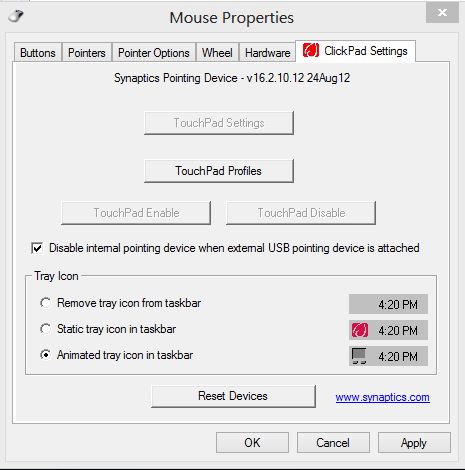-
×InformationNeed Windows 11 help?Check documents on compatibility, FAQs, upgrade information and available fixes.
Windows 11 Support Center. -
-
×InformationNeed Windows 11 help?Check documents on compatibility, FAQs, upgrade information and available fixes.
Windows 11 Support Center. -
- HP Community
- Notebooks
- Notebook Software and How To Questions
- Re: How do you turn off the touchpad in windows 8 -- Pavilio...

Create an account on the HP Community to personalize your profile and ask a question
07-02-2013 10:38 AM
How do you turn off the touchpad in windows 8 -- Pavilion g6
Solved! Go to Solution.
Accepted Solutions
07-02-2013 02:14 PM
Welcome to the forum, Sally.
There are a few ways to do this - which method you choose might depend on what you need to accomplish.
Some ideas follow.
- A Firm double tap in the upper left corner of the touchpad will turn it off for one session.
Disable / Enable
Control Panel > icon view > Mouse > TouchPad Settings > Click to "TouchPad Enable"
Continue on to Settings to set up and configure the TouchPad the way you like it...
==========================================================================
A method that works with "older" drivers, this is a session by session disablement...
Make sure this setting is ON / CHECKED:
Control Panel > icon view > Mouse > TouchPad [ClickPad] Settings >
(repeat) TouchPad Settings (button) > Click-on Tapping >
Click on Spikey Blue Wheel
At "TouchPad Disable Zone Settings"
CHECK "Double Tap to Enable / Disable TouchPad"
At "Top Left Action"
CHECK "Switch TouchPad off for one session"
Close
OK
NOTE that, if is available on your version, you might select to "Switch the TouchPad OFF" -- this is fine, unless something goes awry. You could get stuck without your USB mouse AND without a means to get back into the setting to switch on the TouchPad. I do not know whether I would use this setting.
======================================================================================
Next...
Newer Drivers (V16.x) have the ability to turn off the TouchPad / Click pad with a setting on the main "Settings" page when a USB mouse is being used. This is a very nice feature.
Control Panel > icon view > Mouse > TouchPad [ClickPad] Settings >
CHECK "Disable internal pointing device when external USB pointing device is attached"
If you would like to be notified and see a visual cue of the disablement >
CHECK "Animated tray icon in Taskbar" >
and make sure you have your Taskbar notifications set so you can actually see the Mouse notice.
=====================================================
I hope this helps!



07-02-2013 02:14 PM
Welcome to the forum, Sally.
There are a few ways to do this - which method you choose might depend on what you need to accomplish.
Some ideas follow.
- A Firm double tap in the upper left corner of the touchpad will turn it off for one session.
Disable / Enable
Control Panel > icon view > Mouse > TouchPad Settings > Click to "TouchPad Enable"
Continue on to Settings to set up and configure the TouchPad the way you like it...
==========================================================================
A method that works with "older" drivers, this is a session by session disablement...
Make sure this setting is ON / CHECKED:
Control Panel > icon view > Mouse > TouchPad [ClickPad] Settings >
(repeat) TouchPad Settings (button) > Click-on Tapping >
Click on Spikey Blue Wheel
At "TouchPad Disable Zone Settings"
CHECK "Double Tap to Enable / Disable TouchPad"
At "Top Left Action"
CHECK "Switch TouchPad off for one session"
Close
OK
NOTE that, if is available on your version, you might select to "Switch the TouchPad OFF" -- this is fine, unless something goes awry. You could get stuck without your USB mouse AND without a means to get back into the setting to switch on the TouchPad. I do not know whether I would use this setting.
======================================================================================
Next...
Newer Drivers (V16.x) have the ability to turn off the TouchPad / Click pad with a setting on the main "Settings" page when a USB mouse is being used. This is a very nice feature.
Control Panel > icon view > Mouse > TouchPad [ClickPad] Settings >
CHECK "Disable internal pointing device when external USB pointing device is attached"
If you would like to be notified and see a visual cue of the disablement >
CHECK "Animated tray icon in Taskbar" >
and make sure you have your Taskbar notifications set so you can actually see the Mouse notice.
=====================================================
I hope this helps!



10-16-2013 02:24 PM
Welcome back, Sally!
I hope you are enjoying your computer and Windows 8, too.
If you like, take a look at the following doc about Windows 8 features.
When the SkyDrive opens, look for and open the file named:
Windows 8 Features – A Quick Tour
Happy Computing!
Click the Kudos Star!
It is a great “Thank You” for the HP Experts who offer to help!



08-14-2015 09:55 AM
I am not just trying to turn off the mouse function but turn off the Touchpad so it doesn't activate a zoom function every time I accidently touch it. I have succeeded in turning it off but the next time my laptop is turned off and then on again, it becomes active again. I am running Windows 10.
04-11-2016 02:28 PM
Me, too. The suggestion to click the box to disable the touchpad whenever a USB pointing device is connected ONLY works for one session and is therefore POINTLESS. Apparently, one has to disable the feature EVERY TIME the computer is used.