-
×InformationNeed Windows 11 help?Check documents on compatibility, FAQs, upgrade information and available fixes.
Windows 11 Support Center. -
-
×InformationNeed Windows 11 help?Check documents on compatibility, FAQs, upgrade information and available fixes.
Windows 11 Support Center. -
- HP Community
- Notebooks
- Notebook Software and How To Questions
- How to download HP audio switch and the B & O app?

Create an account on the HP Community to personalize your profile and ask a question
01-04-2018 10:53 AM
I was having a sound issue with my new PC. I managed to fix it but it deleted the "HP audio switch" app, and the the Bang and Olufsen sound app in the meantime. I would like to redownload these apps but can't find where to get them.
Please can someone help me find these?
Solved! Go to Solution.
Accepted Solutions
01-07-2018 04:36 PM
Hi @Qwobble,
I reviewed the post. Welcome back and your time and patience are greatly appreciated. As @sandytechy20 is out for the day, I am taking over from here. You've displayed commendable patience, great enthusiasm and immense technical skills to try and resolve the issue. Kudos to you for that. 🙂
Please check this link: http://hp.care/2CPem2t to download the Bang and Olufsen app. It is authored by a reputed forum expert and is accepted as a solution.
This link: http://hp.care/2geNq1Q shows how to work with the Bang and Olufsen app.
Now check if the issue gets resolved.
If it continues then perform these steps:
- Right-Click on start button> click device manager> expand sound video and game controllers>then select the sound drivers and right-click on it and uninstall the audio drivers. Then check the box delete the software for this device.
- Then restart the computer and update the bios, chipset and audio drivers from this link: http://hp.care/2CQHwyp then download the earlier version of the Realtek drivers.
-
Realtek High-Definition (HD) Audio Driver (Windows 10 v1703)
6.0.1.8184 Rev.A 276.2 MB Jul 12, 2017
Now check for issue resolution.
If the issue continues, then contact HP phone support for further assistance as it might require an interaction in real time to assist you further.
HP Technical Support can be reached by clicking on the following link: http://hp.care/2r9wSvP
- Once the support page opens please select the country in which you're located. Next, enter your HP model number on the right.
- Next, choose the 'Contact Support' tab at the top and scroll down to the bottom of the 'HP Support- Contact' page to fill out the form provided with your contact information.
- Once completed click the 'Show Options' icon on the bottom right.
- Lastly, scroll down to the bottom of the page and select 'Get phone number.' A case number and phone number will now populate for you.
They will be happy to assist you immediately.
If the unit is under warranty, the manufacturer’s warranty should take care of it for you.
Hope this helps. Let me know how it goes. To simply say thanks, please click the "Thumbs Up" button to give me a Kudos to appreciate my efforts to help. If this helps, please mark this as “Accepted Solution” as it will help several others with the same issue to get it resolved without hassles.
Take care and have a blessed week ahead. 🙂
Cheers!
DavidSMP
I am an HP Employee
01-05-2018 03:09 PM
Welcome to the HP Forums, this is a great location to get assistance! I read your post and see that you want to install HP Audio switch and B&O app. I would like to help you resolve this issue.
However, I will need a few details to provide an accurate solution,
- When did this issue start?
- Did you do any hardware or software changes?
Meanwhile
Use the following steps to reinstall original software or drivers.
-
In Windows, search for and open HP Recovery Manager.
If prompted for an administrator password or confirmation, type the password or provide confirmation. If prompted by User Account Control to allow the program to make changes to the computer, click Yes.
-
Under Help, click Reinstall drivers and/or applications and wait for Recovery Manager to generate a list.
Figure : Recovery Manager
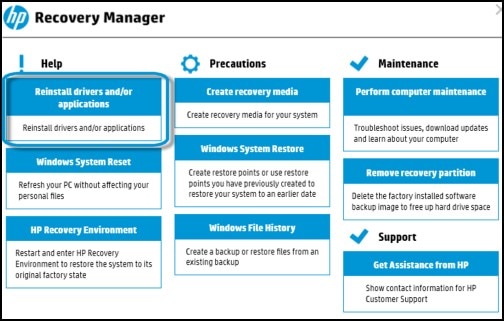
A combined list of applications and drivers to reinstall appears, with the drivers listed first.
Figure : List of drivers to reinstall

-
Select the checkbox next to the drivers you want to reinstall.
-
Scroll down to the list of applications.
Figure : List of applications to reinstall
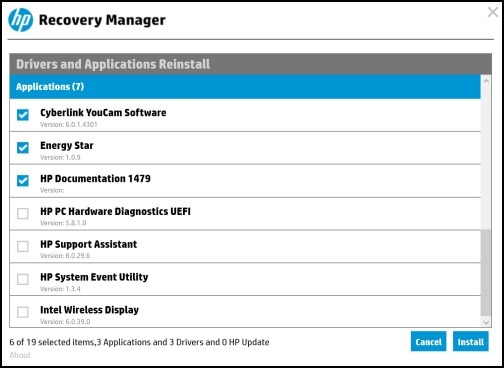
-
Select the checkbox next to the applications you want to reinstall, and then click Install.
The computer installs the applications and drivers.
NOTE:
Some computers might not have software applications to install and an applications section might not be available. This is normal and software should be installed from the HP website or from the website of the software manufacturer.
-
When the Installation is completed message displays, click OK.
Figure : Installation is completed
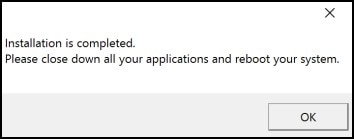
-
Close all open applications, then restart your computer.
Click here and refer the docunent to perform the above steps.
Let me know how it goes
Cheers.
Sandytechy20
I am an HP Employee
01-05-2018 05:57 PM
@sandytechy20
Hi Sandy, thanks for getting back to me.
My PC tells me HP recovery manager is no longer available since Windows upgraded. I assume it means this program wont work with Windows 10, which came installed with my laptop.
Is there any way I can get the program to work with my PC, or to otherwise isntall HP audio switch and Bang and Olufsen audio control?
01-07-2018 04:36 PM
Hi @Qwobble,
I reviewed the post. Welcome back and your time and patience are greatly appreciated. As @sandytechy20 is out for the day, I am taking over from here. You've displayed commendable patience, great enthusiasm and immense technical skills to try and resolve the issue. Kudos to you for that. 🙂
Please check this link: http://hp.care/2CPem2t to download the Bang and Olufsen app. It is authored by a reputed forum expert and is accepted as a solution.
This link: http://hp.care/2geNq1Q shows how to work with the Bang and Olufsen app.
Now check if the issue gets resolved.
If it continues then perform these steps:
- Right-Click on start button> click device manager> expand sound video and game controllers>then select the sound drivers and right-click on it and uninstall the audio drivers. Then check the box delete the software for this device.
- Then restart the computer and update the bios, chipset and audio drivers from this link: http://hp.care/2CQHwyp then download the earlier version of the Realtek drivers.
-
Realtek High-Definition (HD) Audio Driver (Windows 10 v1703)
6.0.1.8184 Rev.A 276.2 MB Jul 12, 2017
Now check for issue resolution.
If the issue continues, then contact HP phone support for further assistance as it might require an interaction in real time to assist you further.
HP Technical Support can be reached by clicking on the following link: http://hp.care/2r9wSvP
- Once the support page opens please select the country in which you're located. Next, enter your HP model number on the right.
- Next, choose the 'Contact Support' tab at the top and scroll down to the bottom of the 'HP Support- Contact' page to fill out the form provided with your contact information.
- Once completed click the 'Show Options' icon on the bottom right.
- Lastly, scroll down to the bottom of the page and select 'Get phone number.' A case number and phone number will now populate for you.
They will be happy to assist you immediately.
If the unit is under warranty, the manufacturer’s warranty should take care of it for you.
Hope this helps. Let me know how it goes. To simply say thanks, please click the "Thumbs Up" button to give me a Kudos to appreciate my efforts to help. If this helps, please mark this as “Accepted Solution” as it will help several others with the same issue to get it resolved without hassles.
Take care and have a blessed week ahead. 🙂
Cheers!
DavidSMP
I am an HP Employee
01-08-2018 10:48 AM
Hi @DavidSMP,
Thanks for your response. Following your instructions has reinstalled the Bang and Olufsen app on my computer. Thanks a lot. I don't have the HP audio switch but am not sure I need it as I now have the B&O app, which hopefully works. Thank you, and all the best.
01-08-2018 12:10 PM
Hi @Qwobble,
I am glad that you've been able to do it following my instructions. It is also great to have you back. Your time and patience are greatly appreciated.
It has been fabulous working with you and a genuine pleasure to share this platform with you. I genuinely hope the product works great and stays healthy for a long time.
Please reach out for any issues regarding your Hp products and I am always there to help you.
To simply say thanks, please click the "Thumbs Up" button to give me a Kudos to appreciate my efforts to help. If this helps, please mark this as “Accepted Solution” as it will help several others with the same issue to get it resolved without hassles.
Take care and have a blessed year ahead. Stay healthy and smile big:)
Cheers!
DavidSMP
I am an HP Employee
