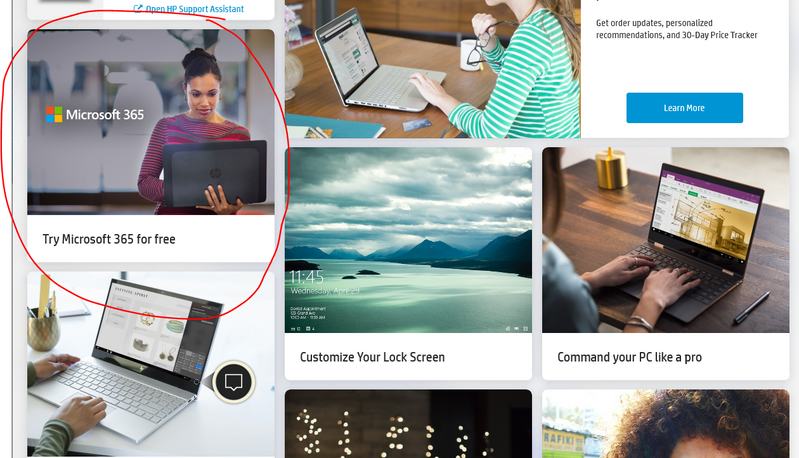-
×InformationNeed Windows 11 help?Check documents on compatibility, FAQs, upgrade information and available fixes.
Windows 11 Support Center. -
-
×InformationNeed Windows 11 help?Check documents on compatibility, FAQs, upgrade information and available fixes.
Windows 11 Support Center. -
- HP Community
- Notebooks
- Notebook Software and How To Questions
- Re: How to remove a tile from Jumpstarts

Create an account on the HP Community to personalize your profile and ask a question
09-09-2020 11:48 PM
Hi, idiot question. How do we remove tiles from Jumpstart.
For example, one of them keeps asking me if I want to try Microsoft Office for Free. I have MS office installed and keep answering "No, this article is not helpful" but it won't go away. I can't see a menu icon anywhere on the tile to close/remove it.
Look forward to some help.
Thanks
Solved! Go to Solution.
Accepted Solutions
09-10-2020 01:13 PM
This is actually a good question.
I do not think you can customise the JumpStart interface - the software is "self-directed".
HP PCs - Using HP JumpStart (Windows 10)
A quick check...
The software adapts and changes the content depending in whether it's been used previously, for example.
JumpStart - "just starting"
I cannot see that it should be starting on its own, that is, I think normally, this is something you start in Windows Start menu only when you want to run it.
If you are seeing JumpStart every time you log in / start the computer, check and remove the software from your Startup menu. Right-Click the Taskbar > Task Manager > Startup . Thereafter, if you do want to run the JumpStart software, look for it in Windows Start > All Apps > Listings in category "H"
When started, the menu options "grow slightly" when you focus the mouse on that Tile. On the only system on which I have the JumpStart application installed, a Tile does not open unless you click on it.
Thank you for participating in our HP Community.
We are a world community of volunteers dedicated to supporting HP technology
Click Thumbs Up on a post to show appreciation for the help.
Answered? Click "Accept as Solution" to help others find a solution.



09-10-2020 01:13 PM
This is actually a good question.
I do not think you can customise the JumpStart interface - the software is "self-directed".
HP PCs - Using HP JumpStart (Windows 10)
A quick check...
The software adapts and changes the content depending in whether it's been used previously, for example.
JumpStart - "just starting"
I cannot see that it should be starting on its own, that is, I think normally, this is something you start in Windows Start menu only when you want to run it.
If you are seeing JumpStart every time you log in / start the computer, check and remove the software from your Startup menu. Right-Click the Taskbar > Task Manager > Startup . Thereafter, if you do want to run the JumpStart software, look for it in Windows Start > All Apps > Listings in category "H"
When started, the menu options "grow slightly" when you focus the mouse on that Tile. On the only system on which I have the JumpStart application installed, a Tile does not open unless you click on it.
Thank you for participating in our HP Community.
We are a world community of volunteers dedicated to supporting HP technology
Click Thumbs Up on a post to show appreciation for the help.
Answered? Click "Accept as Solution" to help others find a solution.



09-10-2020 05:19 PM
Hi Dragon-Fur, ummm JumpStart is not "just starting on it's own" I never said that. Just want to know how to get rid of unnecessary tiles when I manually open it from the taskbar.
Had a look at the link and wow, my version of jumpstart looks nothing like the one shown, but am using Windows 10 Home. That document might as well be written for a completely different piece of software. My version does not have "Get more apps" at the top left etc.
By the way, I have Jumpstarts 1.7.1464.0
So anyhow, back to my original question. So even if I keep clicking No under "Was this article helpful?" for the Microsoft 365 trial and there is no way to get rid of the trial I cannot get rid of this tile. In fact, there is no way to customise or even get rid of any tile under Jumpstarts! With all due respect, that is terrible UX design.
Really the HP Support assistant within Jumpstarts is useful but the rest................there is no way to rid of the annoying useless tiles. Please put this down as a new feature request. All it needs is a menu in the top right of each Tile with "Hide" or Delete" or even just "Minimise"
Thanks
09-10-2020 10:07 PM - edited 09-11-2020 09:29 AM
Edits - re-answer original question
The Tiles in the JumpStart software are not interactive in the way you expect.
The only "action" behind the introductory Microsoft Office Tile is (apparently) is an inquiry for learning more about Office.
The Tile does not "go away" or allow you to remove the Tile itself because JumpStart does not change to "update" to accommodate changes in your environment.
The solution: Stop clicking on the Microsoft Office Tile.
==================================================================
Updated Content - Edits in existing sections
Opinion
I think I do not understand why you are using the JumpStart software as some kind of app manager. In my opinion, JumpStart is a "Welcome and Get Started" . I do not believe it is software you would normally continue to use after the initial introduction phase of learning to use the new system.
Versions of the Jumpstart software vary. For example, The version on my new system does not include an “Get more apps” section as shown in the JumpStart help document.
What about Apps?
Apps that you have installed
- Settings > Apps > Apps and Features > Click to uninstall / Advanced options as available
- Windows key > All Apps (list) > Click to use / Right-Click for other actions as available
Find / Install Apps
"Apps" or applications are located in the Microsoft Store (formally Windows Store).
Once downloaded and installed, applications are located in Windows Start (Windows key).
Some applications can be added to the Taskbar or perhaps even made into a shortcut on the Desktop..
What about the HP Support Assistant?
There are two "flavors" of HP Support Assistant.
HP Support Assistant Software, when installed, is located in Programs and Features
plus
HP Support Solutions Framework (companion software to HPSA), when installed, is located in Programs and Features
Side Bar:
If / When completely uninstalling HPSA, uninstall the HP Support Assistant first, then the HP Support Solutions software.
This is likely version 8.8.x
==============================================================
OR
For systems that can support the newer "application" version,
HP Support Assistant Application, when installed, is located in Settings > Apps > Apps and Features
At this writing, the application is likely version 9.6.x
What is different between the HPSA software and the HPSA "Application"?
The application version of the HPSA provides a different GUI (Graphics User Interface). Some people like it better because the format / layout is similar to other mobile applications.
At this writing, there are few "under the hood" differences that would impact the ability of the HPSA to do its job.
---------------------------------------------------------------------------------------------------
Example - Download, Save, Install the latest supported HP version of the HP Support Assistant
Website / Information / Video / White Paper / Download
Partial excerpt from the Website:
“Ready to go on your HP PC
HP Support Assistant is included on new HP desktop and notebook PCs. You can install it on PCs from other manufacturers for easy access to support resources and tools for HP printers and PCs. Click the ? icon on your system tray to start HP Support Assistant or download now. During setup, selected new HP PC models running Windows 10 will receive version 9. All other PC models will receive version 8.”
- After download: If you have ‘Admin’ control, highlight the package and “double-click” to install it, else Right-Click, select run as Administrator
- After the software is installed: Restart the computer and log in
Optional - After the software is installed, PIN the program to your Windows Start Screen
Windows key (Start) > list "All apps" > open category "H"
Click open category HP Help and Support
Right-Click on HP Support Assistant > PIN to Start
Thank you for participating in our HP Community.
We are a world community of volunteers dedicated to supporting HP technology
Click Thumbs Up on a post to show appreciation for the help.
Answered? Click "Accept as Solution" to help others find a solution.



09-11-2020 04:49 PM
Thanks Dragon-Fur, A so Jumpstart is really only for the first few times the system is turned on. I was using it 100% of the time to get to the Support Assistant because that's so good with model type, serial number etc.
I've found how to go directly to the Support Assistant and will now ignore Jumpstart.
Thanks
09-12-2020 06:56 AM
No worries, Nigel.
You might actually be "on to something" - HP Support Assistant is "almost there" and could be made into a toolset that assists the user on a broader sense - navigation, setup, how-to, for example. A JumpStart - Assistant hybrid.
Stay Safe.
Spring is just around the corner...
Thank you for participating in our HP Community.
We are a world community of volunteers dedicated to supporting HP technology
Click Thumbs Up on a post to show appreciation for the help.
Answered? Click "Accept as Solution" to help others find a solution.